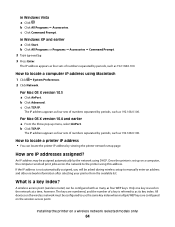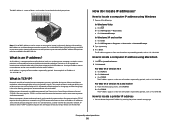Lexmark X6650 Support Question
Find answers below for this question about Lexmark X6650 - LEX ALL IN ONE PRINTER WIRELESS.Need a Lexmark X6650 manual? We have 3 online manuals for this item!
Question posted by dcetst on February 28th, 2014
Where Is Cartridge Located In The X6650 Printer
The person who posted this question about this Lexmark product did not include a detailed explanation. Please use the "Request More Information" button to the right if more details would help you to answer this question.
Current Answers
Related Lexmark X6650 Manual Pages
Similar Questions
Where Is The Ink Cartridge Located I The Printer?
(Posted by ksimone911 9 years ago)
How To Reset Ink Cartridge Lexmark X6650
(Posted by dergro 9 years ago)
How To Setup Wifi Netowrk On A Lexmark X6650 Printer Video
(Posted by katiehfoluch 10 years ago)
How To Change Ink Cartridge Lexmark X6650
(Posted by dFlma 10 years ago)
#31 Cartridge Location
Where does the #31 Lexmark cartridge go? In the color slot or the black slot?
Where does the #31 Lexmark cartridge go? In the color slot or the black slot?
(Posted by ronit 12 years ago)