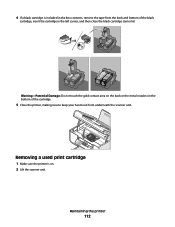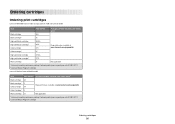Lexmark X6650 Support Question
Find answers below for this question about Lexmark X6650 - LEX ALL IN ONE PRINTER WIRELESS.Need a Lexmark X6650 manual? We have 3 online manuals for this item!
Question posted by dergro on June 11th, 2014
How To Reset Ink Cartridge Lexmark X6650
The person who posted this question about this Lexmark product did not include a detailed explanation. Please use the "Request More Information" button to the right if more details would help you to answer this question.
Current Answers
Related Lexmark X6650 Manual Pages
Similar Questions
How To Change Ink Cartridge In Lexmark Printer X204n
(Posted by ayalcor 9 years ago)
How To Install Ink On X6650 Wireless Printer Lexmark
(Posted by Atttcswee 10 years ago)
How To Change Ink Cartridge Lexmark X6650
(Posted by dFlma 10 years ago)
Where Is The Reset Button On The X5650 I Refilled The Ink Cartridge
where is the reset button on the x5650 i refilled the ink cartridge
where is the reset button on the x5650 i refilled the ink cartridge
(Posted by coxgirl 11 years ago)
Ink Cartridge And Power Cord
where does the power cord plug in at on the lexmark x6650? also where is the ink cartridge located?
where does the power cord plug in at on the lexmark x6650? also where is the ink cartridge located?
(Posted by tiff261 12 years ago)