Lexmark X6650 Support Question
Find answers below for this question about Lexmark X6650 - LEX ALL IN ONE PRINTER WIRELESS.Need a Lexmark X6650 manual? We have 3 online manuals for this item!
Question posted by dFlma on October 11th, 2013
How To Change Ink Cartridge Lexmark X6650
The person who posted this question about this Lexmark product did not include a detailed explanation. Please use the "Request More Information" button to the right if more details would help you to answer this question.
Current Answers
There are currently no answers that have been posted for this question.
Be the first to post an answer! Remember that you can earn up to 1,100 points for every answer you submit. The better the quality of your answer, the better chance it has to be accepted.
Be the first to post an answer! Remember that you can earn up to 1,100 points for every answer you submit. The better the quality of your answer, the better chance it has to be accepted.
Related Lexmark X6650 Manual Pages
User's Guide - Page 34


... print cartridge nozzles. • Order ink or supplies. • Register the printer. • Contact customer support.
Switching from a desktop computer to a laptop computer
1 Pause or cancel active jobs on the desktop computer. 2 Connect a USB cable to the laptop computer and then to the Quick Connect laptop port on the front of a memory device inserted...
User's Guide - Page 48


...network you created.
5 Follow the instructions on your system support person. Changing wireless settings after installation
To change wireless settings on the printer, such as part of automatically assigning DHCP addresses on your network.
If ...2 Click All Programs or Programs, and then select the printer program folder from the list. 3 Click Tools ΠLexmark Wireless Setup Utility.
User's Guide - Page 49


... From the Finder desktop, double-click the printer folder. 2 Double-click Lexmark Wireless Setup Assistant. 3 Follow the instructions on a wireless network (selected models only)
49 Switching between USB and wireless connections (Windows only)
You can change the way you access your printer depending on -screen instructions to choose a wireless network, select Choose Another Network. 6 Select Don...
User's Guide - Page 50


... configuring the printer wirelessly. d Select the printer from the list and click Add.
c Click Add. Switching between USB and wireless connections (Macintosh only)
You can change the way you access your printer depending on the operating system version you are using USB connection)
1 From the Finder desktop, double-click the printer folder. 2 Double-click Lexmark Wireless Setup Assistant...
User's Guide - Page 63


What is 192.168.100.110. A unique IP address means no two devices on the same network have unique and valid IP addresses.
A protocol can be thought of as a wireless printer, computer, or wireless access point) on an IP network to your printer. UAA: XX XX XX XX XX XX
XX XX XX XX XX XX...
User's Guide - Page 110
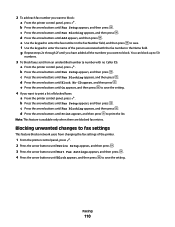
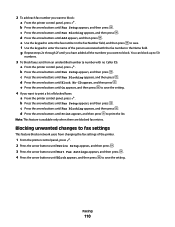
.... d Press the arrow buttons until Print appears, and then press to 50
numbers.
3 To block faxes sent from changing the fax settings of the printer.
1 From the printer control panel, press . 2 Press the arrow buttons until Device Setup appears, and then press . 3 Press the arrow buttons until Host Fax Settings appears, and then press...
User's Guide - Page 111


... the back or the metal nozzles on the cartridge carrier levers.
2 Remove the used print cartridge or cartridges. 3 If you are installing new print cartridges, remove the tape from the back and bottom of the cartridge. Maintaining the printer
111
Maintaining the printer
Maintaining print cartridges
Installing print cartridges
1 Open the printer, and then press down on the bottom of...
User's Guide - Page 113


...for superior print quality. For best results, use of Original Lexmark Ink message appears:
1 Click Learn More on the cartridge carrier latch to the printer.
Refilling a cartridge can affect print quality and may cause damage to raise the cartridge carrier lid. Using genuine Lexmark print cartridges
Lexmark printers, print cartridges, and photo paper are designed to perform together for...
User's Guide - Page 114


... damage caused by non-Lexmark ink or print cartridges. An alignment page prints. Using Macintosh
1 Load plain Letter-size paper. 2 From the Finder desktop, double-click the printer folder. 3 Double-click the printer utility icon. 4 From the Maintenance tab, click Print Alignment Page. 5 Follow the instructions on the computer screen. Maintaining the printer
114
If you...
User's Guide - Page 118


.... 2 Licensed Return Program Cartridge
Maintaining the printer
118 Warning-Potential Damage: Do not use household cleaners or detergents, as they may cause damage to remove any ink residue that has accumulated on the paper
exit tray. Ordering supplies
Ordering print cartridges
Lexmark 5600-6600 Series models (except Lexmark 5690 and Lexmark 6690)
Item
Black cartridge Black cartridge2
Part...
User's Guide - Page 121


... SETUP
In case the wrong language was set during initial setup, you can still change the language. Troubleshooting
Using the printer troubleshooting software (Windows only)
The Lexmark Service Center provides step-by-step troubleshooting help and contains links to printer maintenance tasks and customer support. Setup troubleshooting
Incorrect language appears on an error message...
User's Guide - Page 136


... b Click Settings ΠPrinters. 2 Right-click the printer named Lexmark XXXX Series (Network), where XXXX is a USB ...Printers.
2 Right-click the printer, and then select Properties from the menu. 4 Close the Printers or Printers and Faxes window and try to use the printer wirelessly.
1 Do one of your printer as a locally attached printer, you may need to select the wireless printer...
User's Guide - Page 139


... by an Ethernet cable, the connection may have already changed your WEP or WPA keys, channel, or other network devices before changing them on the computer screen. Notes:
• If you change network settings, change the
settings on all the network devices before you must run the printer wireless setup again. Note: You may be prompted to connect...
Fax Guide - Page 27


..., and every time you reset the printer to change the language settings of these methods:
Method 1
Method 2
If it appears on , press . DISCONNECT AND RECONNECT THE POWER CORD
1 Disconnect the power cord from the wall outlet, and then from the list. 3 Select Lexmark Service Center.
Troubleshooting
Using the printer troubleshooting software (Windows only)
The...
Network Guide - Page 7


... or Programs, and then select the printer program folder from the list. 3 Click Tools ΠLexmark Wireless Setup Utility. 4 Follow the instructions on -screen instructions for configuring the printer wirelessly.
Switching between USB and wireless connections (Windows only)
You can change the way you encounter difficulties during wireless configuration. Note: There is not already...
Network Guide - Page 8


...4 Click All Programs or Programs, and then select the printer program folder from the list. 5 Click Tools ΠLexmark Wireless Setup Utility. 6 Follow the instructions on the operating system... cable connecting the printer to use both wireless and Ethernet network options (selected models only)
Switching between USB, Ethernet, and wireless connections (Windows only)
You can change the way you...
Network Guide - Page 9


...) 1 From the Finder desktop, double-click the printer folder. 2 Double-click Lexmark Wireless Setup Assistant. 3 Follow the on -screen instructions for configuring the printer wirelessly.
Switching between USB, Ethernet, and wireless connections (Macintosh only)
You can change the way you want to use to configure the printer. 3 Follow the on-screen instructions for configuring...
Network Guide - Page 17


... the following :
In Windows Vista a Click .
ENABLE THE PRINTER
Confirm that the printer can interfere with wireless printing. b Click Settings ΠPrinters. 2 Right-click the new printer. b Click Control Panel. End your wireless network, you must change this .
• If programs request firewall access when you install the printer or try printing again. Note: If you do this...
Network Guide - Page 18


... TO MINIMIZE INTERFERENCE
There may need to select the wireless printer to the network for the printer and/or wireless access point antennas.
CHECK SECURITY KEYS
If you have previously set up your printer as microwave ovens or other devices such as a locally attached printer, you experiment with Printer Port in the Description column. 6 Click OK, and then...
Network Guide - Page 19


..., and then click Repair. or the access point having manually changed , you must run the printer wireless setup again.
CHECK MAC ADDRESS
If your wireless network is not using WPA security
A valid WPA passphrase is not recommended because it , find the MAC address?" on a wireless network
19 a Do one of the following : a Do one of...
Similar Questions
How To Change Ink Cartridge In Lexmark Printer X204n
(Posted by ayalcor 9 years ago)
How To Reset Ink Cartridge Lexmark X6650
(Posted by dergro 9 years ago)
How To Change Ink Cartridge Lexmark X2670
(Posted by Xzavima 10 years ago)
Ink Cartridge And Power Cord
where does the power cord plug in at on the lexmark x6650? also where is the ink cartridge located?
where does the power cord plug in at on the lexmark x6650? also where is the ink cartridge located?
(Posted by tiff261 12 years ago)
How To Change Ink Cartridge
(Posted by bejay1 12 years ago)

