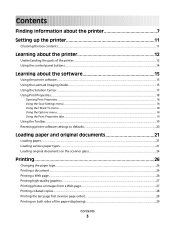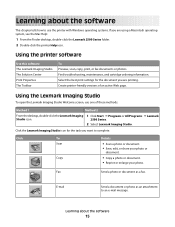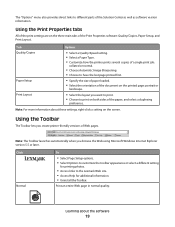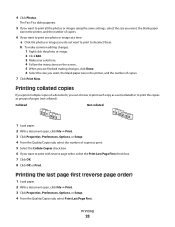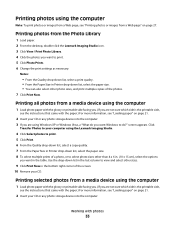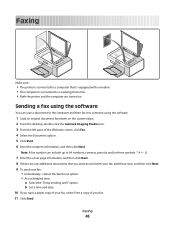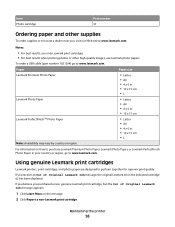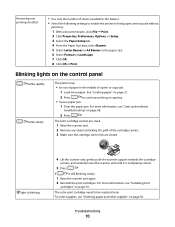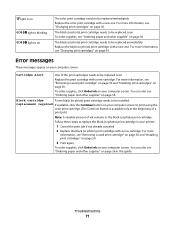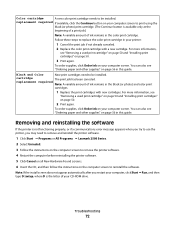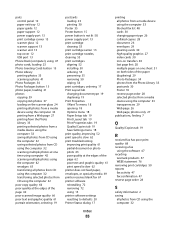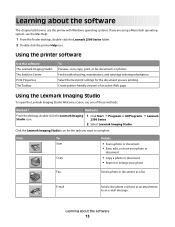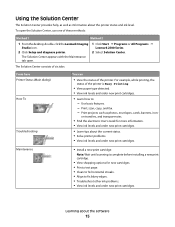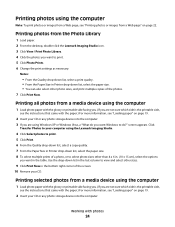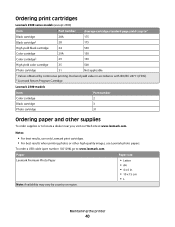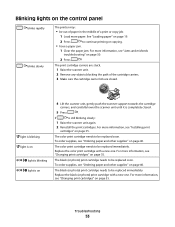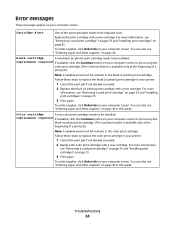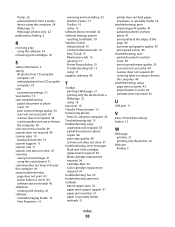Lexmark X2500 Support Question
Find answers below for this question about Lexmark X2500 - USB All-in-One Print/Scan/Copy.Need a Lexmark X2500 manual? We have 2 online manuals for this item!
Question posted by ronit on May 27th, 2011
#31 Cartridge Location
Where does the #31 Lexmark cartridge go? In the color slot or the black slot?
Current Answers
Related Lexmark X2500 Manual Pages
Similar Questions
Lexmark X543 - 'yellowed' Printed And Copied Pages On Right Hand Side.
My Lexmark X543 is having an issue with printing and copying. It is producing "yellowed" pages, prim...
My Lexmark X543 is having an issue with printing and copying. It is producing "yellowed" pages, prim...
(Posted by kgrandstaff 9 years ago)
Lexmark X2500 Ink Cartridge Cover Will Not Close Completely
(Posted by salpmo 9 years ago)
Where Is Telephone Line Connection On X2500
(Posted by abcs44 11 years ago)
Scanning, Using Feeder Or Flatbed, Result Crooked. Print And Copy Have No Issue.
We have a Lexmark X363dn got in late 2009. When scanning, using feeder or flatbed, results are crook...
We have a Lexmark X363dn got in late 2009. When scanning, using feeder or flatbed, results are crook...
(Posted by stevepi5 12 years ago)
Printer Is Jamming When Trying To Print A Document
the paper feeder light is continuosly lit. I have unpluuged the unit and turned it upside down to se...
the paper feeder light is continuosly lit. I have unpluuged the unit and turned it upside down to se...
(Posted by triciarainone123 12 years ago)