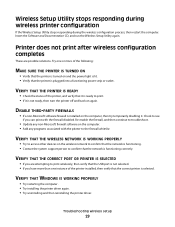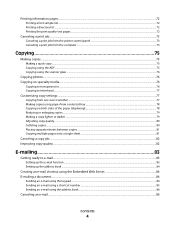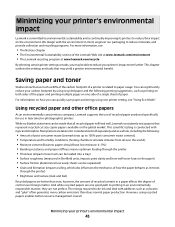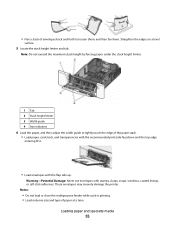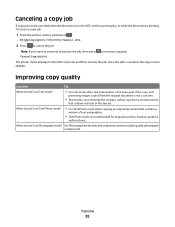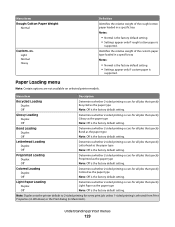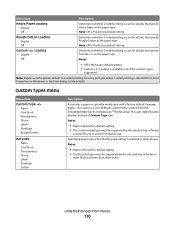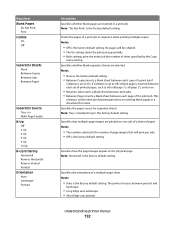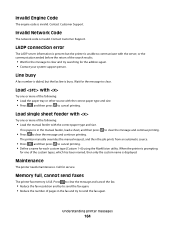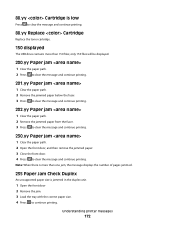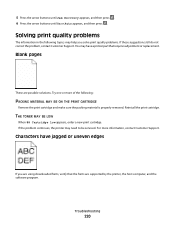Lexmark X544 Support Question
Find answers below for this question about Lexmark X544.Need a Lexmark X544 manual? We have 8 online manuals for this item!
Question posted by kgrandstaff on August 18th, 2014
Lexmark X543 - 'yellowed' Printed And Copied Pages On Right Hand Side.
Current Answers
Answer #1: Posted by BusterDoogen on August 18th, 2014 8:05 AM
I hope this is helpful to you!
Please respond to my effort to provide you with the best possible solution by using the "Acceptable Solution" and/or the "Helpful" buttons when the answer has proven to be helpful. Please feel free to submit further info for your question, if a solution was not provided. I appreciate the opportunity to serve you!
Related Lexmark X544 Manual Pages
Similar Questions
Printing faint of RH side of page ... even with new original toner. Anything I can do?
Why does my printer print every page with a yellow background, when it should be white? The rest of ...