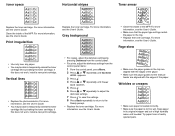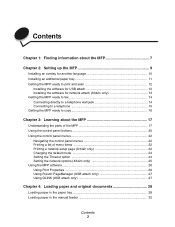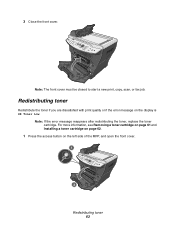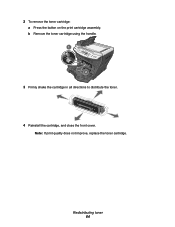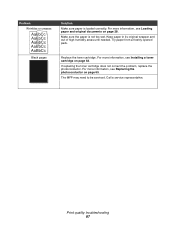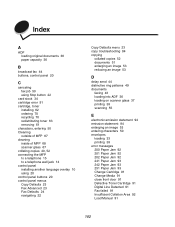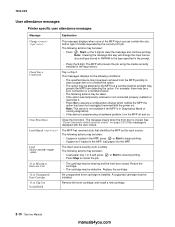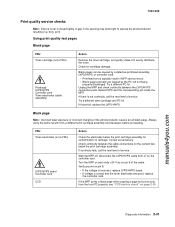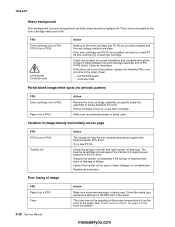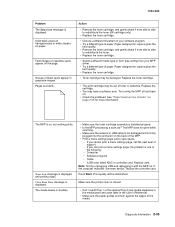Lexmark X342N Support Question
Find answers below for this question about Lexmark X342N - Multi Function Printer.Need a Lexmark X342N manual? We have 6 online manuals for this item!
Question posted by cromptondoug on September 7th, 2012
Printing Faint On Right Hand Side Of Paper ... Even With New Original Toner.
Printing faint of RH side of page ... even with new original toner. Anything I can do?
Current Answers
Answer #1: Posted by LexmarkListens on September 12th, 2012 2:40 PM
Make sure the Photocondutor Kit is properly installed. Please also Check the transfer roll for signs of toner buildup and contamination. Inspect the High Voltage Power Supply (HVPS) contact (transfer roll) for contamination. Verify the high voltage cable is plugged into the LVPS/HVPS.
If all components appear free of contamination, replace the following FRUs one at a time in the order shown:
• Transfer roll
• LVPS/HVPS board
If you require further details, please contact our Technical Support Hotline.
If all components appear free of contamination, replace the following FRUs one at a time in the order shown:
• Transfer roll
• LVPS/HVPS board
If you require further details, please contact our Technical Support Hotline.
Lexmark Listens
Phone:
USA: 1-800-539-6275
Canada: (877) 856-5540
UK: 0800 121 4726
South Africa: 0800 981 435
Related Lexmark X342N Manual Pages
Similar Questions
Received Faxes Fail To Print
After receiving a fax, the printer doesn't print it automatically... eventhough the fax is registere...
After receiving a fax, the printer doesn't print it automatically... eventhough the fax is registere...
(Posted by jeanpierrehurteau 9 years ago)
Solid Black Strip Down The Right Hand Side?
When I scan a document I get a thick, solid black strip down the right hand side. What would be caus...
When I scan a document I get a thick, solid black strip down the right hand side. What would be caus...
(Posted by bryguy52 9 years ago)
Lexmark X543 - 'yellowed' Printed And Copied Pages On Right Hand Side.
My Lexmark X543 is having an issue with printing and copying. It is producing "yellowed" pages, prim...
My Lexmark X543 is having an issue with printing and copying. It is producing "yellowed" pages, prim...
(Posted by kgrandstaff 9 years ago)
Paper Does Not Load Into Copier
(Posted by linngoetz 12 years ago)
Paper Jam 200.00
first printout always jammed and when it print well when remove and then jammed again when print ano...
first printout always jammed and when it print well when remove and then jammed again when print ano...
(Posted by cindercam 12 years ago)