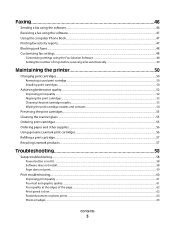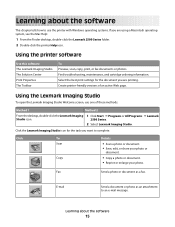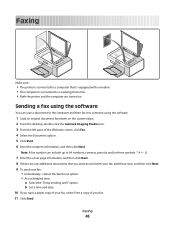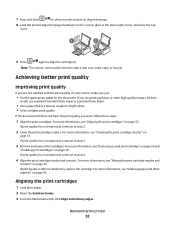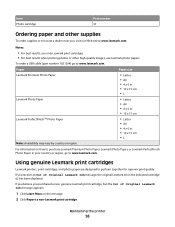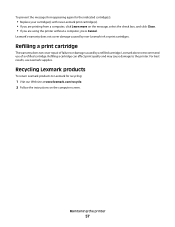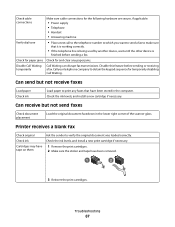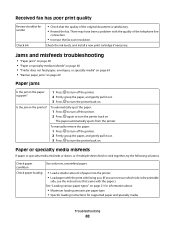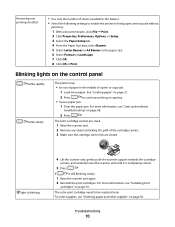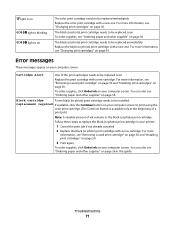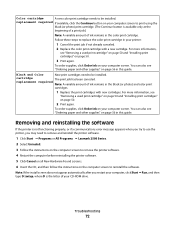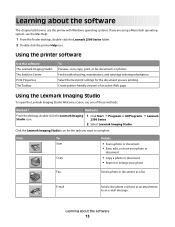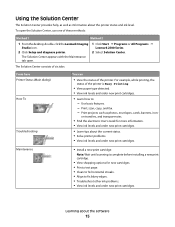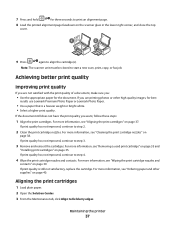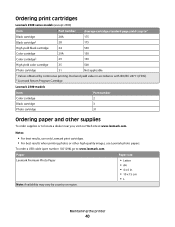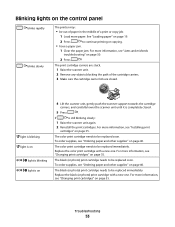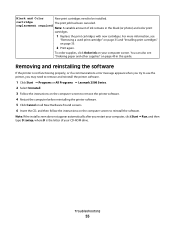Lexmark X2500 Support Question
Find answers below for this question about Lexmark X2500 - USB All-in-One Print/Scan/Copy.Need a Lexmark X2500 manual? We have 2 online manuals for this item!
Question posted by salpmo on June 7th, 2014
Lexmark X2500 Ink Cartridge Cover Will Not Close Completely
The person who posted this question about this Lexmark product did not include a detailed explanation. Please use the "Request More Information" button to the right if more details would help you to answer this question.
Current Answers
Related Lexmark X2500 Manual Pages
Similar Questions
Where Is The Reset Button On The X5650 I Refilled The Ink Cartridge
where is the reset button on the x5650 i refilled the ink cartridge
where is the reset button on the x5650 i refilled the ink cartridge
(Posted by coxgirl 11 years ago)
Where Is Telephone Line Connection On X2500
(Posted by abcs44 11 years ago)
Ink Cartridge And Power Cord
where does the power cord plug in at on the lexmark x6650? also where is the ink cartridge located?
where does the power cord plug in at on the lexmark x6650? also where is the ink cartridge located?
(Posted by tiff261 12 years ago)
#31 Cartridge Location
Where does the #31 Lexmark cartridge go? In the color slot or the black slot?
Where does the #31 Lexmark cartridge go? In the color slot or the black slot?
(Posted by ronit 12 years ago)