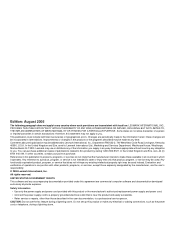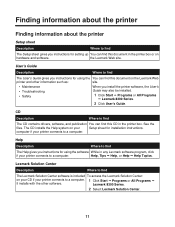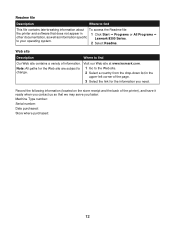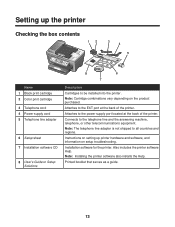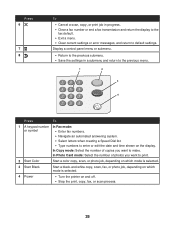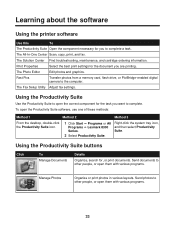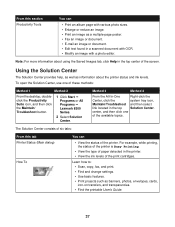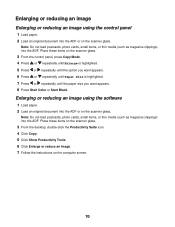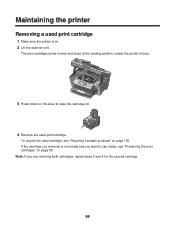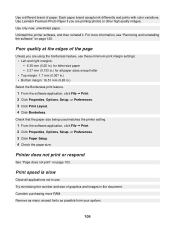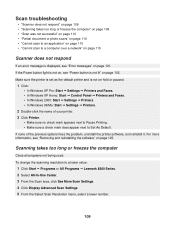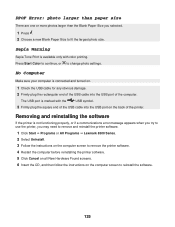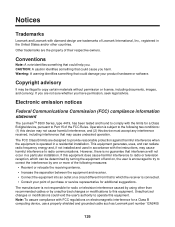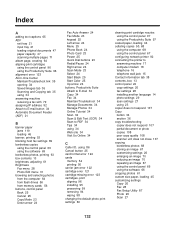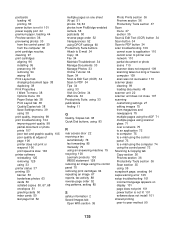Lexmark 8350 Support Question
Find answers below for this question about Lexmark 8350 - X Business Edition Color Inkjet.Need a Lexmark 8350 manual? We have 2 online manuals for this item!
Question posted by lsoul on February 22nd, 2012
Lexmark Printer 8300 Series
Purchased new HP All-in-One Computer unable to load installation software disk on to the new computer.
Current Answers
Answer #1: Posted by LexmarkListens on February 23rd, 2012 12:01 PM
What is the operating system of the new computer? You can download the drivers at our website or you can refer to this link: http://bit.ly/eO4Y77
Lexmark Listens
Phone:
USA: 1-800-539-6275
Canada: (877) 856-5540
UK: 0800 121 4726
South Africa: 0800 981 435
Related Lexmark 8350 Manual Pages
Similar Questions
Lexmark 2600 Series How To Give Color Print
(Posted by sgujef 9 years ago)
How Do You Change The Language On The Lexmark Printer S405 Series
(Posted by oldbduck 9 years ago)
When Alinging My Lexmark Printer Its Not Printing The Right Colors On X5650
(Posted by Bomaxm 10 years ago)
Any Ideas Why Printer Not Powering Up When Plugged Into A Working Outlet?
I havent used printer in a while plugged it in and hooked everything up and not working,It is a Lexm...
I havent used printer in a while plugged it in and hooked everything up and not working,It is a Lexm...
(Posted by whitemagicians6 11 years ago)
Printer Still Says Ink Cartridge Is Out After Installing New Ones. Whatup?
Yep, the tabs are off the back. Yep, the computer says the cartridges are both full. Yep, I turned o...
Yep, the tabs are off the back. Yep, the computer says the cartridges are both full. Yep, I turned o...
(Posted by robyn1938 11 years ago)