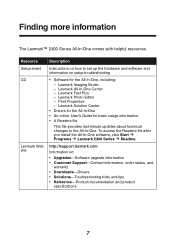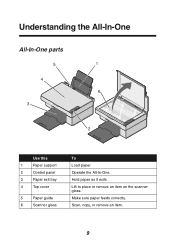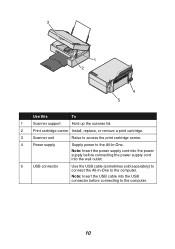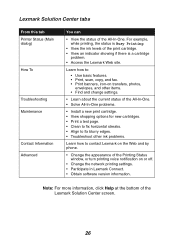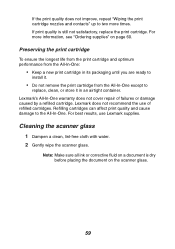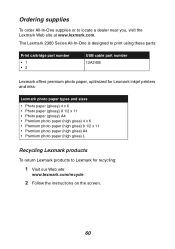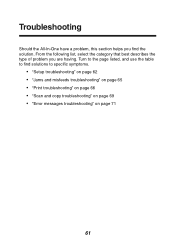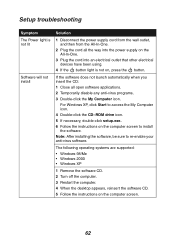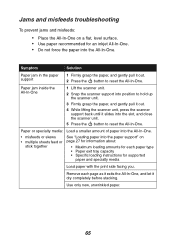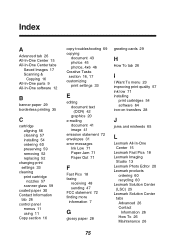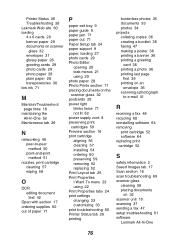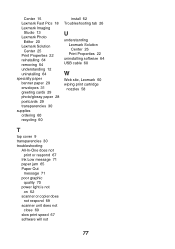Lexmark X2350 Support and Manuals
Get Help and Manuals for this Lexmark item

View All Support Options Below
Free Lexmark X2350 manuals!
Problems with Lexmark X2350?
Ask a Question
Free Lexmark X2350 manuals!
Problems with Lexmark X2350?
Ask a Question
Most Recent Lexmark X2350 Questions
Cartridge Size For Lexmark 2350
(Posted by tzabow 1 year ago)
Need An App For Windows 10.
Need an app for windows 10 to work with my Lexmark printer.
Need an app for windows 10 to work with my Lexmark printer.
(Posted by lwdanz 8 years ago)
Will Lexmark X2350 Work On Windows 8
(Posted by kyrirjm 9 years ago)
How Do I Remove 'align The Cartridge' Message Each Time I Print?
I get an "Align the cartridge" message every time I print. Very annoying and unnecessary. How can I ...
I get an "Align the cartridge" message every time I print. Very annoying and unnecessary. How can I ...
(Posted by stm64796 9 years ago)
Free Printer Install Software
need free printer installation kit lexmark printer x2350ve
need free printer installation kit lexmark printer x2350ve
(Posted by val429 11 years ago)
Lexmark X2350 Videos
Popular Lexmark X2350 Manual Pages
Lexmark X2350 Reviews
We have not received any reviews for Lexmark yet.