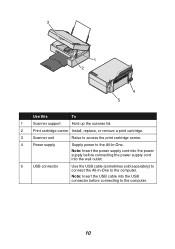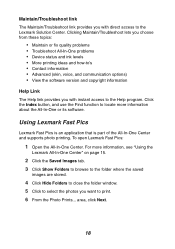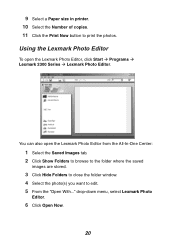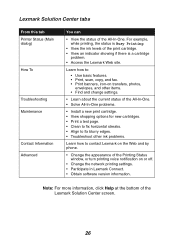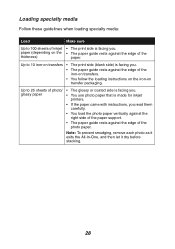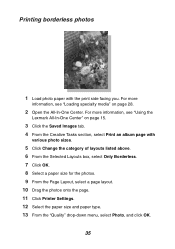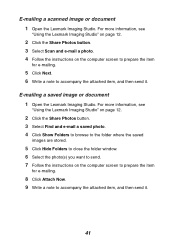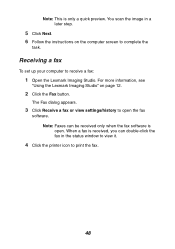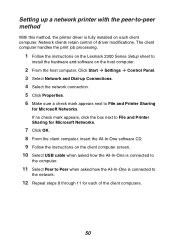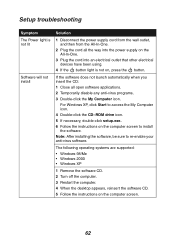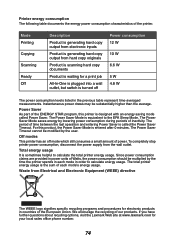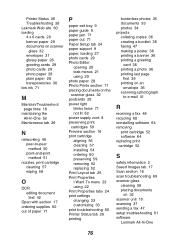Lexmark X2350 Support Question
Find answers below for this question about Lexmark X2350.Need a Lexmark X2350 manual? We have 2 online manuals for this item!
Question posted by lwdanz on August 2nd, 2015
Need An App For Windows 10.
Need an app for windows 10 to work with my Lexmark printer.
Current Answers
Answer #1: Posted by TechSupport101 on August 2nd, 2015 7:25 PM
Go here http://support.lexmark.com/index?productCode=LEXMARK_X2350&page=product&locale=EN&userlocale=EN_US#1 for supported Windows OS versions and drivers. Also see "Windows 10 Information on the left.
Related Lexmark X2350 Manual Pages
Similar Questions
Need An App For My Windows Surface So I Can Use The Printer Wireless
my printer is lexmark prevail pro706
my printer is lexmark prevail pro706
(Posted by annod220 10 years ago)
How Do I Obtain A Installition Disk For
My X2350 Lexmark Printer & Free Manual?
(Posted by computerlew20 11 years ago)
How Can I Install My Lexmark X2350 Printer To My Laptop Without The Cd
(Posted by nurse1021 12 years ago)