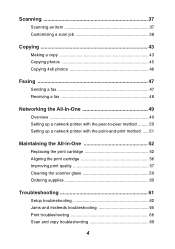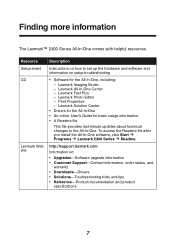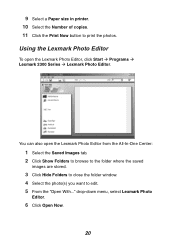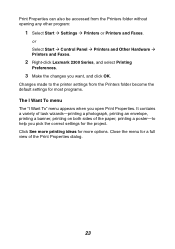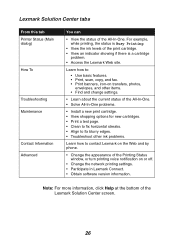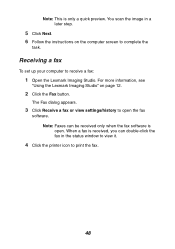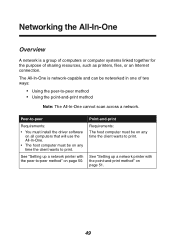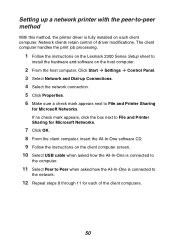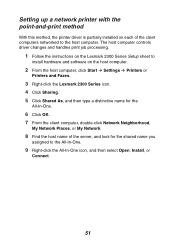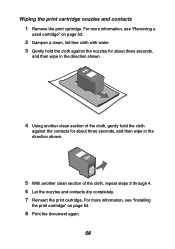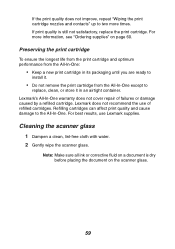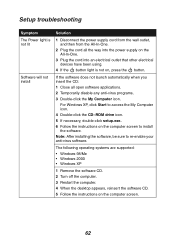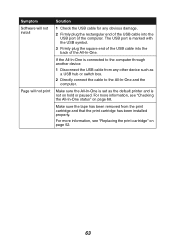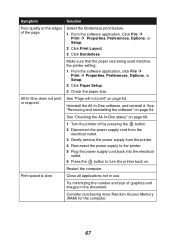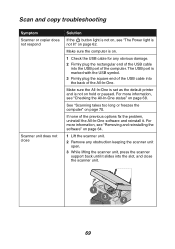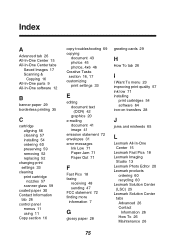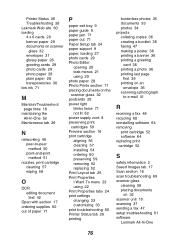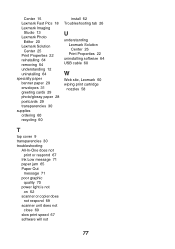Lexmark X2350 Support Question
Find answers below for this question about Lexmark X2350.Need a Lexmark X2350 manual? We have 2 online manuals for this item!
Question posted by val429 on April 20th, 2013
Free Printer Install Software
need free printer installation kit lexmark printer x2350ve
Current Answers
Answer #1: Posted by TommyKervz on April 20th, 2013 4:19 AM
Greetings - You can download your printer's software bundle on the link below (simple click on the green download box after opening the link)
http://en.kioskea.net/download/download-893-driver-lexmark-x2350
Related Lexmark X2350 Manual Pages
Similar Questions
My Pc Is Asking Me For An Installation Software, Is There Any Other Way Around?
my pc is not recognizing the lexmark pro200-S500 and asking me for an installation software.What oth...
my pc is not recognizing the lexmark pro200-S500 and asking me for an installation software.What oth...
(Posted by ttesfit 11 years ago)
X2350 All In One - Not Printing Full Page
print selection results in correct start half way down page , print tails off , then stops , ansd f...
print selection results in correct start half way down page , print tails off , then stops , ansd f...
(Posted by 5595jc 11 years ago)
How Do I Obtain A Installition Disk For
My X2350 Lexmark Printer & Free Manual?
(Posted by computerlew20 11 years ago)
How Can I Install My Lexmark X2350 Printer To My Laptop Without The Cd
(Posted by nurse1021 12 years ago)
Need To Install Software For Printer Lemark Interpret S400
(Posted by reestransport 12 years ago)