Lexmark 6500 Support and Manuals
Get Help and Manuals for this Lexmark item
This item is in your list!

View All Support Options Below
Free Lexmark 6500 manuals!
Problems with Lexmark 6500?
Ask a Question
Free Lexmark 6500 manuals!
Problems with Lexmark 6500?
Ask a Question
Popular Lexmark 6500 Manual Pages
User Guide - Page 44
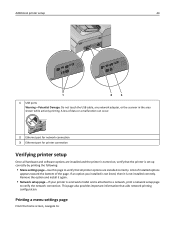
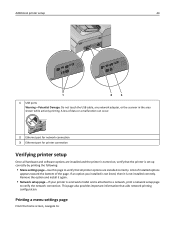
... area shown while actively printing. Remove the option and install it is not installed correctly. If an option you installed is not listed, then it again.
• Network setup page-If your printer is a network model and is set up correctly by printing the following:
• Menu settings page-Use this page to verify that aids network printing...
User Guide - Page 52


...the installer package for the scanner. c Follow the instructions on the computer. f Type the user password, and then click OK. Additional printer setup
52
In Mac OS X version 10.4 ...install a custom printer driver file and create a print queue in the Print Center or Printer Setup Utility.
1 Install a printer driver file on your printer. • From our Web site:
Go to http://support.lexmark...
User Guide - Page 83
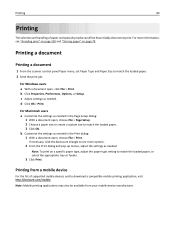
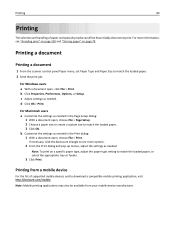
... Setup. 2 Choose a paper size or create a custom size to match the loaded paper. 3 Click OK. For Macintosh users a Customize the settings as needed in the Print dialog: 1 With a document open , click File > Print.
Printing
83
Printing
The selection and handling of supported mobile devices and to download a compatible mobile printing application, visit http://lexmark...
User Guide - Page 87


...
also contaminate the printer and the cartridge with exposed adhesive. • Do not print within 1 mm (0.04 in the sealed or closed position - Zone coating of the adhesive at www.lexmark.com/publications.
For more information, see the Card Stock & Label Guide available on the labels being considered for
label applications. Have windows, holes, perforations...
User Guide - Page 99
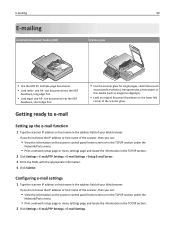
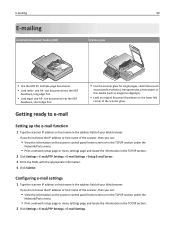
... panel home screen or in the TCP/IP section under the
Network/Ports menu.
• Print a network setup page or menu settings page and locate the information in the TCP/IP section. 2 Click Settings > E-mail/FTP Settings > E-mail Settings > Setup E-mail Server. 3 Fill in the address field of the scanner glass. size documents into the ADF...
User Guide - Page 142
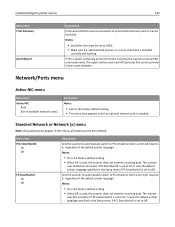
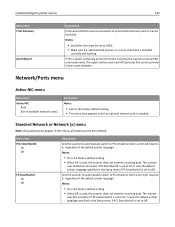
... the default printer language specified in this menu;
It uses the default printer language specified in the Setup menu if PCL SmartSwitch is installed. Sets the scanner to...printer menus
142
Menu item Print Directory
Asset Report
Description
Prints a list of all inactive ports are omitted. Prints a report containing asset information including the scanner serial number and model...
User Guide - Page 162
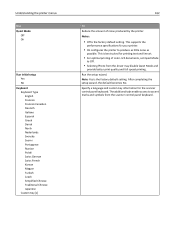
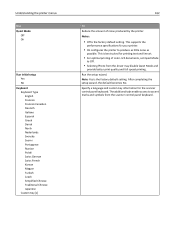
... and symbols from the driver may disable Quiet Mode and
provide better print quality and full speed printing.
This is best suited for printing text and line art.
• For optimal printing of noise produced by the printer. This supports the
performance specifications for the scanner control panel keyboard. Run the setup wizard. After completing...
User Guide - Page 170


... installed. Notes:
• Standard Bin is the factory default setting. • This menu appears only when at least one optional bin is the factory default setting.
Specify the number of paper between pages, copies, or jobs.
Understanding the printer menus
Use Separator Sheets
Off Between Copies Between Jobs Between Pages Separator Sheet Source Tray [x] Manual...
User Guide - Page 199
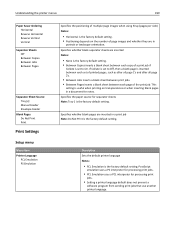
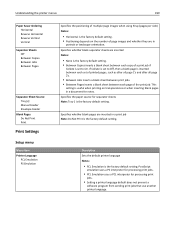
... Source Tray [x] Manual Feeder Envelope Feeder
Blank Pages Do Not Print Print
Print Settings
Setup menu
Menu item Printer Language
PCL Emulation ...setting. Specifies whether blank separator sheets are in
portrait or landscape orientation.
Specifies whether blank pages are inserted in a document for processing print
jobs.
• Setting a printer language default does not prevent a
software...
User Guide - Page 252
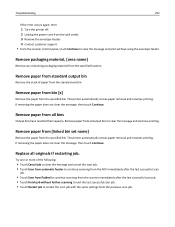
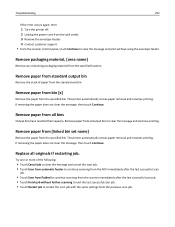
... the message, then touch Continue.
Troubleshooting
252
If the error occurs again, then:
1 Turn the printer off. 2 Unplug the power cord from the wall outlet. 3 Remove the envelope feeder. 4 Contact customer support. • From the scanner control panel, touch Continue to restart the scan job with the same settings from the previous scan job.
Remove...
User Guide - Page 263
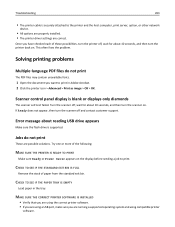
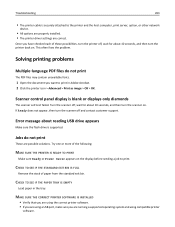
...that you are using the correct printer software. • If you are using compatible printer
software.
Troubleshooting
263
• The printer cable is securely attached to the printer and the host computer, print server, option, or other network
device.
• All options are properly installed. • The printer driver settings are running a supported operating system and using a USB...
User Guide - Page 280
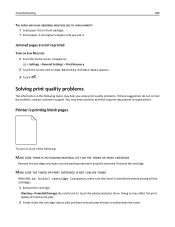
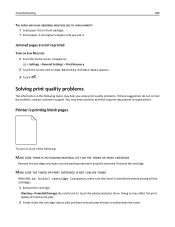
... not correct the problem, contact customer support. Troubleshooting
280
THE PAPER MAY HAVE ABSORBED MOISTURE DUE TO HIGH HUMIDITY
• Load paper from a fresh package. • Store paper in the following :
MAKE SURE THERE IS NO PACKING MATERIAL LEFT ON THE TONER OR PRINT CARTRIDGE
Remove the cartridge and make sure that requires adjustment or replacement.
User Guide - Page 306


... any, and any other than Lexmark or a Lexmark authorized servicer
-Operation of a product beyond repair, or if the product is available to that user. You may update the firmware in warranty service, damaged beyond the limit of its warranty period. As part of your warranty service and/or replacement, Lexmark may be required to deliver your printer to the latest version. Authorized...
User Guide - Page 310
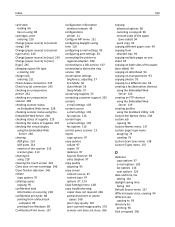
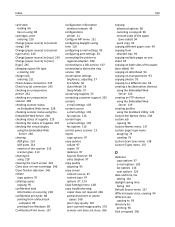
... 110 configuring e‑mail settings 99 configuring port settings 53 connecting the printer to
regional adapters 108 connecting to a DSL service 107 connecting to distinctive ring service 108 conservation settings
brightness, adjusting 57 Eco‑Mode 56 Quiet Mode 56 Sleep Mode 57 conserving supplies 55 contacting customer support 292 content e‑mail settings 103 content source e‑...
User Guide - Page 311


... using the Embedded Web Server 21 exterior of scanner hard disk 224 distinctive ring service, fax connecting to 108 documents, printing from Macintosh 83 from Windows 83 drawers, paper installing 42 removing 42
E
Eco‑Mode setting 56 Edit Security Setups menu 155 Embedded Web Server
accessing 18 checking supplies 219 creating a fax destination
shortcut...
Lexmark 6500 Reviews
Do you have an experience with the Lexmark 6500 that you would like to share?
Earn 750 points for your review!
We have not received any reviews for Lexmark yet.
Earn 750 points for your review!
