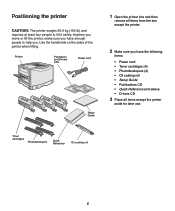Lexmark 5500 Support and Manuals
Get Help and Manuals for this Lexmark item

View All Support Options Below
Free Lexmark 5500 manuals!
Problems with Lexmark 5500?
Ask a Question
Free Lexmark 5500 manuals!
Problems with Lexmark 5500?
Ask a Question
Most Recent Lexmark 5500 Questions
Driver Is Outdated.
are there any free driver downloads for the lexmark X5650
are there any free driver downloads for the lexmark X5650
(Posted by luthercamp 8 years ago)
Ink Primary
how to configure printer to use black as primary instead of color ink
how to configure printer to use black as primary instead of color ink
(Posted by rwillia8 11 years ago)
Wireless Option Does Not Work !
Never have I had such problems with a printer than the 5500-6600 series - the wireless option hardly...
Never have I had such problems with a printer than the 5500-6600 series - the wireless option hardly...
(Posted by madelenepatterson 12 years ago)
Lexmark 5500 Videos
Popular Lexmark 5500 Manual Pages
Lexmark 5500 Reviews
We have not received any reviews for Lexmark yet.