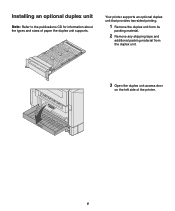Lexmark 5500 Support Question
Find answers below for this question about Lexmark 5500.Need a Lexmark 5500 manual? We have 2 online manuals for this item!
Question posted by rwillia8 on November 29th, 2012
Ink Primary
how to configure printer to use black as primary instead of color ink
Current Answers
Related Lexmark 5500 Manual Pages
Similar Questions
Lexmark S405 Printer Won't Print Without Color Ink
(Posted by medjud 10 years ago)
My Lexmark X5410 All In One Printer Uses All Of The Color Before Starting On
the black, Why?
the black, Why?
(Posted by mkjs 10 years ago)
When Only Wanting To Use Black Ink
When using a X4550 and only want to use black ink and when I go to print it brings up a dialogue tha...
When using a X4550 and only want to use black ink and when I go to print it brings up a dialogue tha...
(Posted by kevinwsatterly 11 years ago)
Why Is Printer Using Mostly Color Ink
For Black Print?
(Posted by VALLI05 11 years ago)
Wireless Option Does Not Work !
Never have I had such problems with a printer than the 5500-6600 series - the wireless option hardly...
Never have I had such problems with a printer than the 5500-6600 series - the wireless option hardly...
(Posted by madelenepatterson 12 years ago)