Lexmark 16Y0700 Support and Manuals
Get Help and Manuals for this Lexmark item
This item is in your list!

View All Support Options Below
Free Lexmark 16Y0700 manuals!
Problems with Lexmark 16Y0700?
Ask a Question
Free Lexmark 16Y0700 manuals!
Problems with Lexmark 16Y0700?
Ask a Question
Popular Lexmark 16Y0700 Manual Pages
User's Guide - Page 5
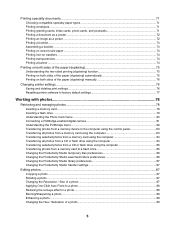
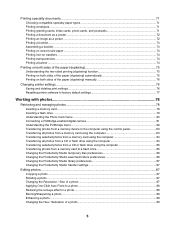
... sides of the paper (duplexing) manually 76
Changing printer settings...76 Saving and deleting print settings...76 Resetting printer software to factory default settings 77
Working with photos 78
Retrieving ... 86 Changing the Productivity Studio library preferences 87 Changing the Productivity Studio transfer settings 87
Editing photos...87 Cropping a photo ...87 Rotating a photo ...87 ...
User's Guide - Page 8
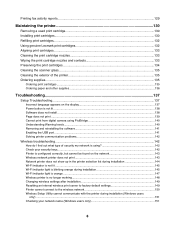
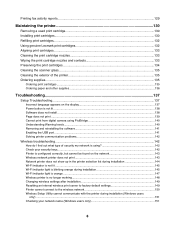
... Cleaning the scanner glass...135 Cleaning the exterior of the printer 135 Ordering supplies...135
Ordering print cartridges...135 Ordering paper and other supplies ...136
Troubleshooting...137
Setup Troubleshooting...137 Incorrect language appears on the display 137 Power button is not lit ...138 Software does not install ...138 Page does not print ...139 Cannot print from...
User's Guide - Page 13
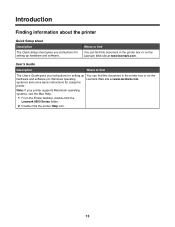
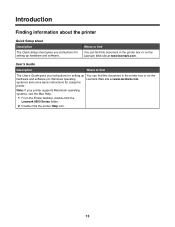
Note: If your printer supports Macintosh operating systems, see the Mac Help:
1 From the Finder desktop, double-click the Lexmark 6500 Series folder.
2 Double-click the printer Help icon.
13 systems) and some basic instructions for setting up You can find
The User's Guide gives you instructions for using the
printer. User's Guide
Description
Where to find
You can find this...
User's Guide - Page 17
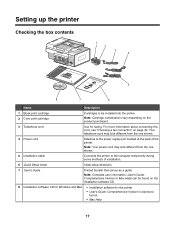
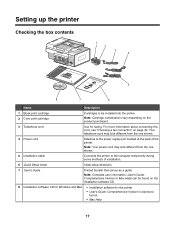
... (User's Guide: Comprehensive Version or Mac Help) can be installed into the printer.
Setting up the printer
Checking the box contents
1 2
3 4
1
2
3
5
8
7
6
Name
Description
1 Black print cartridge 2 Color print cartridge
Cartridges to the power supply port located at the back of installation.
6 Quick Setup sheet
Initial setup directions
7 User's Guide
Printed booklet...
User's Guide - Page 49
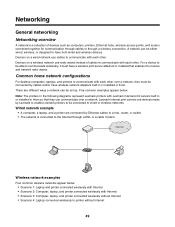
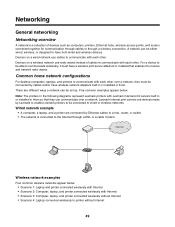
... it must be set up. Networking
General networking
Networking overview
A network is connected to wired or wireless networks. For a device to be either wired, wireless, or designed to printer without Internet • Scenario 4: Laptop connected wirelessly to have wireless network adapters built in or installed in the following diagrams represent Lexmark printers with each other...
User's Guide - Page 59
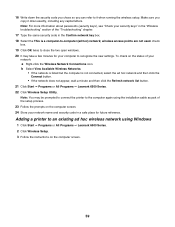
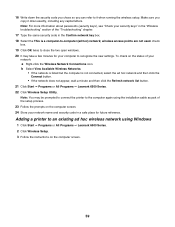
... All Programs ΠLexmark 6500 Series. 2 Click Wireless Setup. 3 Follow the instructions on the status of your security keys" in a safe place for future reference. To check on the computer screen.
59 Note: You may take a few minutes for your network name and security code in the "Wireless troubleshooting" section of the setup process. 23 Follow...
User's Guide - Page 71
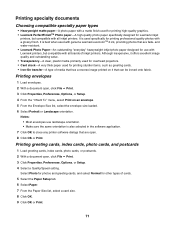
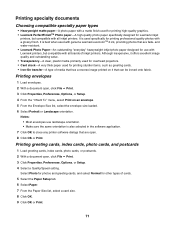
It is used specifically for printing professional quality photos with genuine Lexmark evercolorTM 2 ink, providing photos that are fade-
It is also selected in the software application.
7 Click OK to close any printer software dialogs that are open , click File ΠPrint. 3 Click Properties, Preferences, Options, or Setup. 4 Select a Quality/Speed setting. and water-resistant. &#...
User's Guide - Page 132
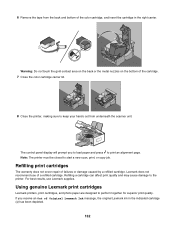
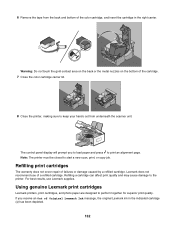
...
Lexmark printers, print cartridges, and photo paper are designed to print an alignment page. Lexmark does not recommend use Lexmark supplies. If you to load paper and press to perform together for superior print quality. Refilling print cartridges
The warranty does not cover repair of failures or damage caused by a refilled cartridge. For best results, use of Original Lexmark Ink...
User's Guide - Page 133


... appears:
1 Click Learn More on a flat surface.
133
If print quality has not improved, clean the print cartridge nozzles. Lexmark's warranty does not cover damage caused by non-Lexmark ink or print cartridges. Cleaning the print cartridge nozzles
1 Load plain paper. 2 Press Settings. 3 Press or repeatedly until Maintenance appears.
4 Press . 5 Press or
repeatedly until Align...
User's Guide - Page 136
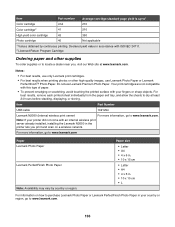
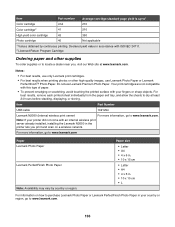
... wireless print server already installed, installing the Lexmark N2050 in the printer lets you , visit our Web site at least 24 hours before stacking, displaying, or storing. Declared yield value in . • 10 x 15 cm •L
For information on a wireless network.
Do not use Lexmark Photo Paper or Lexmark
PerfectfinishTM Photo Paper. Item
Part Number
USB cable...
User's Guide - Page 143
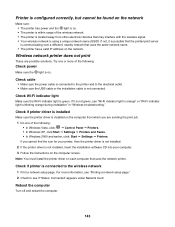
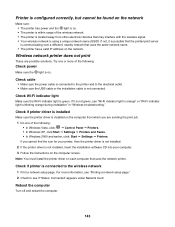
... :
Check power
Make sure the light is on. Check if printer driver is installed
Make sure the printer driver is installed on the computer from other electronic devices that uses the network printer. Check if printer is not installed, insert the installation software CD into your computer. 3 Follow the instructions on the computer screen. Reboot the computer
Turn off and restart...
User's Guide - Page 149
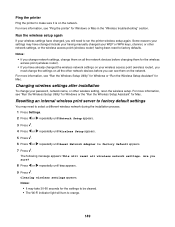
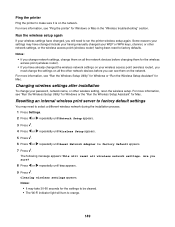
... changed the wireless network settings on your password, network name, or other network settings, or the wireless access point (wireless router) having manually changed include your having been reset to run the printer wireless setup again. Notes:
• If you change network settings, change the settings on all wireless network settings. Clearing wireless settings appears. Resetting an...
User's Guide - Page 199
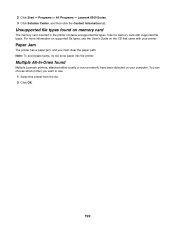
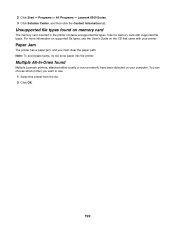
... All Programs ΠLexmark 6500 Series. 3 Click Solution Center, and then click the Contact Information tab. Multiple All-In-Ones found on the CD that came with supported file types. For more information on supported file types, see the User's Guide on memory card
The memory card inserted in the printer contains unsupported file types...
User's Guide - Page 208
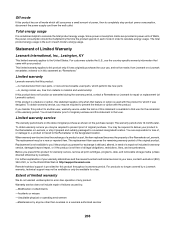
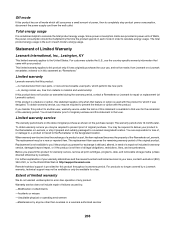
... and the nearest Lexmark authorized servicer in material and workmanship If this product does not function as warranted during the warranty period, contact a Remarketer or Lexmark for the remainder of the warranty period.
If this product is a feature or option, this statement applies only when that user for repair or replacement (at http://support.lexmark.com. For...
User's Guide - Page 216
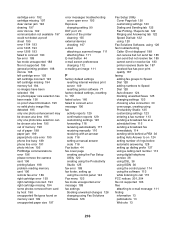
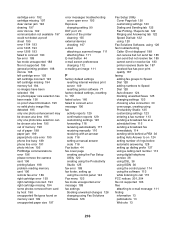
... 198 problem reading memory card 196 remote fax error 189 right cartridge error 193 right cartridge incorrect 193 right cartridge missing 194 some photos removed from card by host 196 unsupported file types found on memory card 199 unsupported paper size 197
error messages troubleshooting cover open error 193
Exposure changing setting 90
EXT port 20 exterior of the printer
cleaning...
Lexmark 16Y0700 Reviews
Do you have an experience with the Lexmark 16Y0700 that you would like to share?
Earn 750 points for your review!
We have not received any reviews for Lexmark yet.
Earn 750 points for your review!
