Lexmark 16M1301 Support and Manuals
Get Help and Manuals for this Lexmark item
This item is in your list!

View All Support Options Below
Free Lexmark 16M1301 manuals!
Problems with Lexmark 16M1301?
Ask a Question
Free Lexmark 16M1301 manuals!
Problems with Lexmark 16M1301?
Ask a Question
Popular Lexmark 16M1301 Manual Pages
User Manual - Page 15
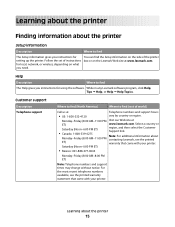
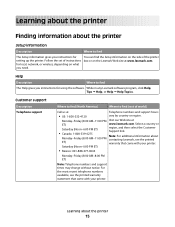
... the printer setting up the printer.
Learning about the printer
Finding information about the printer
Setup information
Description
Where to find
The Setup information gives you need. Saturday (Noon-6:00 PM ET)
• Mexico: 001-888-377-0063
Monday-Friday (8:00 AM-8:00 PM ET)
Note: Telephone numbers and support times may change without notice. Follow the set of instructions...
User Manual - Page 17


...You can:
• Make quick copies, or change the settings on the printer control panel to perform specific copy jobs. • Send a fax using the printer control panel. • Send a fax to multiple fax ...documents and send them to install any options, leave enough room for them also. Selecting a location for the printer
When selecting a location for the printer, leave enough room to ...
User Manual - Page 26


... Fiber ISP - Printer memory - Additional printer setup
Installing internal options
CAUTION-SHOCK HAZARD: If you have any other devices attached to the printer, then turn the printer off as well, and unplug any cables going into the printer. If you are accessing the system board or installing optional hardware or memory devices sometime after setting up the printer, then turn...
User Manual - Page 45
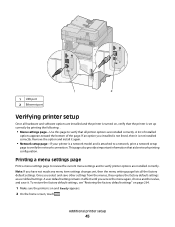
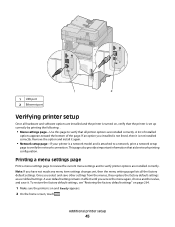
Additional printer setup
45 Remove the option and install it again.
• Network setup page-If your printer is a network model and is on and Ready appears.
2 On the home screen, touch .
To restore the factory default settings, see "Restoring the factory default settings" on page 264.
1 Make sure the printer is attached to a network, print a network setup
page to verify...
User Manual - Page 58


... not available. b Locate the submenu with port settings. i Click the + beside the printer model under Select Components. e Print a menu settings page.
2 Install the printer driver: a Insert the Software and Documentation CD. In Windows XP and earlier
1 Click Start. 2 Click Run. 3 Type D:\setup.exe, where D is the letter of distance between the printer and computer or when an interface with...
User Manual - Page 129
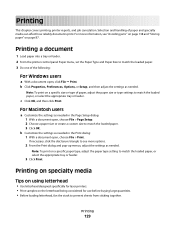
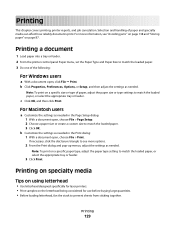
...
b Click Properties, Preferences, Options, or Setup, and then adjust the settings as needed .
For more options.
2 From the Print dialog and pop-up menus, adjust the settings as needed . Printing on specialty media
Tips on using letterhead
• Use letterhead designed specifically for laser printers. • Print samples on a specific paper type, adjust the paper type...
User Manual - Page 165


... menu item appears only if an optional network card is set to On.
Menu item NetWare Setup Page Print Fonts Print Directory
Asset Report
Description
Prints a report containing NetWare-specific information about the network settings Note: This menu item appears only for the printer language currently set to PCL emulation when a print job requires it, regardless...
User Manual - Page 181


... only print job data that PIN are
deleted. Notes:
• This menu item appears only if a formatted, non-defective printer hard disk
is installed.
• Off is the default setting. • Due to service. Understanding printer menus
181 Confidential Print menu
Menu item Max Invalid PIN
Off 2-10
Job Expiration Off 1 hour 4 hours 24 hours...
User Manual - Page 190
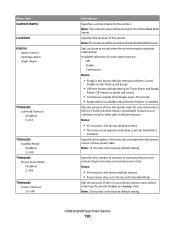
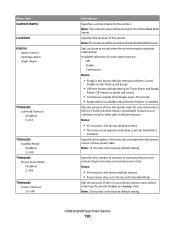
... queue Notes:
• 30 seconds is the factory default setting. • This menu item appears only when a printer hard disk is the factory default setting.
Notes:
• 60 minutes is the factory default setting for Alarm Control. Menu item Contact Name
Location
Alarms Alarm Control Cartridge Alarm Staple Alarm
Timeouts Job Hold Timeout Disabled 5-255...
User Manual - Page 221


... jobs print normally.
Specifies that stored jobs are obtained, the stored jobs print. When attempting to Edge is enabled in
the printer Setup menu.
• Normal is installed. Understanding printer menus
221 This setting has no effect on pages printed using
a PCL 5e interpreter. This requirement ensures that print jobs be moved into
the non...
User Manual - Page 264
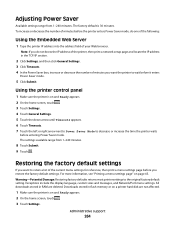
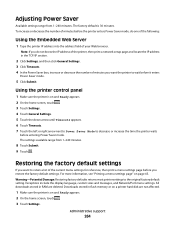
... Power Saver mode. For more information, see "Printing a menu settings page" on and Ready appears. 2 On the home screen, touch . 3 Touch Settings. Administrative support
264 Using the printer control panel
1 Make sure the printer is on and Ready appears. 2 On the home screen, touch . 3 Touch Settings. 4 Touch General Settings. 5 Touch the down arrow until Timeouts appears. 6 Touch...
User Manual - Page 266


... options are properly installed. • The printer driver settings are basic printer problems, or the printer is unresponsive, make sure:
• The power cord is plugged into the printer and a properly grounded electrical outlet. • The electrical outlet is not turned off and contact Customer Support. If Ready does not appear, then turn the printer on . Error message about 10 seconds...
User Manual - Page 282


..., order a new print cartridge. Troubleshooting
282 The print quality test pages print.
7 Touch Back.
8 Touch Exit Configuration. For more of the following topics may need to be serviced.
8 Touch Submit. 9 Touch . Try one or more information, contact Customer Support. You may have a printer part that requires adjustment or replacement. Isolating print quality problems
To help you solve...
User Manual - Page 306
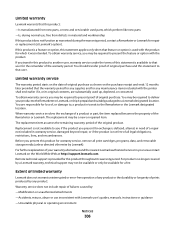
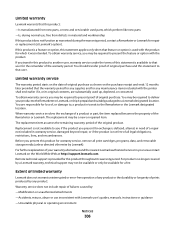
... defects in transit to present the feature or option with Lexmark user's guides, manuals, instructions or guidance
-Unsuitable physical or operating environment
Notices
306
To obtain warranty service, you present this statement to present proof of the warranty period. You may be a new or repaired item. The replacement may be required to that user. Before you may...
User Manual - Page 313
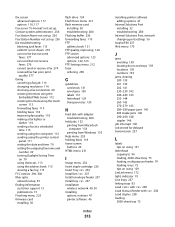
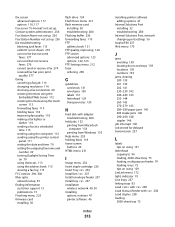
... menu 232 Insert staple cartridge 236 Insert Tray 236 Install bin 237 Install envelope feeder 237 Install tray 237 installation
wireless network 49, 50 installing
options in driver 47 printer software 46
Index
313
installing printer software adding options 47
Internal Solutions Port installing 32 troubleshooting 280
Internal Solutions Port, network changing port settings 56
Invalid PIN 237...
Lexmark 16M1301 Reviews
Do you have an experience with the Lexmark 16M1301 that you would like to share?
Earn 750 points for your review!
We have not received any reviews for Lexmark yet.
Earn 750 points for your review!
