Lexmark 14V1000 Support and Manuals
Get Help and Manuals for this Lexmark item
This item is in your list!

View All Support Options Below
Free Lexmark 14V1000 manuals!
Problems with Lexmark 14V1000?
Ask a Question
Free Lexmark 14V1000 manuals!
Problems with Lexmark 14V1000?
Ask a Question
Popular Lexmark 14V1000 Manual Pages
Getting Started - Page 6


... ET)
• Canada: 1-800-539-6275
English Monday-Friday (8:00 AM- 11:00 PM ET) Saturday (Noon-6:00 PM ET)
Telephone numbers and support hours vary by country or region, and may change without notice. E-mail support
For e-mail support, visit our Web site: www.lexmark.com.
1 Click CUSTOMER SUPPORT. 2 Click Technical Support. 3 Select your printer family. 4 Select...
Getting Started - Page 7


... limited warranty, see the User's Guide for Windows and the Mac Help for a www.lexmark.com.
original date of purchase.
2 Click Warranty Information.
3 From the Statement of 12 months after the
1 Click CUSTOMER SUPPORT.
Record the following information (located on the store receipt and the back of the printer), and have it ready when...
Getting Started - Page 8
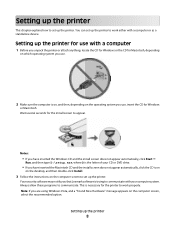
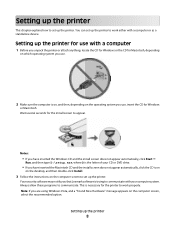
...computer screen, select the recommended option. Setting up the printer. Your security software may notify you that Lexmark software is trying to communicate with a...install screen does not appear automatically, click the CD icon
on the desktop, and then double-click Install.
3 Follow the instructions on the computer screen to work properly. You can set up the printer to set up the printer...
Getting Started - Page 9
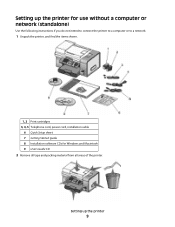
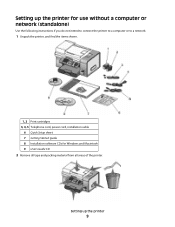
Setting up the printer for use without a computer or network (standalone)
Use the following instructions if you do not intend to connect the printer to a computer or to a network.
1 Unpack the printer, and find the items shown.
1, 2 Print cartridges 3, 4, 5 Telephone cord, power cord, installation cable
6 Quick Setup sheet 7 Getting Started guide 8 Installation software CDs for Windows and ...
Getting Started - Page 13
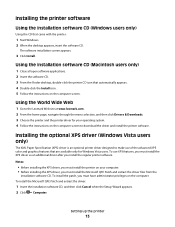
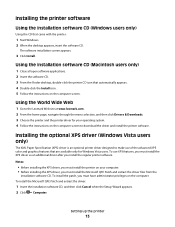
... automatically appears. 4 Double-click the Install icon. 5 Follow the instructions on the computer. Setting up the printer
13 Using the World Wide Web
1 Go to the Lexmark Web site at www.lexmark.com. 2 From the home page, navigate through the menu selection, and then click Drivers & Downloads. 3 Choose the printer and the printer driver for Windows Vista users. To use...
Getting Started - Page 14
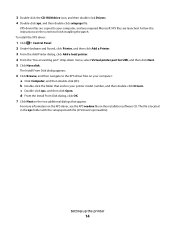
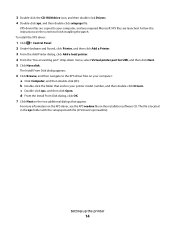
... Disk dialog appears.
6 Click Browse, and then navigate to finish installing the patch. The file is located in your printer model number, and then double-click Drivers. XPS driver files are launched. b Double-click the folder that appear. Setting up the printer
14
Follow the instructions on the installation software CD.
3 Double-click the CD-ROM drive icon, and...
Getting Started - Page 16


... printer to an active telephone line to a computer using a USB cable. install, replace, or remove a print cartridge.
3 Ethernet port
Connect your printer includes the Productivity Studio, the Solution Center, the Fax Setup ...connect a DSL (digital subscriber line), ISDN (integrated services digital network), or cable modem to the printer.
5 EXT port
Connect additional devices, such as a data...
Getting Started - Page 17
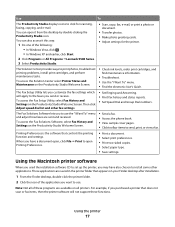
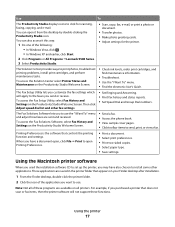
... Studio icon. The Solution Center provides ways to print photos, troubleshoot printing problems, install print cartridges, and perform maintenance tasks. Using the printer
17 These applications are saved in the printer folder that controls the printing function and settings. To access the Solution Center select Printer Status and Maintenance on the Productivity Studio Welcome Screen.
•...
Getting Started - Page 18
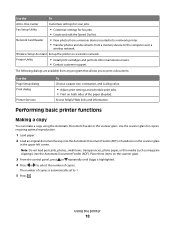
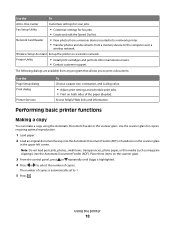
...Printer Utility
• Install print cartridges and perform other maintenance tasks. • Contact customer support. Using the printer
18 Fax Setup Utility
• Customize settings for scan jobs.
Wireless Setup Assistant Set up the printer... Page Setup dialog Print dialog
Printer Services
To Choose a paper size, orientation, and scaling value.
• Adjust print settings and ...
Getting Started - Page 21
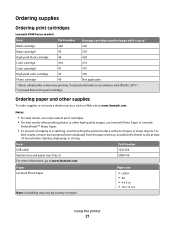
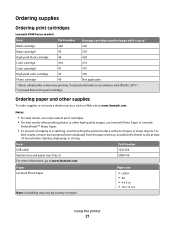
... or storing.
Ordering supplies
Ordering print cartridges
Lexmark 9500 Series models
Item
Part number
Average cartridge standard page yield is up to1
Black cartridge
42A
220
Black cartridge2
42
220
High yield black cartridge
44
450
Color cartridge
41A
210
Color cartridge2
41
210
High yield color cartridge
43
350
Photo cartridge
40
Not applicable
1 Values obtained by...
Getting Started - Page 38
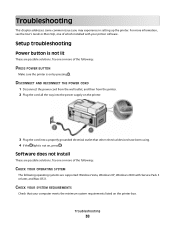
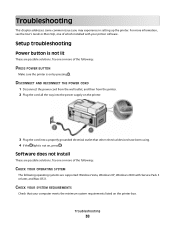
... User's Guide or Mac Help, one of which installed with Service Pack 3 or later, and Mac OS X. Software does not install
These are possible solutions.
Setup troubleshooting
Power button is not lit
These are possible solutions.
CHECK YOUR SYSTEM REQUIREMENTS
Check that other electrical devices have been using. 4 If the light is on the printer box. Try...
Getting Started - Page 49
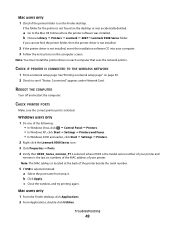
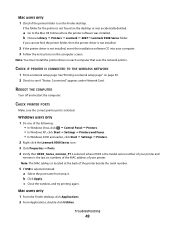
... the window, and try printing again. Troubleshooting
49
Note: You must install the printer driver on each computer that XXXX_Series_nnnnnn_P1 is selected, where XXXX is the model series number of your printer and
nnnnnn is the last six numbers of the MAC address of your computer. 3 Follow the instructions on page 50. 2 Check to the Mac OS...
Getting Started - Page 50


... from other electronic devices that the printer is the model series number of your printer. General network troubleshooting
Printer is configured correctly, but cannot be found on the network
Make sure:
• The printer is on . Printing a network setup page
A network setup page lists your printer.
If not, it is possible that the printer/print server is
communicating over a different...
Getting Started - Page 56


...the Canadian telephone network
This product meets the applicable Industry Canada technical specifications. This equipment should not be used under any circumstances ...install an appropriate AC surge arrestor in all , it imply that is an indication of the maximum number of terminals allowed to be set up to make or model...User Instructions. This equipment shall not be connected to the requirement that ...
Getting Started - Page 60


... helps prevent unauthorized access to as network name or BSS (Basic Service Set). A password, such as a WEP key or a WPA pass phrase, used to make a network secure Measure of how strongly a transmitted signal is not supported on ad hoc wireless networks. Other possible security settings are WEP and WPA2.
Also referred to a wireless network. To...
Lexmark 14V1000 Reviews
Do you have an experience with the Lexmark 14V1000 that you would like to share?
Earn 750 points for your review!
We have not received any reviews for Lexmark yet.
Earn 750 points for your review!
