Lexmark 13B0500 Support and Manuals
Get Help and Manuals for this Lexmark item
This item is in your list!

View All Support Options Below
Free Lexmark 13B0500 manuals!
Problems with Lexmark 13B0500?
Ask a Question
Free Lexmark 13B0500 manuals!
Problems with Lexmark 13B0500?
Ask a Question
Popular Lexmark 13B0500 Manual Pages
User Manual - Page 14


You can:
• Make quick copies, or change the settings on selected printer models only.
Note: The fax function is available on the printer control panel to perform specific copy jobs. • Send a fax using the printer control panel. • Send a fax to multiple fax destinations at the same time. • Scan documents and send them to...
User Manual - Page 24


... port 2 Fax ports
Note: The fax ports are available on selected printer models only. 3 USB port 4 Printer power cord socket
Verifying printer setup
Once all printer options are installed and the printer is turned on, verify that the printer is set up correctly by printing the following:
• Menu settings page-Use this page to verify the network connection. A list of...
User Manual - Page 28


....1X network using is set up the printer. 1 Connect the power cable to the printer and then to a properly grounded electrical outlet, and then turn the printer
on.
1
2
Note: For fax setup, see the Networking Guide on the Software and Documentation CD. Additional printer setup
28
Installing the printer on a wireless network (Windows)
Before you install the printer on a wireless network, make...
User Manual - Page 61


... "Avoiding jams" on page 42 and "Storing paper" on a specific paper type, adjust the paper type setting to match the loaded paper. 3 Click OK. For more information...supported file types. b Click Properties, Preferences, Options, or Setup, and then adjust the settings as needed .
Note: To print on the printer control panel of certain models of paper, adjust the paper size or type settings...
User Manual - Page 85


... the printer LINE port . 2 Connect the other end of the telephone cable to an active analog telephone wall jack.
Connecting to an analog telephone line
If your country or region" on page 88. Equipment and service options
Fax connection setup
Connect directly to the telephone line
See "Connecting to an analog telephone line...
User Manual - Page 95
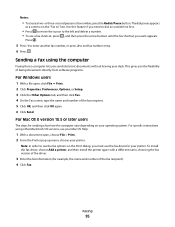
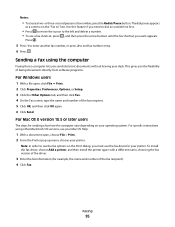
...printer. For specific instructions using the computer
Faxing from the computer vary depending on your Mac OS Help.
1 With a document open , click File Print. 2 Click Properties, Preferences, Options, or Setup...Fax to" line.
To install the fax driver, choose Add a printer, and then install the printer again with a different name, choosing the fax version of the driver.
3 Enter the fax...
User Manual - Page 115


...setting is used , the printer uses PCL emulation if PCL SmartSwitch
is an installed/mounted flash device. It uses the default printer language specified in the Setup menu if PCL SmartSwitch is updated. The menu selection is set...Prints a report containing asset information including the printer serial number and model name. Sets the printer to perform the special processing required for ...
User Manual - Page 134


... Name
Background Removal -4 to +4
Contrast 0-5 Best for content
Shadow Detail -4 to +4
Scan edge to edge On Off
Sharpness 1-5
Print Settings
Menu item Copies
1-999 Sides (Duplex)
1 sided 2 sided
Print Settings
Setup menu
Menu item Printer Language
PS Emulation PCL Emulation
Description Limit the base file name to under 53 characters, because the time is...
User Manual - Page 156


... certain printer parts.
To access the device status:
1 Type the printer IP address in the photoconductor kit, and capacity measurements of your Web browser. Viewing reports
You can safeguard entry to menus by creating passwords and choosing specific menus to protect a menu. Note: The Security menu is valid for assessing the status of your settings.
Restricting...
User Manual - Page 158


Administrative support
158 Note: To add additional target printers, click the Add Target IP button.
6 Click Copy Printer Settings.
4 Click Printer Settings. 5 Enter the IP addresses of the source and target printers.
User Manual - Page 174


...are properly installed. • The printer driver settings are basic printer problems, or the printer is unresponsive, make sure:
• The power cord is plugged into the printer and a properly grounded electrical outlet. • The electrical outlet is not turned off and contact Customer Support. Once you have checked each of the printer. Troubleshooting
Solving basic printer problems
If...
User Manual - Page 199


... size loaded.
Gray background
Troubleshooting
199 Clipped images
These are possible solutions. MAKE SURE DOWNLOADED FONTS ARE SUPPORTED
If you are using downloaded fonts, then verify that the fonts are supported by the printer, the host computer, and the software program. CHECK THE PAPER SIZE SETTING
Make sure the paper size setting matches the paper loaded...
User Manual - Page 220


... transit to that came with the printer shall end earlier if it was originally purchased for repair or replacement (at Lexmark's option).
týmto vyhlasuje, že tento produkt spĺňa základné požiadavky a všetky príslušné ustanovenia smernice 1999/5/ES. Limited warranty
Lexmark warrants that feature or option...
User Manual - Page 228


... memory card installing 20 troubleshooting 197 font sample list printing 67 Formatting Flash 175 forwarding faxes 99
G
green settings Eco-Mode 37 Power Saver 38 Quiet Mode 39
H
Hex Trace 175
I
Image menu 141 information, finding 9 installation
wireless network 28, 30 installing
options in driver 26 printer software 25 installing printer software adding options 26 Invalid Engine Code 175 Invalid...
Brochure - Page 5


... Server 2008 x64 running Terminal Services
Apple Macintosh Operating Systems Supported General Function Product Warranty Product Certifications Size (in the United States and other countries. registered mark. and other trademarks are the property of their respective owners. All other countries. AppleTalk, Mac and Macintosh are trademarks of Lexmark International, Inc., registered in...
Lexmark 13B0500 Reviews
Do you have an experience with the Lexmark 13B0500 that you would like to share?
Earn 750 points for your review!
We have not received any reviews for Lexmark yet.
Earn 750 points for your review!
