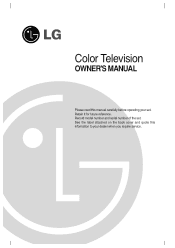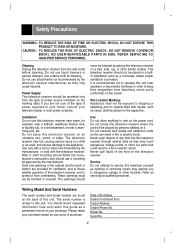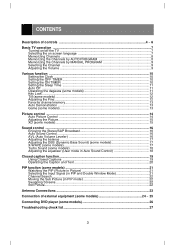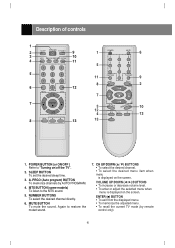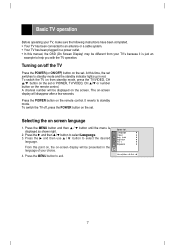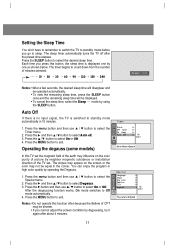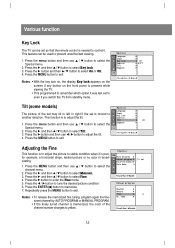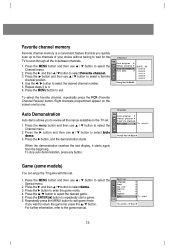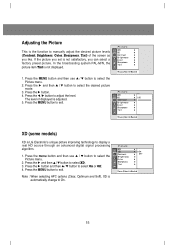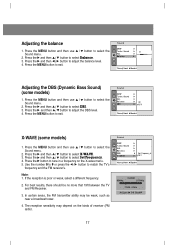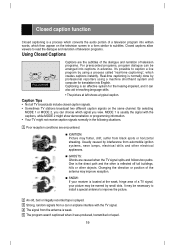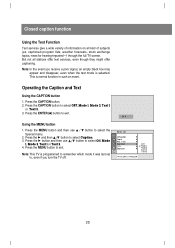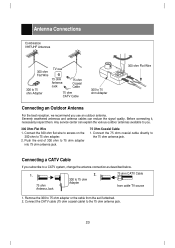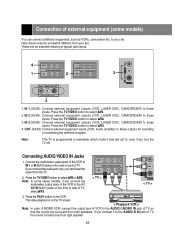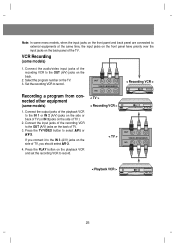LG 29FX4BL-LG Support and Manuals
Get Help and Manuals for this LG item

View All Support Options Below
Free LG 29FX4BL-LG manuals!
Problems with LG 29FX4BL-LG?
Ask a Question
Free LG 29FX4BL-LG manuals!
Problems with LG 29FX4BL-LG?
Ask a Question
Most Recent LG 29FX4BL-LG Questions
Tv Dead,no Response From Manual Power Switch Or Remote Control.led Does Notlight
(Posted by frankrobinson49 2 years ago)
How To Set The Tv From Wide Screen To Normal Screen / Change The Aspect Ratio
(Posted by ecogro 9 years ago)
Lg Optimus L38c Tracfone How To Unlock When You Forget Email And Password
(Posted by stowe137 10 years ago)
My Lg Tv 29fx4bl Changing Channels Auotomaticaly
Changing Channels Auotomaticaly And No Remote Sensing.
Changing Channels Auotomaticaly And No Remote Sensing.
(Posted by saeedakhtar195 10 years ago)
How To Transfer My Google Contacts To My Lg 440?
how to transfer my google4 contacts to my lg440?
how to transfer my google4 contacts to my lg440?
(Posted by sfirbyjr 10 years ago)
LG 29FX4BL-LG Videos
Popular LG 29FX4BL-LG Manual Pages
LG 29FX4BL-LG Reviews
We have not received any reviews for LG yet.