Kyocera 1010N - B/W Laser Printer Support and Manuals
Get Help and Manuals for this Kyocera item
This item is in your list!

View All Support Options Below
Free Kyocera 1010N manuals!
Problems with Kyocera 1010N?
Ask a Question
Free Kyocera 1010N manuals!
Problems with Kyocera 1010N?
Ask a Question
Popular Kyocera 1010N Manual Pages
Operation Guide - Page 6
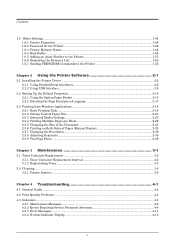
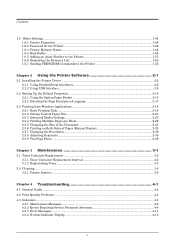
... 3-1
3.1 Toner Container Replacement ...3-2 3.1.1 Toner Container Replacement Interval 3-2 3.1.2 Replenishing Toner ...3-3
3.2 Cleaning ...3-6 3.2.1 Printer Interior...3-6
Chapter 4 Troubleshooting 4-1
4.1 General Guide ...4-2 4.2 Print Quality Problems ...4-3 4.3 Indicators ...4-5
4.3.1 Maintenance Messages ...4-6 4.3.2 Errors Requiring Service Personnel Attention 4-8 4.3.3 Error Messages...
Operation Guide - Page 11
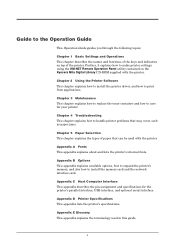
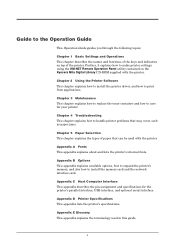
... and specifications for your printer. Appendix E Glossary This appendix explains the terminology used with the printer. x
Guide to handle printer problems that may occur, such as paper jams.
Chapter 5 Paper Selection This chapter explains the types of paper that can be used in this guide. Chapter 2 Using the Printer Software This chapter explains how to install the printer driver, and...
Operation Guide - Page 18
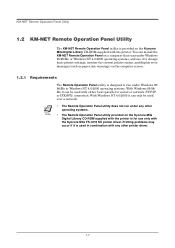
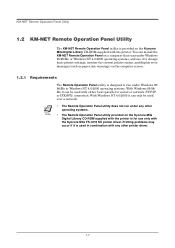
Printing problems may occur if it to change basic printer settings, monitor the current printer status, and display error messages (such as paper jam warnings) on the computer screen.
1.2.1 Requirements
The Remote Operation Panel utility is designed to run under Windows 95/98/Me or Windows NT 4.0/2000 operating systems, and use it is used in combination with either local...
Operation Guide - Page 66
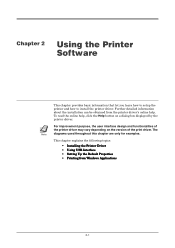
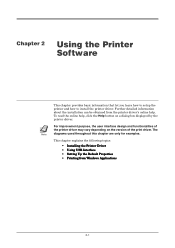
... information that let you learn how to setup the printer and how to install the printer driver. Further detailed information about the installation can be obtained from Windows Applications
2-1 The
Note
diagrams used throughout this chapter are only for examples. For improvement purpose, the user interface design and functionalities of
the printer driver may vary depending on a dialog box...
Operation Guide - Page 67
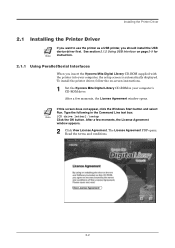
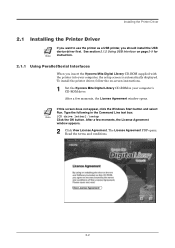
...USB Interface on -screen instructions.
1 Set the Kyocera Mita Digital Library CD-ROM in the Command Line text box:
Note
[CD drive letter]:\setup Click the OK button. After a few moments, the License Agreement
window appears.
2 Click View License Agreement. After a few moments, the License Agreement window opens. Installing the Printer Driver
2.1 Installing the Printer Driver
If you want to...
Operation Guide - Page 68
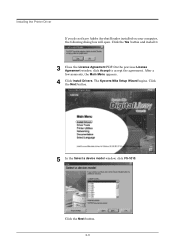
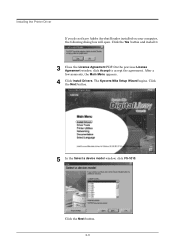
... dialog box will open.
After a few moments, the Main Menu appears.
4 Click Install Drivers. Click the Next button.
5 In the Select a device model window, click FS-1010. Click the Yes button and install it.
3 Close the License Agreement PDF. On the previous License Agreement window, click Accept to accept the agreement. The Kyocera Mita Setup Wizard begins. Click the Next button. 2-3
Operation Guide - Page 73
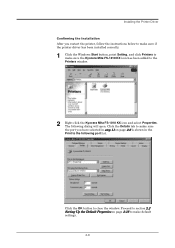
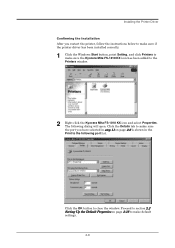
... page 2-16 to make sure the Kyocera Mita FS-1010 KX icon has been added to the Printers window.
2 Right click the Kyocera Mita FS-1010 KX icon and select Properties. Installing the Printer Driver Confirming the Installation After you have selected in the Print to the following dialog will open. Click the OK button to make default settings.
2-8 Click the Details tab to make...
Operation Guide - Page 74
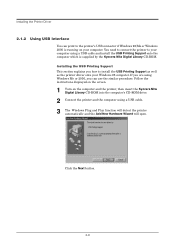
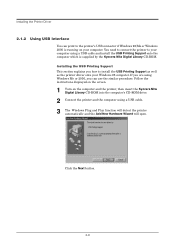
... and install the USB Printing Support onto the computer which is running on the computer and the printer, then insert the Kyocera Mita Digital Library CD-ROM into the computer's CD-ROM drive.
2 Connect the printer and the computer using Windows Me or 2000, you how to install the USB Printing Support as well as the printer driver onto your Windows 98...
Operation Guide - Page 76
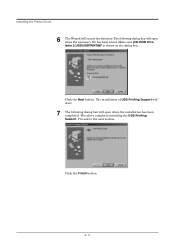
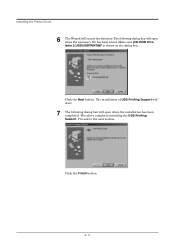
... dialog box will open when the installation has been completed. Click the Next button. Proceed to the next section.
Click the Finish button.
2-11 The above completes installing the USB Printing Support. Make sure [CD-ROM drive letter ]:\USB\USBPRINT.INF is shown on the dialog box. Installing the Printer Driver
6 The Wizard will search the...
Operation Guide - Page 79
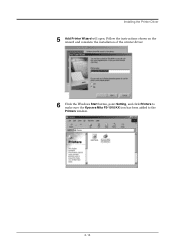
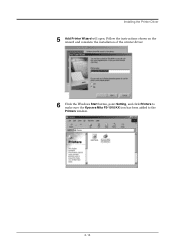
Follow the instructions shown on the wizard and complete the installation of the printer driver.
6 Click the Windows Start button, point Setting, and click Printers to make sure the Kyocera Mita FS-1010 KX icon has been added to the Printers window.
2-14 Installing the Printer Driver
5 Add Printer Wizard will open.
Operation Guide - Page 114
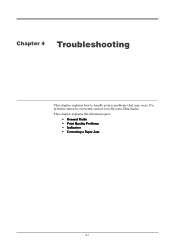
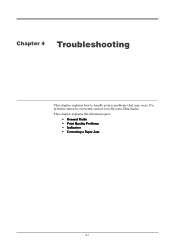
If a problem cannot be corrected, contact your Kyocera Mita dealer. This chapter explains the following topics:
• General Guide • Print Quality Problems • Indicators • Correcting a Paper Jam
4-1 Chapter 4 Troubleshooting 4
This chapter explains how to handle printer problems that may occur.
Operation Guide - Page 115
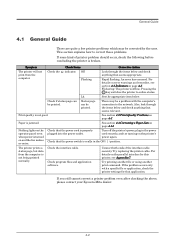
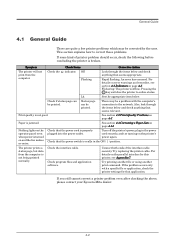
... the fan makes no noise. Turn off the printer's power, plug in the ON ( | ) position. Try replacing the printer cable. Check the indicator. There may be printed. See section 4.4 Correcting a Paper Jam on the operator panel even when power is offline.
General Guide
4.1 General Guide
There are quite a few printer problems which may be printed.
Symptom
Check Items
Corrective...
Operation Guide - Page 120
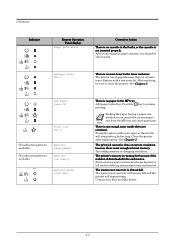
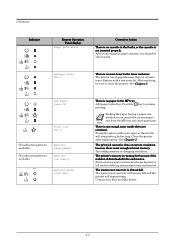
... number of downloaded fonts and macros. The waste toner reservoir will become full and the printer will stop printing. Replace with a new toner as the printer will stop printing before long.
Contact your Kyocera Mita dealer.
4-7 Clean the printer after replacement. (See Chapter 3)
The print job cannot be able to clean the printer. (See Chapter 3)
Set paper Press GO
Toner low...
Operation Guide - Page 177
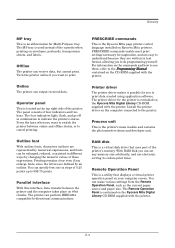
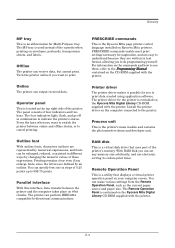
... is a utility that uses part of those expressions. Online
The printer can make various settings from the Remote Operation Panel, such as the current paper source and paper size.
PRESCRIBE commands
This is the printer's main module and contains the photosensitive drum and developer unit. Process unit
This is the Kyocera Mita page printer control language installed on the computer...
Operation Guide - Page 180
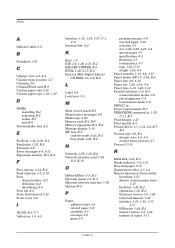
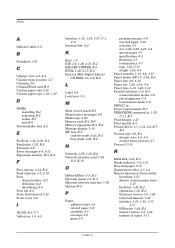
... 1-10, 4-6, 4-15 Paper feeder (PF-17) 2-16, B-2 Paper jam 4-6, 4-14 Paper size 1-20, 2-20, 5-4 Paper type 1-10, 1-22, 5-11 Parallel interface C-2, E-3 communication modes C-2 pin assignment C-3 transmission mode C-2 PDF417 ix Power requirements D-3 PRESCRIBE command ix, 1-53, C-11, E-3 Print density 1-27 Print quality 4-3 Printer driver 1-7, 1-12, 2-2, B-7, E-3 Process unit 3-6, E-3 charger wire...
Kyocera 1010N Reviews
Do you have an experience with the Kyocera 1010N that you would like to share?
Earn 750 points for your review!
We have not received any reviews for Kyocera yet.
Earn 750 points for your review!
