Kyocera 1900N - B/W Laser Printer Support and Manuals
Get Help and Manuals for this Kyocera item
This item is in your list!

View All Support Options Below
Free Kyocera 1900N manuals!
Problems with Kyocera 1900N?
Ask a Question
Free Kyocera 1900N manuals!
Problems with Kyocera 1900N?
Ask a Question
Most Recent Kyocera 1900N Questions
Popular Kyocera 1900N Manual Pages
FS-1900 Operation Guide Rev-1.1 - Page 49


... type (see Paper Type on the printer. For details of the default setting for each paper type, see Custom Paper Type on the printer, you can set to Ready. A blinking question mark (?) appears.
>>Duplex path ? Paper Handling
Setting the Duplex Path To use this function, the duplexer must be installed on page 2-11.
5 Press the ENTER...
FS-1900 Operation Guide Rev-1.1 - Page 178


... instructions below to set the printer driver so that the printer can use the memories efficiently.
1 Click the Windows Start button, point to close the window.
B-8 Click the Device Settings tab.
3 Enter the total memory size installed to the printer (up to 144 MB) in the Memory box.
4 Click the OK button to Settings then click Printers. 2 Right click the Kyocera Mita FS-1900 KX...
FS-1900 Operation Guide Rev-1.1 - Page 219


...printer's status. You can change the amount of the cassette when printing on the Kyocera Mita Digital Library CD-ROM supplied with the printer.
Status page
This lists printer conditions, such as the printer... printer is located on 8-bit chunks. The MP tray is activated after a specified amount of networks that uses part of 0.25 points up to 999.75 points. Install the printer driver ...
FS-1900 Operation Guide Rev-1.1 - Page 226


...2.0 or greater • Linux The guide focuses on using the printer driver on how to install, configure, and use the printer drivers for the Kyocera Mita FS-1900 printer. The latest Kyocera Mita printer drivers and utilities are supplied on the version. The CD-ROM's supports different printer drivers for examples. The driver CD-ROM's is included with the printer. The diagrams Note used...
FS-1900 Operation Guide Rev-1.1 - Page 227


Contents
Chapter 1 Installing the Printer Driver 1-1
Using Parallel Interface...1-1 Using USB Interface ...1-8
Chapter 2 Adding Optional Devices 2-1
Installing the Paper Feeder (PF-60 2-1 Installing the Duplexer (DU-60)...2-3 Installing the Sorter (SO-60) ...2-4 Installing the Envelope Feeder (EF-60 2-5 Installing the Microdrive (Hard Disk 2-6 Selecting the Printer Description Language and ...
FS-1900 Operation Guide Rev-1.1 - Page 228


See Using USB Interface on your computer, the setup screen is automatically displayed. To install the printer driver, follow the on-screen instructions.
1 Set the Kyocera Mita Digital Library CD-ROM in the Command Line text box: Note [CD drive letter]:\setup Click the OK button. If this screen does not appear, click the Windows Start button and select Run...
FS-1900 Operation Guide Rev-1.1 - Page 229
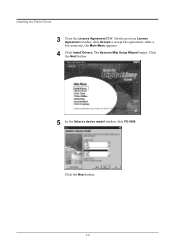
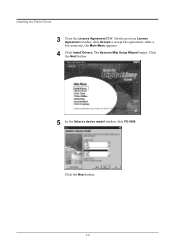
The Kyocera Mita Setup Wizard begins. Installing the Printer Driver
3 Close the License Agreement PDF. On the previous License Agreement window, click Accept to accept the agreement. Click the Next button.
1-2 Click the Next button.
5 In the Select a device model window, click FS-1900. After a few moments, the Main Menu appears.
4 Click Install Drivers.
FS-1900 Operation Guide Rev-1.1 - Page 230


Installing the Printer Driver
6 In the Select a driver language window, click the language you want . Click the Next button. 1-3 Click the Next button.
8 In this window, you can choose whether you want to install TrueType screen fonts and/or Prologue/Epilogue tab. Click the appropriate option(s). Click the Next button.
7 Kyocera Mita FS-1900 KX is highlighted in the Available drivers list...
FS-1900 Operation Guide Rev-1.1 - Page 233


Confirming the Installation After you restart the printer, follow the instructions below to make sure if the printer driver has been installed correctly.
1 Click the Windows Start button, point Setting, and click Printers to make sure the Kyocera Mita FS-1900 KX icon has been added to restart the computer.
Installing the Printer Driver
14 Click the Finish button to the Printers window.
1-6
FS-1900 Operation Guide Rev-1.1 - Page 234


... tab to make default settings.
1-7 Click the OK button to the following dialog will open. Proceed to Adding Optional Devices on page 1-5 is shown in step 11 on page 2-1 to make sure the port you have selected in the Print to close the window. Installing the Printer Driver
2 Right click the Kyocera Mita FS-1900 KX icon and select...
FS-1900 Operation Guide Rev-1.1 - Page 235


... is running on the computer and the printer, then insert the Kyocera Mita Digital Library CD-ROM into the computer's CD-ROM drive
2 Connect the printer and the computer using a USB cable. Select Automatic search for a better driver. Follow the instructions displayed on the screen.
1 Turn on your computer. Installing the Printer Driver
Using USB Interface
You can use...
FS-1900 Operation Guide Rev-1.1 - Page 237


Click the Details tab to make sure the Kyocera Mita FS-1900 KX icon has been added to the Printers window.
5 Right click the Kyocera Mita FS-1900 KX icon and select Properties. Installing the Printer Driver
4 Click the Windows Start button, point Setting, and click Printers to make sure USB 001 (Virtual printer port for USB) is selected for the Print to the following dialog will open...
FS-1900 Operation Guide Rev-1.1 - Page 238


...all application software. To temporarily change the settings, make printer settings from Windows Applications. The Properties dialog box is installed on the printer correctly.
1 Browse through Windows Start > Settings > Printers. 2 Right click on the printer. Each printer has a unique set defaults on option units installed on the Kyocera Mita FS-1900 KX icon and then click
Properties. Paper...
FS-1900 Operation Guide Rev-1.1 - Page 246


Using the operator panel, make sure if each paper source has paper of Word. If not, set paper, refer to the Installation Guide. The Print dialog box will appear.
7 4
5
6
4 From the Name drop down list, select Kyocera Mita FS-1900 KX printer if it is required to print from Windows applications. Printing from Windows Applications
Chapter 3
Printing from Windows Applications...
FS-1900 Operation Guide Rev-1.1 - Page 248


...Click the Add button. Printing from the printer's properties dialog box. To set the custom size
1 Display the printer driver's Properties dialog box from Windows Applications Setting Custom Paper Size
This printer can feed non-standard size of paper. Browse through Windows Start > Settings > Printers > right click on the Kyocera Mita FS-1900 KX icon > click Properties > click the Media tab...
Kyocera 1900N Reviews
Do you have an experience with the Kyocera 1900N that you would like to share?
Earn 750 points for your review!
We have not received any reviews for Kyocera yet.
Earn 750 points for your review!
