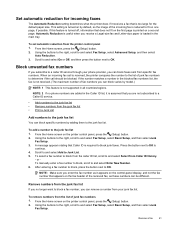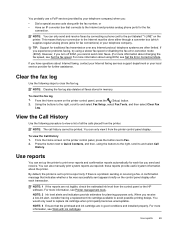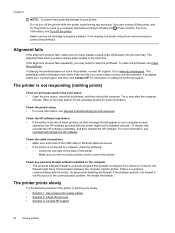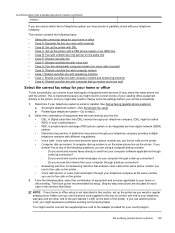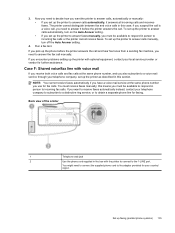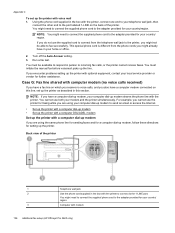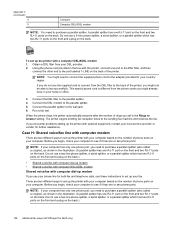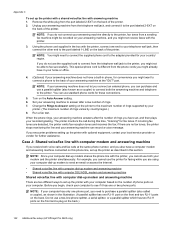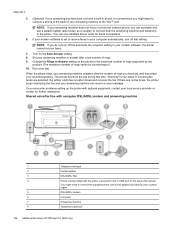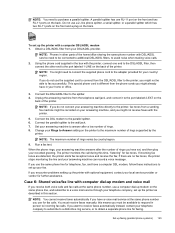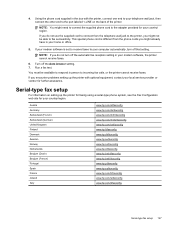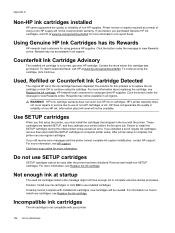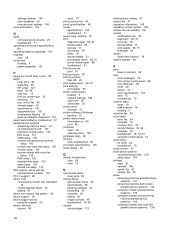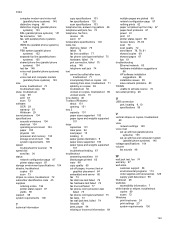HP Officejet Pro 3620 Support and Manuals
Get Help and Manuals for this Hewlett-Packard item

View All Support Options Below
Free HP Officejet Pro 3620 manuals!
Problems with HP Officejet Pro 3620?
Ask a Question
Free HP Officejet Pro 3620 manuals!
Problems with HP Officejet Pro 3620?
Ask a Question
HP Officejet Pro 3620 Videos
Popular HP Officejet Pro 3620 Manual Pages
HP Officejet Pro 3620 Reviews
We have not received any reviews for HP yet.