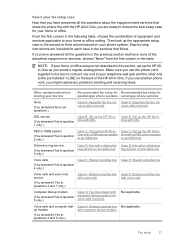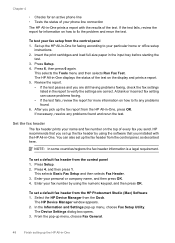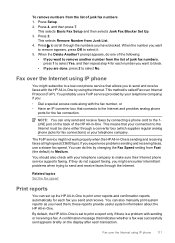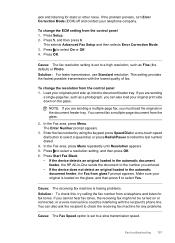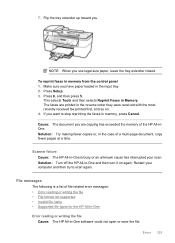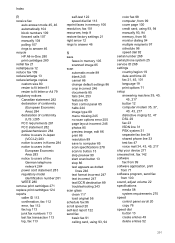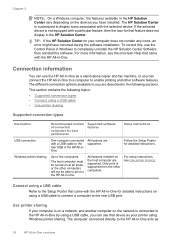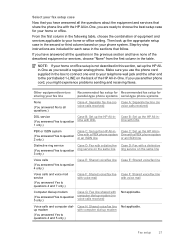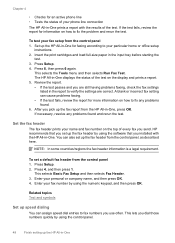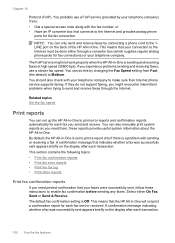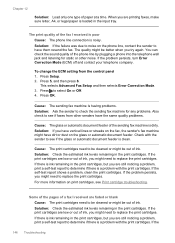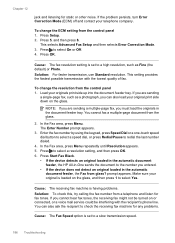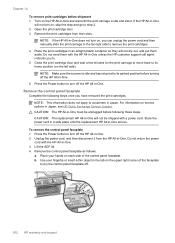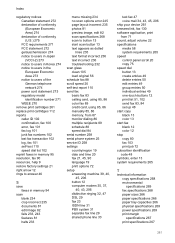HP J5780 - Officejet All-in-One Color Inkjet Support and Manuals
Get Help and Manuals for this Hewlett-Packard item

Most Recent HP J5780 Questions
Aligning
How do I align the images. It's only printing 1/3 of the page
How do I align the images. It's only printing 1/3 of the page
(Posted by dinahsjohnson 7 years ago)
Will Not Print But It Does Have Paper
Printer says "out of paper" and will not print. It does have paper and will copy
Printer says "out of paper" and will not print. It does have paper and will copy
(Posted by lastpot 9 years ago)
How Do You Call Someone Off Of The Printer Called Hp Officejet J5780 All-in-one
(Posted by jferramberd 9 years ago)
How Do I Enlarge A Print?
(Posted by lastpot 9 years ago)
How To Connect A Hp J5780 To A Laptop To Scan Document
(Posted by keape 9 years ago)
HP J5780 Videos
Popular HP J5780 Manual Pages
HP J5780 Reviews
 HP has a rating of 2.00 based upon 1 review.
Get much more information including the actual reviews and ratings that combined to make up the overall score listed above. Our reviewers
have graded the HP J5780 based upon the following criteria:
HP has a rating of 2.00 based upon 1 review.
Get much more information including the actual reviews and ratings that combined to make up the overall score listed above. Our reviewers
have graded the HP J5780 based upon the following criteria:
- Durability [1 rating]
- Cost Effective [1 rating]
- Quality [1 rating]
- Operate as Advertised [0 ratings]
- Customer Service [0 ratings]