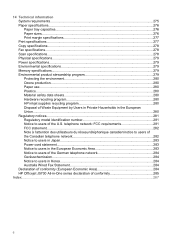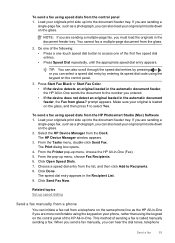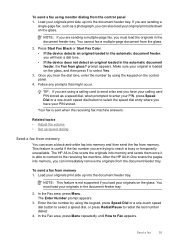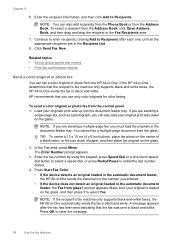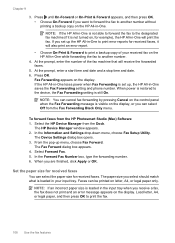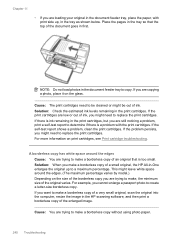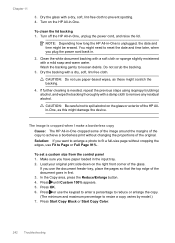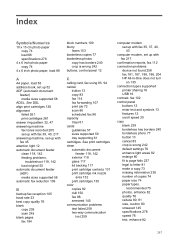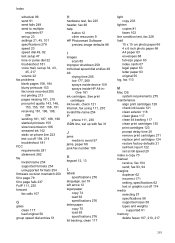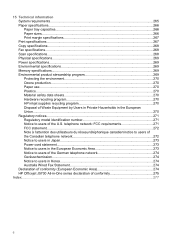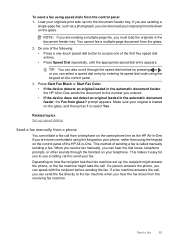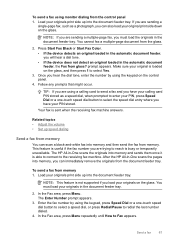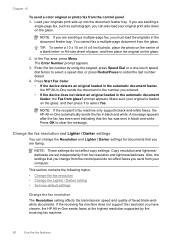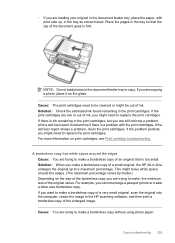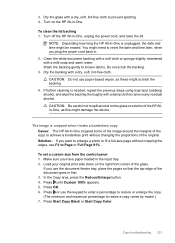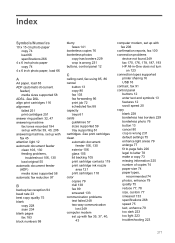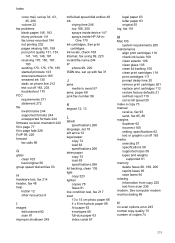HP J5780 Support Question
Find answers below for this question about HP J5780 - Officejet All-in-One Color Inkjet.Need a HP J5780 manual? We have 4 online manuals for this item!
Question posted by lastpot on January 12th, 2015
Will Not Print But It Does Have Paper
Printer says "out of paper" and will not print. It does have paper and will copy
Current Answers
Answer #1: Posted by hzplj9 on January 13th, 2015 2:26 PM
Check out the troubleshooting help from this link if you do not have any success.
Answer #2: Posted by zzed41 on January 12th, 2015 11:21 PM
Hi! Please remove the loaded papers and check for dust inside. This may be causing the sensor to not detect the paper load. Afterwards, place the paper back in the feed tray and load it firmly until it hits the bottom. A thicker bunch of papers may also help it detect.
Hope this helps! If it does, please click on the Accept Answer button. I will greatly appreciate it! :)
Related HP J5780 Manual Pages
Similar Questions
How To Load Paper In Hp Officejet J5780
(Posted by Nasjeff00 9 years ago)
Hp Officejet 4500 Printer- How Do You Copy And Print A Paper
(Posted by ahagertan 10 years ago)
My Computer Doesn't See Hp Officejet 4500 Printer.
my computer doesn't see hp officejet 4500 printer when im trying to print something, i already turne...
my computer doesn't see hp officejet 4500 printer when im trying to print something, i already turne...
(Posted by Danikpwi 11 years ago)
Hp Officejet J5780 All-in-one Only Prints Part Of The Photo
(Posted by royo14704 11 years ago)
When Printing Pag 1 To 4 I Want To Print Both Sides Of The Paper. How Can I?
(Posted by Anonymous-89293 11 years ago)