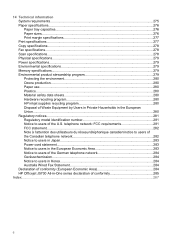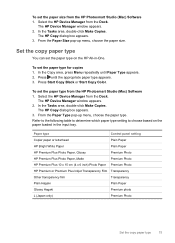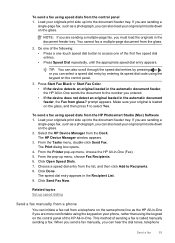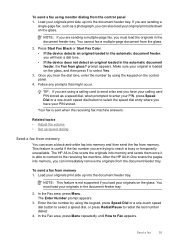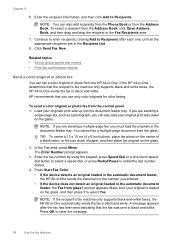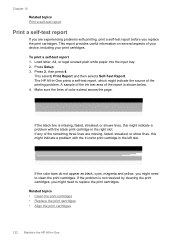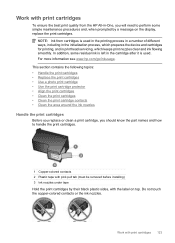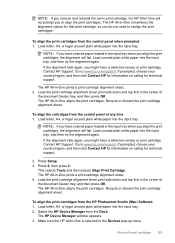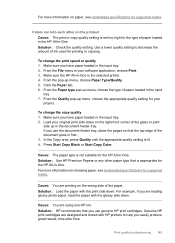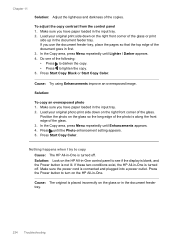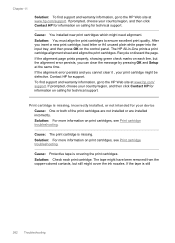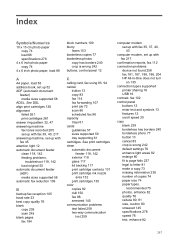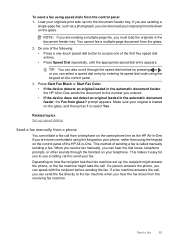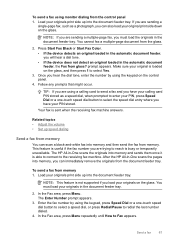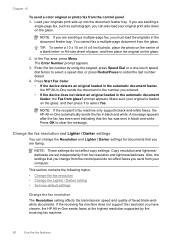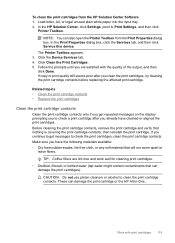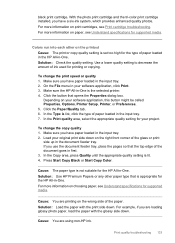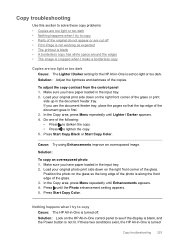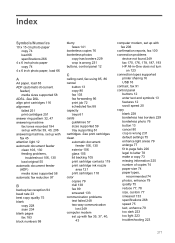HP J5780 Support Question
Find answers below for this question about HP J5780 - Officejet All-in-One Color Inkjet.Need a HP J5780 manual? We have 4 online manuals for this item!
Question posted by dinahsjohnson on October 23rd, 2016
Aligning
How do I align the images. It's only printing 1/3 of the page
Current Answers
Answer #1: Posted by waelsaidani1 on October 23rd, 2016 6:00 PM
Align the newly installed print cartridges
- After inserting a new print cartridge, the printer will print an alignment sheet to ensure excellent quality
- Place the alignment page face down on the scanner glass and then press OK on the control panel.
- Recycle or discard the page.
- If the alignment page prints properly, showing green check marks on each line, but the alignment error persists, clear the message by pressing the Cancel button.
- If the alignment error persists and cannot be cleared, the print cartridge might be defective. If the print cartridge is defective, go to the next section.
Related HP J5780 Manual Pages
Similar Questions
My Hp Officejet 6500 E710n Does Not Print.
My Hp Officejet 6500 E710n Does Not Print. It Goes Thru All The Motions As If It Is Printing. I See ...
My Hp Officejet 6500 E710n Does Not Print. It Goes Thru All The Motions As If It Is Printing. I See ...
(Posted by danetteward 3 years ago)
How To Clean Up All Files Officejet J5780 Files Before Install
(Posted by galism 10 years ago)
Hp Officejet J5780 All-in-one Only Prints Part Of The Photo
(Posted by royo14704 11 years ago)
With Hp Officejet Pro 8600 Can't Print Pictures But Can Print Other Documents
Just purchaed an HP Officejet Pro 8600. I can print documents fine and pictures pasted into a power ...
Just purchaed an HP Officejet Pro 8600. I can print documents fine and pictures pasted into a power ...
(Posted by sseiple 11 years ago)
Getting Out Of Sleep Mode On My Hp Officejet J5780 All-in-one
Love my HP Officejet J5780 All-in-One machine. For some reason the copier won't work because it is i...
Love my HP Officejet J5780 All-in-One machine. For some reason the copier won't work because it is i...
(Posted by pigsareflying 12 years ago)