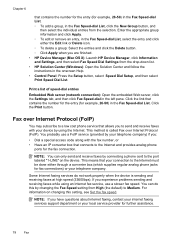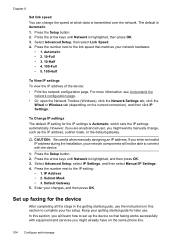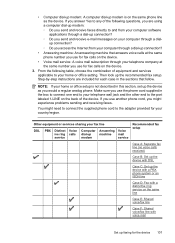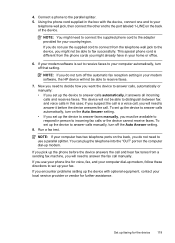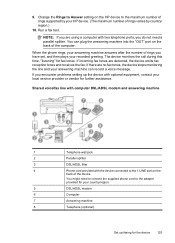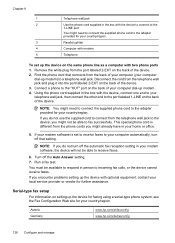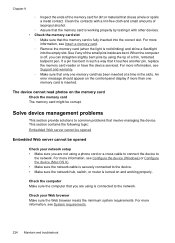HP 6500 - Officejet Wireless All-in-One Color Inkjet Support and Manuals
Get Help and Manuals for this Hewlett-Packard item

Most Recent HP 6500 Questions
My Hp Officejet 6500 E710n Does Not Print.
My Hp Officejet 6500 E710n Does Not Print. It Goes Thru All The Motions As If It Is Printing. I See ...
My Hp Officejet 6500 E710n Does Not Print. It Goes Thru All The Motions As If It Is Printing. I See ...
(Posted by danetteward 3 years ago)
My Printer C309a-f Says The Alignment Has Failed.
When I try and print copy it is so light that I can't read it. I bought new Ink and it is still the ...
When I try and print copy it is so light that I can't read it. I bought new Ink and it is still the ...
(Posted by ritasteve 8 years ago)
My 6500 Printer Shows General Printer Error With Code 0x610000f6 What Does This
what does printer general error showing code 0x610000f6 mean. this is for 6500 officejet
what does printer general error showing code 0x610000f6 mean. this is for 6500 officejet
(Posted by iancarter77 8 years ago)
All New Original Hp Ink Cartridges, Will Not Print On Page. What Must I Check?
Thank you.
Thank you.
(Posted by bbconsultant 8 years ago)
Why Has My Officejet 6500 Stopped Even With Anew Ink Cartridge
(Posted by perfectionaldoug 8 years ago)
HP 6500 Videos
Popular HP 6500 Manual Pages
HP 6500 Reviews
 HP has a rating of 3.00 based upon 2 reviews.
Get much more information including the actual reviews and ratings that combined to make up the overall score listed above. Our reviewers
have graded the HP 6500 based upon the following criteria:
HP has a rating of 3.00 based upon 2 reviews.
Get much more information including the actual reviews and ratings that combined to make up the overall score listed above. Our reviewers
have graded the HP 6500 based upon the following criteria:
- Durability [2 ratings]
- Cost Effective [2 ratings]
- Quality [2 ratings]
- Operate as Advertised [2 ratings]
- Customer Service [2 ratings]