HP J5780 Support Question
Find answers below for this question about HP J5780 - Officejet All-in-One Color Inkjet.Need a HP J5780 manual? We have 4 online manuals for this item!
Question posted by keape on September 14th, 2014
How To Connect A Hp J5780 To A Laptop To Scan Document
The person who posted this question about this HP product did not include a detailed explanation. Please use the "Request More Information" button to the right if more details would help you to answer this question.
Current Answers
There are currently no answers that have been posted for this question.
Be the first to post an answer! Remember that you can earn up to 1,100 points for every answer you submit. The better the quality of your answer, the better chance it has to be accepted.
Be the first to post an answer! Remember that you can earn up to 1,100 points for every answer you submit. The better the quality of your answer, the better chance it has to be accepted.
Related HP J5780 Manual Pages
User Guide - Macintosh - Page 90
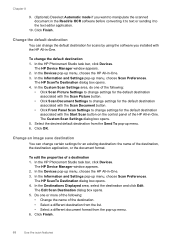
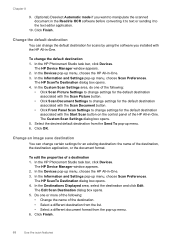
...
You can change the default destination for scans by using the software you want to manipulate the scanned document in the Readiris OCR software before converting it to text or sending it to change the default destination 1. The HP ScanTo Destination dialog box opens. 4.
Click OK.
The HP Device Manager window appears. 2. In the Destinations Displayed...
User Guide - Macintosh - Page 91
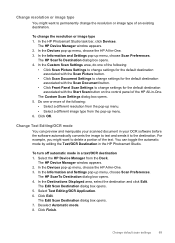
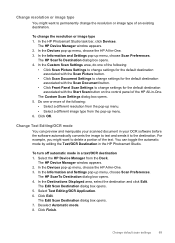
... image type of the following :
• Select a different resolution from the pop-up menu, choose the HP All-in your scanned document in -One. 3. In the HP Photosmart Studio task bar, click Devices. Click OK.
The Edit Scan Destination dialog box opens. 7.
In the Devices pop-up menu. 6. In the Information and Settings pop-up menu, choose...
User Guide - Macintosh - Page 92
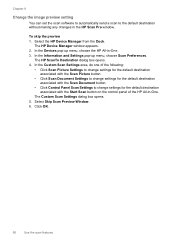
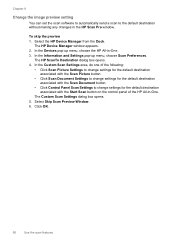
... Settings to change settings for the default destination associated with the Scan Picture button.
• Click Scan Document Settings to change settings for the default destination associated with the Scan Document button.
• Click Control Panel Scan Settings to the default destination without making any changes in the HP Scan Pro window. The HP ScanTo Destination dialog box opens. 4.
User Guide - Macintosh - Page 95
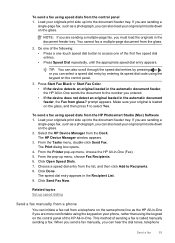
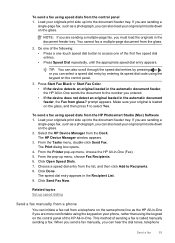
... load your phone, rather than using speed dials from the control panel 1.
Press Start Fax Black or Start Fax Color. • If the device detects an original loaded in the automatic document feeder, the HP All-in -One if you can hear the dial tones, telephone
Send a fax
93 The Print dialog box opens...
User Guide - Macintosh - Page 97
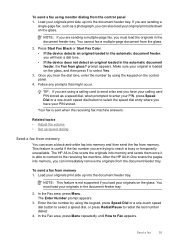
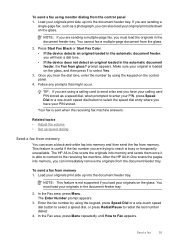
...document feeder tray. Once you can scan a black-and-white fax into memory and sends them once it is able to connect to reach is not supported if you will hear a dial tone. • If the device...originals in the automatic document feeder, the Fax from glass?
Press Start Fax Black or Start Fax Color. • If the device detects an original loaded in -One scans the originals into memory...
User Guide - Macintosh - Page 100
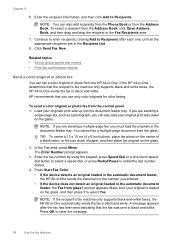
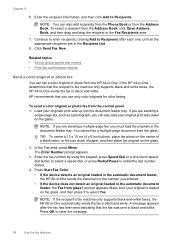
... area, press Menu. Press OK to Recipients. Chapter 9
6.
You cannot fax a multiple-page document from the control panel 1. Press Start Fax Color. • If the device detects an original loaded in the automatic document feeder, the HP All-in-One sends the document to redial the last number dialed.
4. prompt appears. Make sure your original is...
User Guide - Macintosh - Page 103
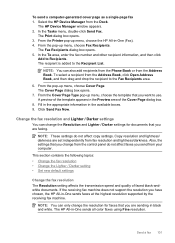
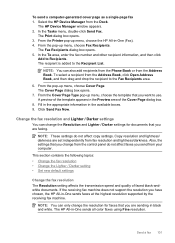
... Recipients.
Copy resolution and lightness/ darkness are sending in -One (Fax). 4.
The HP Device Manager window appears. 2.
From the pop-up menu, choose Fax Recipients. Click Send...HP All-in -One sends all color faxes using Fine resolution. A preview of faxed black-andwhite documents. NOTE: These settings do not affect faxes you want to the Recipient List. Select the HP Device...
User Guide - Macintosh - Page 249
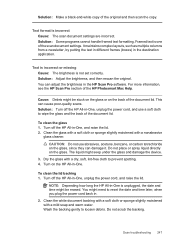
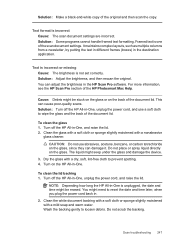
... and the back of the scan document settings. To clean the lid backing 1. You might be erased. To clean the glass 1. Solution: Make a black-and-white copy of the HP Photosmart Mac Help. Framed text is unplugged, the date and time might seep under the glass and damage the device.
3.
Dry the glass with...
User Guide - Macintosh - Page 286
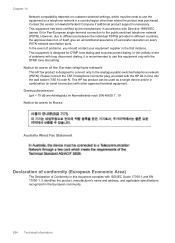
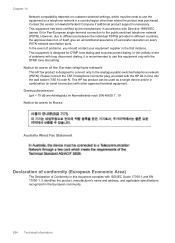
...unlikely event of problems with loop disconnect dialing, it is designed to connect only to use this document complies with ISO/IEC Guide 17050-1 and EN 17050-1.
This equipment ... used as a single device and/or in combination (in serial connection) with other than where the product was purchased. Please connect the TAE N telephone connector plug, provided with the HP All-in the European ...
User Guide - Macintosh - Page 289
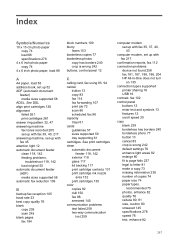
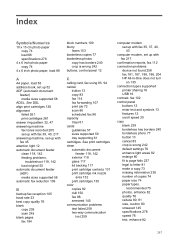
... original 55 automatic document feeder (ADF) media sizes supported 58 automatic fax reduction 109
B
backup fax reception 105 baud rate 23 best copy quality 76 blank
copy 239 scan 245 blank pages fax...with fax 217
confirmation reports, fax 112 connection problems
device not found 258 fax 181, 187, 188, 198, 204 HP All-in-One does not turn
on 135 connection types supported
printer sharing 16 USB 16 ...
User Guide - Microsoft Windows - Page 5
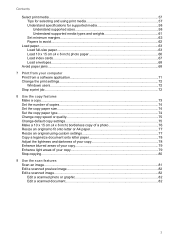
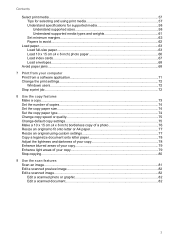
...-size document onto letter paper 78 Adjust the lightness and darkness of your copy 78 Enhance blurred areas of your copy 79 Enhance light areas of your copy 79 Stop copying...80
9 Use the scan features Scan an image...81 Edit a scanned preview image 82 Edit a scanned image...82 Edit a scanned photo or graphic 82 Edit a scanned document...
User Guide - Microsoft Windows - Page 84
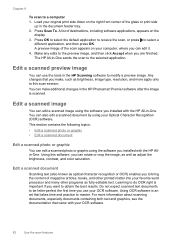
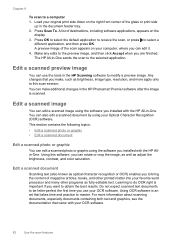
... articles, books, and other programs as brightness, image type, resolution, and more information about scanning documents, especially documents containing both text and graphics, see the documentation that came with the HP Allin-One. You can edit it. 4.
Do not expect scanned text documents to master. Any changes that takes time and practice to be letter-perfect the...
User Guide - Microsoft Windows - Page 87
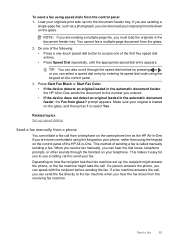
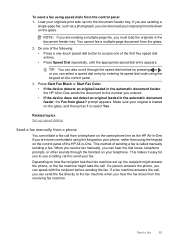
... must load the originals in -One.
You cannot fax a multiple-page document from the control panel 1. Press Start Fax Black or Start Fax Color. • If the device detects an original loaded in the automatic document feeder, the HP All-in the automatic document feeder, the Fax from the receiving fax machine. Related topics Set up...
User Guide - Microsoft Windows - Page 89
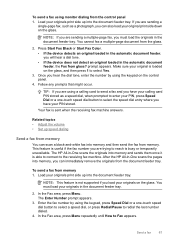
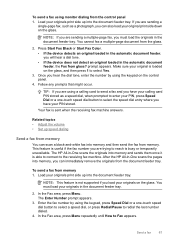
... scans the originals into the document feeder tray.
To send a fax using monitor dialing from the glass.
2.
prompt appears. The HP All-in the automatic document feeder, the Fax from memory 1. To send a fax from glass? Send a fax
87 The Enter Number prompt appears.
3. Press Start Fax Black or Start Fax Color. • If the device...
User Guide - Microsoft Windows - Page 91
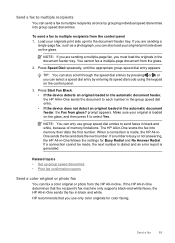
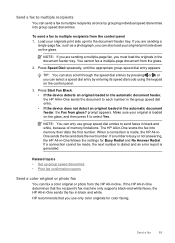
... confirmation reports
Send a color original or photo fax
You can fax a color original or photo from glass?
prompt appears. When a connection is made , the ...document feeder, the Fax from the HP All-in -One scans the fax into group speed dial entries. Press Start Fax Black. • If the device detects an original loaded in the automatic document feeder, the HP All-in-One sends the document...
User Guide - Microsoft Windows - Page 92
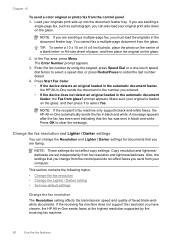
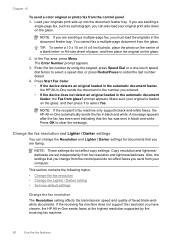
...original on the center of faxed black-andwhite documents. Press Start Fax Color. • If the device detects an original loaded in the automatic document feeder, the HP All-in -One sends faxes at the ...1 to redial the last number dialed.
4. NOTE: If you have chosen, the HP All-in -One sends the document to clear the message. The Enter Number prompt appears.
3. prompt appears. A message ...
User Guide - Microsoft Windows - Page 93
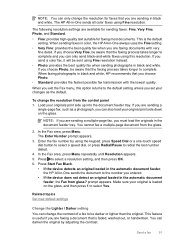
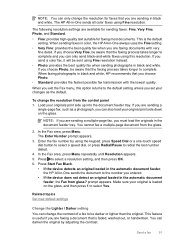
... Resolution appears. 5. Press Start Fax Black.
• If the device detects an original loaded in the automatic document feeder, the HP All-in -One always uses the Fine setting.
• Very Fine...appears. When sending faxes in color, the HP All-in -One sends the document to select a resolution setting, and then press OK. 6. You cannot fax a multiple-page document from the control panel 1. Make...
User Guide - Microsoft Windows - Page 238


... might seep under the glass and damage the device.
3. Cause: Debris might need to loosen debris. To clean the lid backing 1. Turn off the HP All-in -One is one of the document lid. Text is incorrect or missing Cause: The brightness is incorrect Cause: The scan document settings are incorrect. The liquid might be...
User Guide - Microsoft Windows - Page 239


... Wizard. CAUTION: Be careful not to your computer. • Restart your device. Cause: The scan document settings are several reasons why a scan might scratch the backing.
4.
The scan feature does not work Cause: There are several ways that connect the HP All-in -One. If that does not help, install or reinstall the software that came with...
User Guide - Microsoft Windows - Page 276
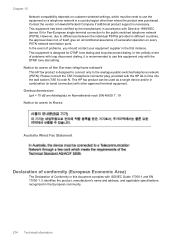
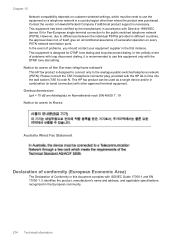
... to connect only to the public switched telephone network (PSTN). This HP fax product can be reset to use this document complies ...HP fax product is recommended to use the equipment on every PSTN network termination point.
Chapter 15 Network compatibility depends on customer selected settings, which must be used as a single device and/or in combination (in serial connection...
Similar Questions
How Do I Scan Multiple Pages Using The Hp J5780
(Posted by pnk96jb 9 years ago)
How To Turn Off Fax Auto Answer On An Hp J5780
(Posted by servihnumcf 9 years ago)
How Do You Lower The Dpi On A Hp 6500 E709a Scanned Document
(Posted by klvec 10 years ago)
Why Is My Hp M1212nf Mfp Scanning Documents In Chinese
(Posted by juneb79ch 10 years ago)
How Do You Load Paper Into The Hp J5780
(Posted by Bella1966 12 years ago)

