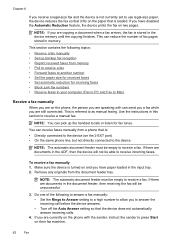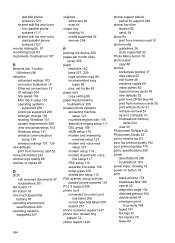HP 6500 Support Question
Find answers below for this question about HP 6500 - Officejet Wireless All-in-One Color Inkjet.Need a HP 6500 manual? We have 5 online manuals for this item!
Question posted by klvec on March 19th, 2014
How Do You Lower The Dpi On A Hp 6500 E709a Scanned Document
The person who posted this question about this HP product did not include a detailed explanation. Please use the "Request More Information" button to the right if more details would help you to answer this question.
Current Answers
Related HP 6500 Manual Pages
Similar Questions
How To Use My Hp 5510 To Scan Documents Directly As Email
(Posted by BRjos 10 years ago)
Why Is My Hp M1212nf Mfp Scanning Documents In Chinese
(Posted by juneb79ch 10 years ago)
Hp 6500 E709a Print Won't Scan
(Posted by RuTony 10 years ago)
How Do You Scan A Double Sided Document On A Hp 6500 E709a
(Posted by ElheAQ 10 years ago)
I Cannot Get My Hp 6500 To Scan To My Imac. Help.
I have an HP 6500 all in one printer. Copying and printing work fine with my iMac as well as my MacB...
I have an HP 6500 all in one printer. Copying and printing work fine with my iMac as well as my MacB...
(Posted by marciayoung48 12 years ago)