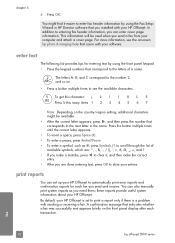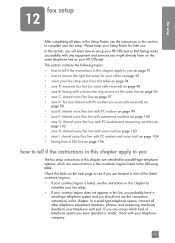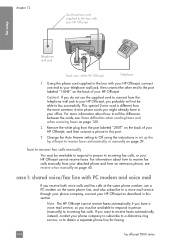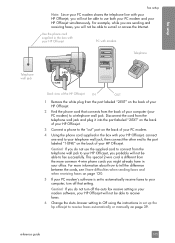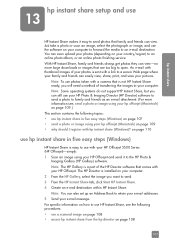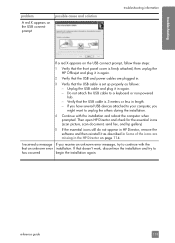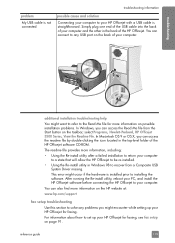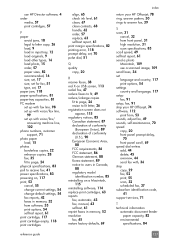HP 5510 - Officejet All-in-One Color Inkjet Support and Manuals
Get Help and Manuals for this Hewlett-Packard item

Most Recent HP 5510 Questions
Hp Photosmart 5510 Printer Cartridge Door Open Sensor Fault
(Posted by omshantiuk 3 years ago)
Trouble With Black Ink Cartridge With Hp Photo Smart 5510
I have installed three different HP black ink cartridges in my Photosmart 5510, and each time I try ...
I have installed three different HP black ink cartridges in my Photosmart 5510, and each time I try ...
(Posted by kathyr44 9 years ago)
How Do I Unjam The Ink Cartridges On My Desk Jet All In One 5510
(Posted by Dfether1 9 years ago)
Further Query Regarding Scanjet G 3010
h Probably a dumb question next, but how do I fin dzplj9 sent me a possible fix for a problem with...
h Probably a dumb question next, but how do I fin dzplj9 sent me a possible fix for a problem with...
(Posted by martindilly20 9 years ago)
I Want Bios Password In Hp 2730
(Posted by Anonymous-148993 9 years ago)
HP 5510 Videos
Popular HP 5510 Manual Pages
HP 5510 Reviews
We have not received any reviews for HP yet.