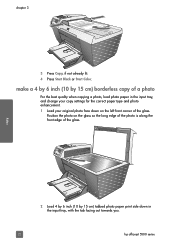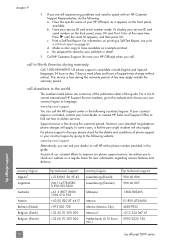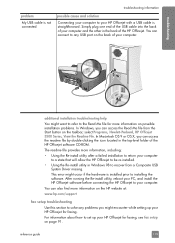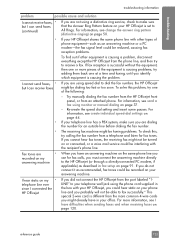HP 5510 Support Question
Find answers below for this question about HP 5510 - Officejet All-in-One Color Inkjet.Need a HP 5510 manual? We have 2 online manuals for this item!
Question posted by martindilly20 on February 12th, 2015
Further Query Regarding Scanjet G 3010
Current Answers
Answer #1: Posted by BusterDoogen on February 12th, 2015 11:25 AM
I hope this is helpful to you!
Please respond to my effort to provide you with the best possible solution by using the "Acceptable Solution" and/or the "Helpful" buttons when the answer has proven to be helpful. Please feel free to submit further info for your question, if a solution was not provided. I appreciate the opportunity to serve you!
Answer #2: Posted by hzplj9 on February 12th, 2015 12:28 PM
One thing that can help is to look in device manager and look at the properties of each of the HP devices you have. Then noting the drivers it gives you. One will have the drivers that relate to the G2010. Delete this folder and try that. You can also rename the HP folders to a different name so the links will not work. Do this one at a time to be sure. These are ways of finding the relevant folder. If that works then great.
However if you can give me some time I will see what I can find out regarding what to delete from your system without damage. This requires me replicating your system. I have a an XP machine which can be utilised. May take a few days before I can fully respond. Shame we do not have a PM system.
If no luck come back with what you have found.
Related HP 5510 Manual Pages
Similar Questions
I have had a 5510 All-in-One printer for a few years. I ran a Laptop with Windows XP and had downloa...
I keep getting an Ink Cartridge Problem message saying the cyan appears to be missing or damaged. I ...
how to sharing scanner and fax for hp laserjet 3055?
Scanner Error 6 on HP LaserJet MFP 1120