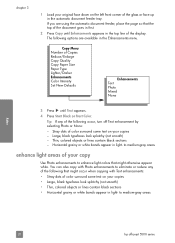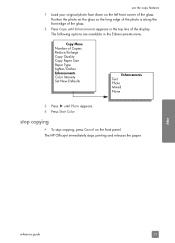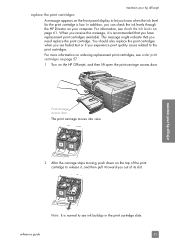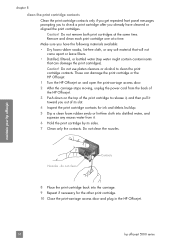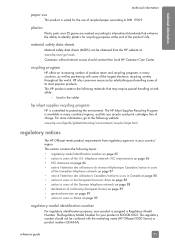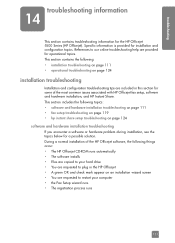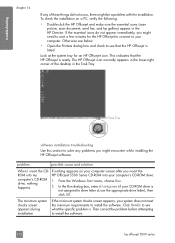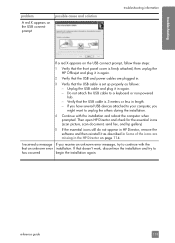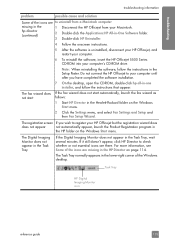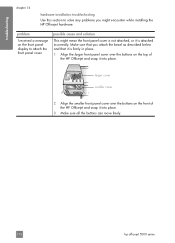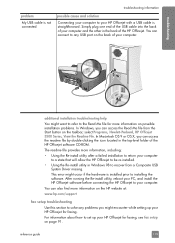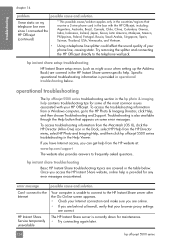HP 5510 Support Question
Find answers below for this question about HP 5510 - Officejet All-in-One Color Inkjet.Need a HP 5510 manual? We have 2 online manuals for this item!
Question posted by lmcalpin on July 30th, 2012
I Have Been Trying For The Past Hour To Install 3 Hp Color Cartridges In My 5510
I keep getting an Ink Cartridge Problem message saying the cyan appears to be missing or damaged. I have put it in, taken it out, cleaned the gold plates as suggested, turned computer and printer off and started over, tried a 2nd blue (cyan) cartridge, and nothing seems to work. And it won't let me override it and print something. HELP!!
Current Answers
Related HP 5510 Manual Pages
Similar Questions
Trouble With Black Ink Cartridge With Hp Photo Smart 5510
I have installed three different HP black ink cartridges in my Photosmart 5510, and each time I try ...
I have installed three different HP black ink cartridges in my Photosmart 5510, and each time I try ...
(Posted by kathyr44 9 years ago)
How To Install A Hp Color Laserjet Cm2320 Mfp Scanner
(Posted by happyholz 9 years ago)
How To Calibate Hp Photosmart 5510 Printer
(Posted by Nucaioti 9 years ago)
My Hp Printer 5610 Cartridges Make A Clunking Noise And Wont Print.
How can I get my HP 5610 cartridges to quit making a clunking noise and print?
How can I get my HP 5610 cartridges to quit making a clunking noise and print?
(Posted by free2shonniess 11 years ago)