HP 5510 Support Question
Find answers below for this question about HP 5510 - Officejet All-in-One Color Inkjet.Need a HP 5510 manual? We have 2 online manuals for this item!
Question posted by free2shonniess on November 15th, 2012
My Hp Printer 5610 Cartridges Make A Clunking Noise And Wont Print.
How can I get my HP 5610 cartridges to quit making a clunking noise and print?
Current Answers
There are currently no answers that have been posted for this question.
Be the first to post an answer! Remember that you can earn up to 1,100 points for every answer you submit. The better the quality of your answer, the better chance it has to be accepted.
Be the first to post an answer! Remember that you can earn up to 1,100 points for every answer you submit. The better the quality of your answer, the better chance it has to be accepted.
Related HP 5510 Manual Pages
HP Officejet 5500 series All-in-One - (English) Reference Guide - Page 4


...HP Officejet 5500 Series includes printer driver technology licensed from wall
outlets before cleaning.
5 Do not install or use of moisture. Publication number: Q3434-90160
First edition: July 2003
Printed...make copies of the following items. When in the technical information chapter of this product to make...grounded electrical
outlet when connecting the device to change without the prior ...
HP Officejet 5500 series All-in-One - (English) Reference Guide - Page 30


...your print cartridges, because... that the top of the document goes in first.
2 Make any changes to all future copy jobs, you can save ...HP Officejet provides three options that the top of the document goes in first.
2 Press Copy until the quality setting you want appears.
4 Press Start Black or Start Color. change default copy settings
When you change copy settings from the front panel or the HP...
HP Officejet 5500 series All-in-One - (English) Reference Guide - Page 49
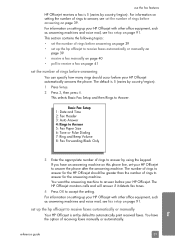
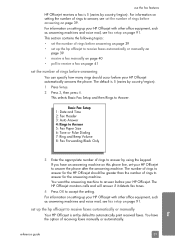
... number of rings before answering on page 39. reference guide
39
fax
set up the hp officejet to receive faxes automatically or manually on
page 39 • receive a fax manually on page 40 • poll to automatically print received faxes. This section contains the following topics:
• set the number of rings before...
HP Officejet 5500 series All-in-One - (English) Reference Guide - Page 63


... called Properties, Options, Printer Setup, or Printer), and then select the appropriate options for all jobs, see set print options on page 54 • stop a print job on page 55
The HP Officejet can perform special print jobs such as printing borderless images, posters, and printing on page 9. 2 From your software application's File menu, select Print. 3 Make sure that came with...
HP Officejet 5500 series All-in-One - (English) Reference Guide - Page 64


... Setup dialog box appears.
2 In the Format for all future jobs 1 In the HP Photo & Imaging Director (HP Director), click Settings, and then
select Printer Settings. 2 Make changes to begin printing.
1 From your project. If you begin printing. Use the pop-up menu, select the HP Officejet.
3 Select the page attributes: - to OS X. Be sure to select the...
HP Officejet 5500 series All-in-One - (English) Reference Guide - Page 67


... with your country/region, and then select Buy or Shopping.
57 print cartridges HP black inkjet print cartridge HP tri-color inkjet print cartridge
hp reorder number #56, 19 ml black print cartridge #57, 17 ml color print cartridge
Get more information about print cartridges from the HP website. order print cartridges
The following topics:
• order media on page 57 • order...
HP Officejet 5500 series All-in-One - (English) Reference Guide - Page 70


... remove any residual alcohol. work with a chamois or soft cloth. Caution!
If you do not scrub the backing. 4 Dry the backing with print cartridges
To ensure the best print quality from the interior of the device.
Keep fluids away from your hp officejet
chapter 8
clean the lid backing
Minor debris can accumulate on page 68
60...
HP Officejet 5500 series All-in-One - (English) Reference Guide - Page 71


... easily check the ink supply level to determine how soon you replace the print cartridges. The estimated ink levels appear for Macintosh users 1 From the HP Director, choose Settings, and the choose Maintain Printer. 2 If the Select Printer dialog box opens, select your HP Officejet, and then
click Utilities. 3 From the list, select Ink Level. This selects...
HP Officejet 5500 series All-in-One - (English) Reference Guide - Page 72


... not clean with pink pull tab (must be removed)
Do not touch the copper contacts or the ink nozzles
62
hp officejet 5500 series Make sure that the tri-color print
cartridge is a solid black bar and three solid color bars. chapter 8
maintain your hp officejet
Black bar
Color bars
Check the Self-Test Report for streaking or white lines.
HP Officejet 5500 series All-in-One - (English) Reference Guide - Page 76


For information on accessing the HP Director see, use the hp director software to align the print cartridges from the hp director
1 Access the HP Director. Click the Device Services tab. Click Align the Print Cartridges. Choose Settings, and then choose Maintain Printer. b. c. d. Recycle or discard the alignment page. b. The HP Officejet prints an alignment page.
3 For Macintosh users, do ...
HP Officejet 5500 series All-in-One - (English) Reference Guide - Page 77
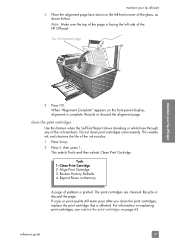
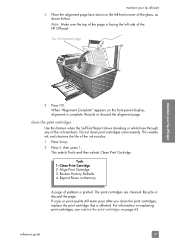
... you clean the print cartridges, replace the print cartridge that is facing the left front corner of the glass, as shown below. Note: Make sure the top of the HP Officejet. When "Alignment Complete" appears on the front panel display, alignment is printed. Do not clean print cartridges unnecessarily. For information on replacing print cartridges, see replace the print cartridges on the left...
HP Officejet 5500 series All-in-One - (English) Reference Guide - Page 78
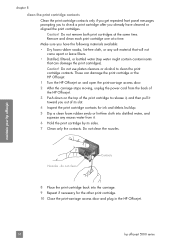
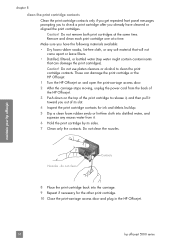
... the print cartridges. Make sure you out of its slot.
4 Inspect the print cartridge contacts for ink and debris buildup.
5 Dip a clean foam rubber swab or lint-free cloth into the carriage. 9 Repeat if necessary for the other print cartridge. 10 Close the print-carriage access door and plug in the HP Officejet.
68
hp officejet 5500 series These can damage the print cartridges...
HP Officejet 5500 series All-in-One - (English) Reference Guide - Page 81
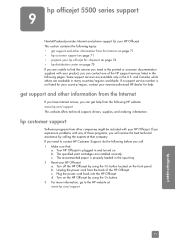
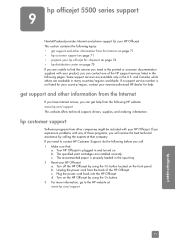
..., and ordering information. Turn on the HP Officejet by calling the experts at : www.hp.com/support
71
hp officejet support The specified print cartridges are available in many countries/regions worldwide. The recommended paper is plugged in and turned on. If you experience problems with any of those programs, you call. 1 Make sure that company. c. and Canada...
HP Officejet 5500 series All-in-One - (English) Reference Guide - Page 84
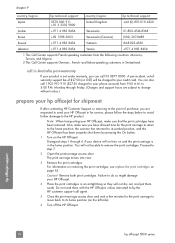
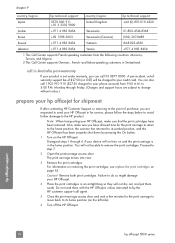
... GST) will be charged to your HP Officejet.
4 Place the print cartridges in an airtight bag so they will not be able to change without notice.)
prepare your device will not turn on the HP Officejet.
hp officejet support
74
hp officejet 5500 series to step 7.
2 Open the print-carriage access door. Note: When transporting your HP Officejet, make sure you can also call 03...
HP Officejet 5500 series All-in-One - (English) Reference Guide - Page 122
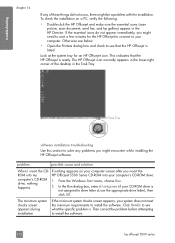
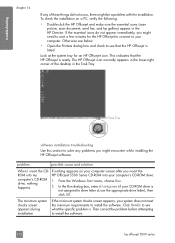
...the HP Officejet is ready. Task Tray
software installation troubleshooting
Use this section to see what the specific problem is
not assigned to see below.
• Open the Printers ...an HP Officejet icon.
drive, nothing appears on a PC, verify the following:
• Double-click the HP Officejet and make sure the essential icons (scan picture, scan document, send fax, and hp gallery...
HP Officejet 5500 series All-in-One - (English) Reference Guide - Page 127


... using the keypad, or you install a new print cartridge. For more information, see the language you want to change the language to English, enter 11 using the keypad.
3 When prompted to power on. My HP Officejet does not power on
If the HP Officejet does not power on, make sure the strip is presented on . This selects...
HP Officejet 5500 series All-in-One - (English) Reference Guide - Page 128
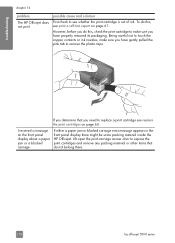
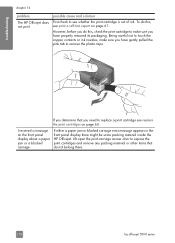
...
The HP Officejet does not print
possible cause and solution
First check to expose the print cartridges and remove any packing material or other items that you have properly removed its packaging.
I received a message on page 63.
However, before you have gently pulled the pink tab to touch the copper contacts or ink nozzles, make sure...
HP Officejet 5500 series All-in-One - (English) Reference Guide - Page 132
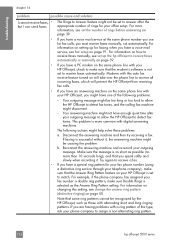
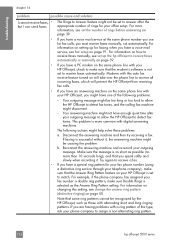
... the Answer Ring Pattern setting.
Your outgoing message might be too long or too loud to allow the HP Officejet to assign a non-alternating ring pattern.
122
hp officejet 5500 series This problem is not set to make sure that you must receive faxes manually, not automatically.
Try again to receive a fax.
• If you...
HP Officejet 5500 series All-in-One - (English/Simplified Chinese) Setup Poster - Page 1


... the Windows HP Officejet CD and follow the onscreen instructions. Close any open
1-LINE jack on your computer.
a b
9 Connect the USB cable
Make sure that both print cartridges are ready to use a different cord, see the Fax Setup chapter in -one
a
Remove the bright pink tape from the print cartridges. a
b
10 Turn on the device. a b c
Lift the print-carriage...
HP Officejet 5500 series All-in-One - (English/Simplified Chinese) Setup Poster - Page 2


... is on the top of the HP Officejet and
snap into place.
hp_all-in Singapore/Malaysia Be sure to use a different cord, see the Reference Guide.
Make sure all -in-one
Lift the print-carriage access door.
Door
Tri-color
Black
a
Remove the bright pink
tape from the print
cartridges.
Slide the cartridge at a slight angle into the...
Similar Questions
Hp Printer 4500 Wireless Light Keep Blinking Wont Print
(Posted by anpkline 9 years ago)
Hp5510 Printer Black Cartridge Won't Print
(Posted by geofno 9 years ago)
How Do I Print A Mirror Image On My Hp Printer 5510
(Posted by ingrifazo 10 years ago)
How To Fix A Carriage Jam On An Hp Printer 5610
(Posted by SHOTWlunac 10 years ago)
Changed My Cartridges And Now My Hp 5510 Wont Print In Black Only Colors...why?
(Posted by sandraguy18 11 years ago)

