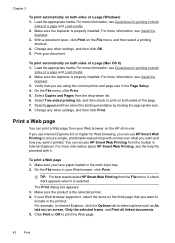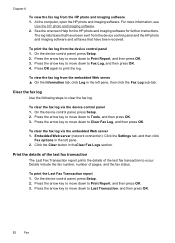HP 6500 Support Question
Find answers below for this question about HP 6500 - Officejet Wireless All-in-One Color Inkjet.Need a HP 6500 manual? We have 5 online manuals for this item!
Question posted by RuTony on December 9th, 2013
Hp 6500 E709a Print Won't Scan
The person who posted this question about this HP product did not include a detailed explanation. Please use the "Request More Information" button to the right if more details would help you to answer this question.
Current Answers
Related HP 6500 Manual Pages
Similar Questions
Officejet 6500 E709a Prints Vertical Lines When Copying And Scanning
(Posted by crphe 10 years ago)
Hp Officejet 6500 E709a Webscans But Wont Scan Directly
(Posted by djvinph 10 years ago)
Hp Officejet 6500 E709a How Can I Scan Multiple Pages As A Single File
(Posted by probht 10 years ago)
Hp Scanner 4500 Prints But Wont Scan
(Posted by weSil 10 years ago)
Hp Printer Wont Print But Will Scan From My Imac What's Going On...
i can request to scan but when I go to print it says its printing but nothing comes out or it says t...
i can request to scan but when I go to print it says its printing but nothing comes out or it says t...
(Posted by armyof4 12 years ago)