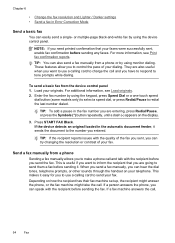HP 6500 Support Question
Find answers below for this question about HP 6500 - Officejet Wireless All-in-One Color Inkjet.Need a HP 6500 manual? We have 5 online manuals for this item!
Question posted by probht on November 9th, 2013
Hp Officejet 6500 E709a How Can I Scan Multiple Pages As A Single File
The person who posted this question about this HP product did not include a detailed explanation. Please use the "Request More Information" button to the right if more details would help you to answer this question.
Current Answers
Related HP 6500 Manual Pages
Similar Questions
Hp Officejet 6500 E709a Won't Scan
(Posted by arswe 10 years ago)
How To Setup Hp Officejet 6500 E709a For Scan
(Posted by chukante 10 years ago)
Hp Officejet 4500 How To Scan Multiple Pages To File
(Posted by zubaAna 10 years ago)
How Do You Enable The Activate Scan To Computer Hp Officejet 6500 E709a Series
(Posted by crazmustm 10 years ago)