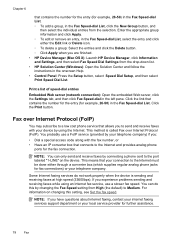HP 6500 Support Question
Find answers below for this question about HP 6500 - Officejet Wireless All-in-One Color Inkjet.Need a HP 6500 manual? We have 5 online manuals for this item!
Question posted by marciayoung48 on January 21st, 2012
I Cannot Get My Hp 6500 To Scan To My Imac. Help.
I have an HP 6500 all in one printer. Copying and printing work fine with my iMac as well as my MacBookPro. I am unable to get the unit to scan.
Current Answers
Related HP 6500 Manual Pages
Similar Questions
My Hp K209 Printer Is Not Working Properly , Problem Is Miss Printing
my hp k209 printer is not working properly , problem is miss printing by a new cartridge
my hp k209 printer is not working properly , problem is miss printing by a new cartridge
(Posted by neelgupta2020 9 years ago)
Hp 709 Printer Won't Work
(Posted by alki 9 years ago)
How Do I Get My Hp E709n Printer To Print Black Only
(Posted by GUschen 10 years ago)
Hp 6500 Printer Will Print Quality Report, But Will Not Print
(Posted by johnabus 10 years ago)
How To Make A Hp 2050 Printer Copy Color Pages In Black And White
HOW TO MAKE A HP 2050 PRINTER COPY COLOR PAGES IN BLACK AND WHITE
HOW TO MAKE A HP 2050 PRINTER COPY COLOR PAGES IN BLACK AND WHITE
(Posted by rami983 12 years ago)