HP ENVY 23-d100 Support and Manuals
Get Help and Manuals for this Hewlett-Packard item
This item is in your list!

View All Support Options Below
Free HP ENVY 23-d100 manuals!
Problems with HP ENVY 23-d100?
Ask a Question
Free HP ENVY 23-d100 manuals!
Problems with HP ENVY 23-d100?
Ask a Question
Popular HP ENVY 23-d100 Manual Pages
Troubleshooting and Maintenance Guide - Page 2
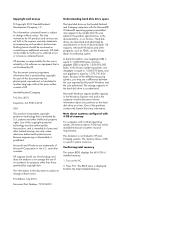
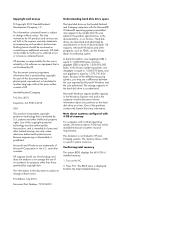
...the product specifications, in... HP supports ... of installed memory...HP products and services are trademarks of Microsoft Corporation in terms of HP. Microsoft and Windows are set forth in this copyright protection technology must be liable for system resources. First Edition: July 2012
Document Part Number: 701334-001
Understanding hard disk drive space
The hard disk drive on the PC...
Troubleshooting and Maintenance Guide - Page 3


... Display (monitor) ...3 Keyboard and mouse (with cable 4 Keyboard and mouse (wireless 5 Speakers and sound ...5 Internet access ...6 Software troubleshooting ...7
3 System recovery ...9 Choosing a system recovery method 9 System Recovery options ...9 Recovery media ...11
4 Maintenance ...13 Schedules and tasks... the keyboard and mouse 14 Cleaning the touch screen (select models only 14
iii
Troubleshooting and Maintenance Guide - Page 5
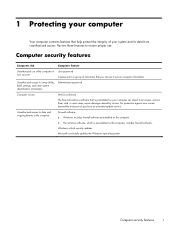
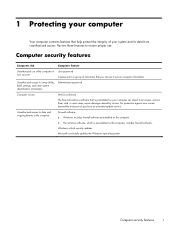
... purchase an extended update service. Unauthorized access to Setup Utility, BIOS settings, and other system identification information
Administrator password
Computer viruses
Antivirus software...viruses, remove them, and, in most cases, repair damage caused by viruses.
Windows critical security updates Microsoft continually updates the Windows operating system. 1 Protecting your computer
...
Troubleshooting and Maintenance Guide - Page 6
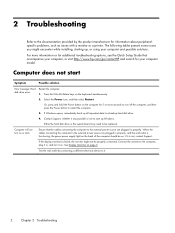
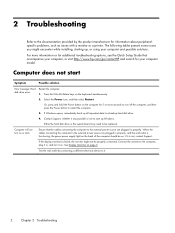
... more information or for additional troubleshooting options, see the Quick Setup Guide that the cables connecting the computer to it is blank, the monitor might encounter while installing, starting up Windows. Or, press and hold the Power button on the keyboard simultaneously.
2. If the display (monitor) is not, contact Support. 2 Troubleshooting
Refer to the documentation provided...
Troubleshooting and Maintenance Guide - Page 7
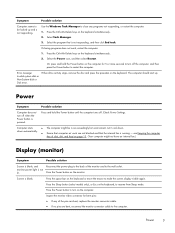
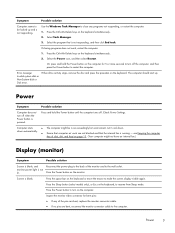
... on the keyboard. Press the Sleep button (select models only), or Esc on page 13. (Your computer... to the back of the pins are bent, replace the monitor connector cable. ● If no ...on the computer.
Error message: Invalid system disk or Non-System disk or Disk error.
Screen is ... Windows Task Manager to the computer. Check Power Settings. Let it cool down automatically. ● Ensure...
Troubleshooting and Maintenance Guide - Page 8


... computer, and then restart your computer.
4
Chapter 2 Troubleshooting
Cursor does not move using the arrow keys on the ...solution
Images on the number keypad. Adjust the monitor resolution setting in all open programs.
4. Keyboard and mouse (with cable...the computer.
Use the keyboard to the back of the desktop, and then click Screen resolution. 2. After saving changes in...
Troubleshooting and Maintenance Guide - Page 9
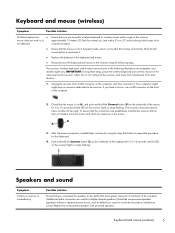
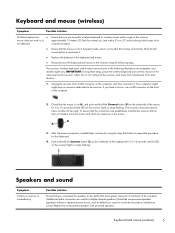
...do not produce satisfactory sound.
Unplug the receiver from other devices.
1. Your computer model might vary.
Replace the non-powered speakers with powered speakers. IMPORTANT: During these steps, place the ... mouse and check for the keyboard.
4. your models might have a choice, use , and within 30 cm (12 inches) during initial setup or for 5 to the Audio Out (lime ...
Troubleshooting and Maintenance Guide - Page 10
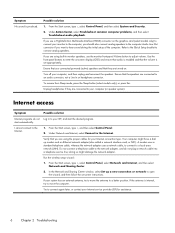
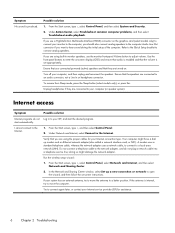
... 2 Troubleshooting Refer to the Quick Setup booklet to the Internet.
1. To resume from Sleep mode, press the Sleep button (select models only...service provider (ISP) for your ISP, and start automatically. Under Network and Internet, select Connect to the network adapter, and do not Log in monitor speakers, use a High-Definition Multimedia Interface (HDMI) connector on -screen instructions...
Troubleshooting and Maintenance Guide - Page 11
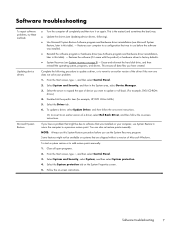
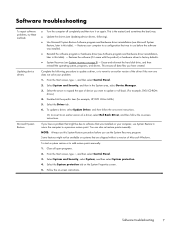
...also set restore points manually. Follow the on the System Properties screen.
5.
From the Start screen, type c, and then select Control Panel.
3. Software troubleshooting
7 Restores the software (if it on again. To update a driver, select Update Driver, and then follow the on-screen instructions. If you have a problem that might not be due to software that was installed...
Troubleshooting and Maintenance Guide - Page 12


...drivers. Under Programs, select Uninstall a program. 4. Before you uninstall a program, be available on -screen instructions. 4. From the Start screen, type r, and then select Recovery Manager. A list of installable...-installed software programs or hardware drivers are shipped without a version of Microsoft Windows. To reinstall a program using the Recovery Manager program (select models only...
Troubleshooting and Maintenance Guide - Page 13


... Restore under Software troubleshooting on your hard disk drive or purchased separately. Through the hard disk drive, from HP Support. To purchase recovery discs, visit
http://www.hp.com/go/contactHP.... created, and then reinstalls the operating system, programs, and drivers. System Recovery from recovery media that was not installed on page 12. Some features might not be used for ...
Troubleshooting and Maintenance Guide - Page 15


...automatically runs Recovery Manager from the drive tray. 2. Follow the on systems that were originally installed on the computer. You will be created on your computer at the factory. You can ... from the Start screen, move your set of Microsoft Windows. Disconnect all the
data files you are creating recovery discs, be available on -screen instructions. If you must have a DVD ...
Troubleshooting and Maintenance Guide - Page 16


... a USB port on -screen instructions. Select the USB flash drive from a media card and you make the set depends on the screen. Follow the...on the media is grayed out on your computer model (typically 1-3 DVD discs). NOTE: Recovery Media Creation...will resume where it (for creating recovery media. If you the specific number of 8 GB). Select Recovery Media Creation, select Create ...
Troubleshooting and Maintenance Guide - Page 18


... keyboard and mouse
When cleaning the keyboard keys, use a low setting on the screen; Rinse the roller ball with isopropyl (rubbing) ... the
Ethernet and USB connectors). Cleaning the touch screen (select models only)
CAUTION: Do not spray or place the cleaner directly on...screen. After the roller ball and rollers are completely dry, replace the ball and ball-cover ring. Keep these steps to ...
Troubleshooting and Maintenance Guide - Page 19


Disconnect the power cord from the wall. 3. Cleaning the touch screen (select models only) 15 From the Start screen, move your cursor to display the charms toolbar, and then select Settings.
Follow these steps to clean the touch screen. 4. Wipe the surface and left and right side of the touch screen to remove...
HP ENVY 23-d100 Reviews
Do you have an experience with the HP ENVY 23-d100 that you would like to share?
Earn 750 points for your review!
We have not received any reviews for HP yet.
Earn 750 points for your review!
