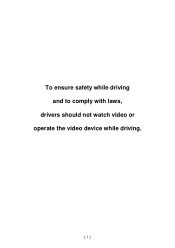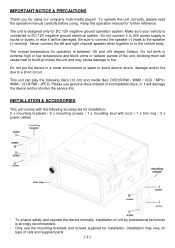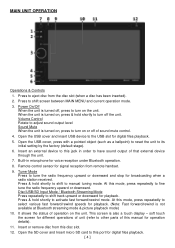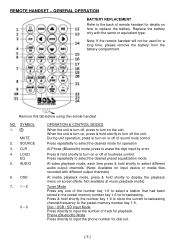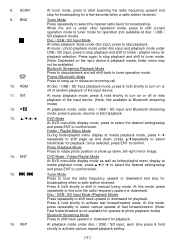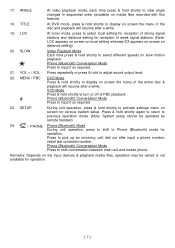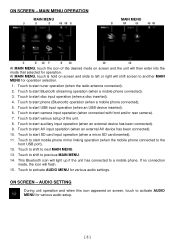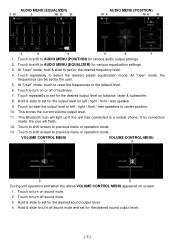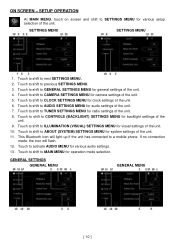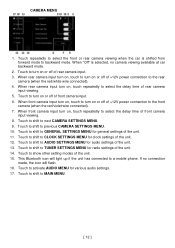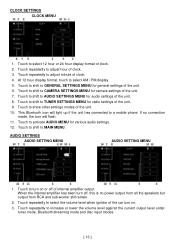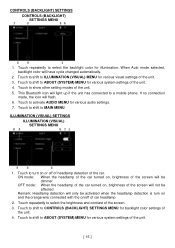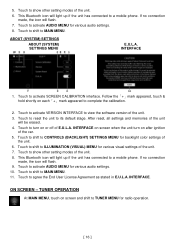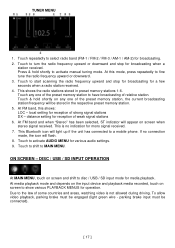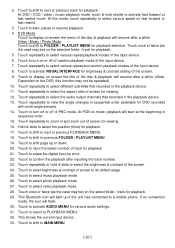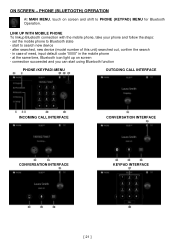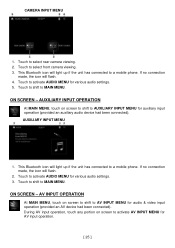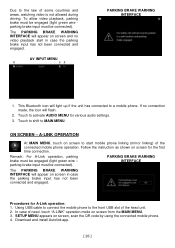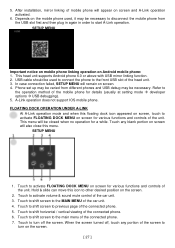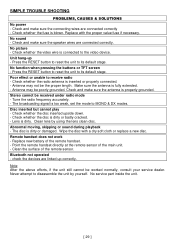Boss Audio BV9695B Support Question
Find answers below for this question about Boss Audio BV9695B.Need a Boss Audio BV9695B manual? We have 1 online manual for this item!
Question posted by jpa88 on April 2nd, 2024
Equalizer Setting
I set up the equalizer to how I want it to sound but every time I turn off the radio everything is reset. How do I set it so that it doesn't reset every time
Current Answers
Answer #1: Posted by SonuKumar on April 3rd, 2024 10:39 AM
Please respond to my effort to provide you with the best possible solution by using the "Acceptable Solution" and/or the "Helpful" buttons when the answer has proven to be helpful.
Regards,
Sonu
Your search handyman for all e-support needs!!
Related Boss Audio BV9695B Manual Pages
Similar Questions
Radio Louder Than Dvd Player
Why is radio so much louder than dvd player when changing from dvd source to radio
Why is radio so much louder than dvd player when changing from dvd source to radio
(Posted by guadpe3 5 months ago)
Boss Audio Bv9695b
which pin is the light green wire coming out of radio mine is missing i need the correct location so...
which pin is the light green wire coming out of radio mine is missing i need the correct location so...
(Posted by Mrfixer14u 8 months ago)
My Boss Touch Screen Turns On But No Sound
My boss touch screen turns on but no sound my car doesn't have a factory amplifier I also took the r...
My boss touch screen turns on but no sound my car doesn't have a factory amplifier I also took the r...
(Posted by jfritchman1 11 months ago)
My Boss Bv9695b Radio Is All Hooked Up Right But No Sound
(Posted by hbrinley 11 months ago)
Sd Mode Settings
Is there a way to adjust the equalizer settings when your in SD mode
Is there a way to adjust the equalizer settings when your in SD mode
(Posted by kindallmichael 8 years ago)