Boss Audio BV9341 Support and Manuals
Get Help and Manuals for this Boss Audio item
This item is in your list!

View All Support Options Below
Free Boss Audio BV9341 manuals!
Problems with Boss Audio BV9341?
Ask a Question
Free Boss Audio BV9341 manuals!
Problems with Boss Audio BV9341?
Ask a Question
Most Recent Boss Audio BV9341 Questions
My Boss Touch Screen Turns On But No Sound
My boss touch screen turns on but no sound my car doesn't have a factory amplifier I also took the r...
My boss touch screen turns on but no sound my car doesn't have a factory amplifier I also took the r...
(Posted by jfritchman1 11 months ago)
Back Of Radio Fuse
how many amp is fuse and how many prongs does iy have?
how many amp is fuse and how many prongs does iy have?
(Posted by billyemeskunas 3 years ago)
Popular Boss Audio BV9341 Manual Pages
User Manual - Page 2
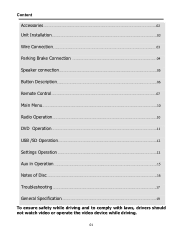
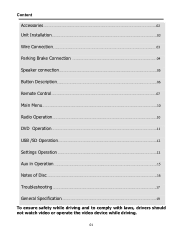
... Button Description...06 Remote Control...07 Main Menu...10 Radio Operation...10 DVD Operation...11 USB /SD Operation...12 Settings Operation ...12 Aux in Operation ...15 Notes of Disc...16 Troubleshooting ...17 General Specification...19
To ensure safety while driving and to comply with laws, drivers should not watch video or operate the video device...
User Manual - Page 3
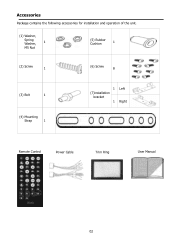
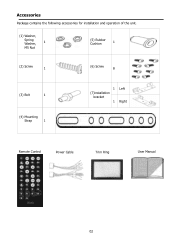
Accessories
Package contains the following accessories for installation and operation of the unit.
(1) Washer,
Spring Washer,
1
M5 Nut
(5) Rubber Cushion
1
(2) Screw
1
(6) Screw
8
(3) Bolt
1
(4) Mounting
Strap
1
1
(7)installation bracket
1
Left Right
Remote Control
Power Cable
Trim Ring
User Manual
02
User Manual - Page 7
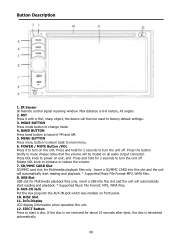
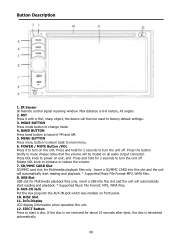
... Press it with a thin, sharp object, the device will automatically start reading and playback. * Supported Music File Format:MP3, WMA files. 8. MENU BUTTON Press menu button to return back to eject...VOL knob to mute .Please notes that the volume will automatically start reading and playback. * Supported Music File Format: MP3, WMA files. 9. EJECT Button Press to main menu. 6. Info...
User Manual - Page 8
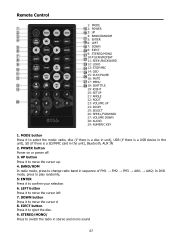
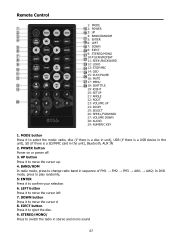
...the unit), Bluetooth, AUX IN 2. EJECT button Press it to switch the radio in stereo and mono sound
07 BAND/RDM In radio mode, press to select the mode: radio, disc (if there is a disc in unit), USB (if there ... LOUD 13: STOP/PBC 14: OSD 15: PLAY/PAUSE 16: MUTE 17: MENU 18: SUBTITLE 19: RIGHT 20: SETUP 21: ANGLE 22: ROOT 23: VOLUME UP 24: ZOOM 25: SELECT 26: SEEK+/FORWARD 27: VOLUME DOWN 28: ...
User Manual - Page 9
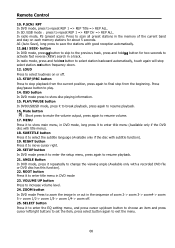
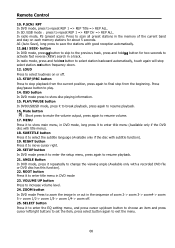
...item and press cursor left/right buttons to set the item, press select button again to ...radio mode, press and hold button for about 5 seconds. Mute button
: Short press to mute the volume output, press again to repeat REP 1 => REP Dir => REP ALL. SETUP button In DVD mode press it to resume playback. 21. SELECT button Press it to enter the setup menu, press again to enter the EQ setting...
User Manual - Page 10
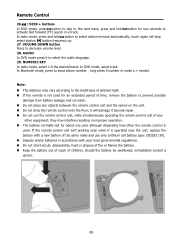
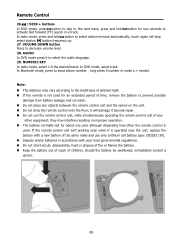
... any
other equipment;
button frequency up. 27. NUMERIC KEY In radio mode, select 1-6 the desired band; Note: The distance...track. it will stop select station. AUDIO In DVD mode press it beyond repair. Do not use only a lithium cell battery type: CR2025 (...'t working even when it is operated near the unit, replace the battery with a new battery of any objects between ...
User Manual - Page 11
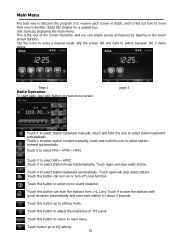
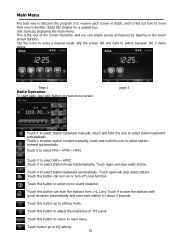
...station backward manually, touch and hold this icon to select station backward automatically.
Touch button go to setting mode. ...page 2
Touch it to select station backward automatically. forward automatically. Touch this button to adjust the brightness of the screen hierarchy, and you can turn off Local function.
This is to explore each station for a guided...
User Manual - Page 12
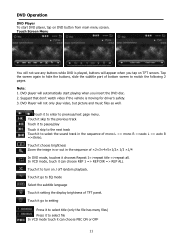
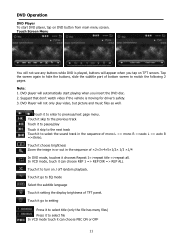
...choose brightness Zoom the image in or out in the sequence of bottom screen to hide the buttons, slide the subtitle part of mono L => mono R =>auto L => auto R =>stereo. Tap the screen again to switch the ...not see any buttons while DVD is moving for driver's safety. 3. In VCD mode, touch it can choose PBC ON or OFF
11 Touch it go to setting
Press it to select title (only the file ...
User Manual - Page 13
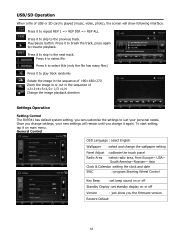
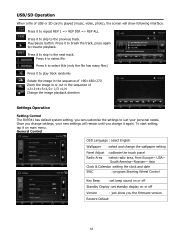
...settings, your new settings will remain until you change the wallpaper setting
Panel Adjust :calibrate the touch panel
Radio Area :select radio area, from Europe- To start setting,... playback direction
Settings Operation
Setting Control The BV9341 has default system setting, you the firmware version
Restore Default
12 USA- Play/pause button.
Asia
Clock & Calendar :setting the clock and...
User Manual - Page 14
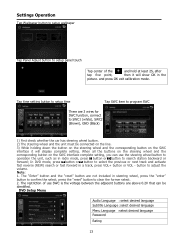
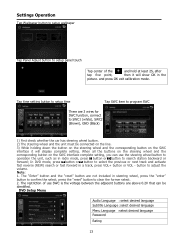
... Subtitle Language :select desired language Menu Language :select desired language Password Rating
13 Settings Operation
Tap Wallpaper button to setup wallpaper
Tap Panel Adjust button to setup panel touch
Tap center of use the steering wheel button to operation the unit, such as in radio mode, press button or button to search station backward or...
User Manual - Page 15
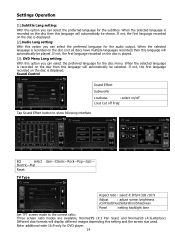
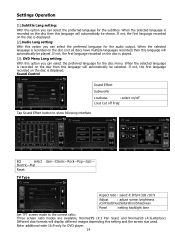
...disc is recorded on the disc then this language will display different images depending this setting and the screen size used. When the selected language is displayed. When the ... 4:3PS/4:3LB /16:9
Adjust
: adjust screen brightness
/contrast/Hue/Saturation/Sharpness
Panel
:setting backlight time
Set TFT screen mode to show following interface
EQ : select User-Classic-Rock-Pop-Jazz- ...
User Manual - Page 16
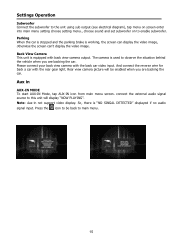
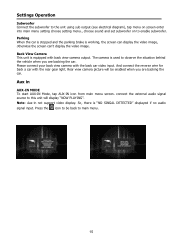
... wire for back a car with the back car video input. Aux in not support video display. Settings Operation
Subwoofer Connect the subwoofer to the unit using sub output (see electrical diagram), ...tap menu on screen enter into main menu setting choose setting menu., choose sound and set subwoofer on to be enabled when you are backing the car. Please connect...
User Manual - Page 18
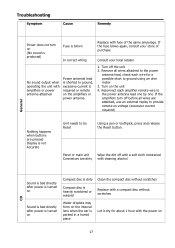
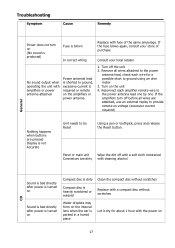
... a soft cloth moistened
Connectors are pressed Display is parked in a humid place
Replace with a compact disc without scratches
Compact disc is heavily scratched or warped
Water droplets may form... If the fuse blows again, consult your store of the same amperage. Turn on
17
Troubleshooting
Symptom
Cause
Remedy
General
Power does not turn off before all wires attached to the power
...
User Manual - Page 19
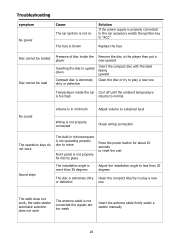
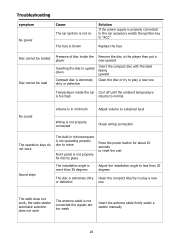
Troubleshooting
symptom
Cause
No power
The car ignition is not on The fuse is blown
Solution If the power supply is properly connected to the car accessory switch the ignition key to "ACC"
Replace...
Adjust the installation angle to less than 30 degrees
The disc is extremely dirty Clean the compact disc/try to play a new
or defective
one
The radio does not work, the radio station automatic ...
User Manual - Page 20
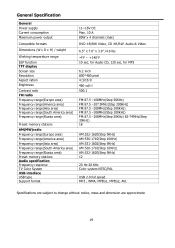
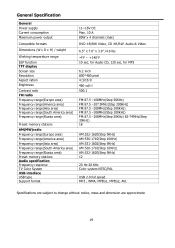
... range(Russia area)
Preset memory stations
AM(MW)radio Frequency range(Europe area) Frequency range(America area) Frequency range(Asia area) Frequency range(South America area) Frequency range(Russia area) Preset memory stations Audio specification Frequency response TV Color System USB interface USB type Support format
11~16V DC Max. 10 A 80W x 4 channels...
Boss Audio BV9341 Reviews
Do you have an experience with the Boss Audio BV9341 that you would like to share?
Earn 750 points for your review!
We have not received any reviews for Boss Audio yet.
Earn 750 points for your review!
