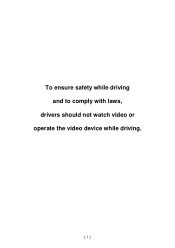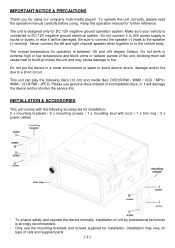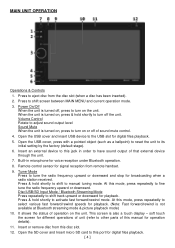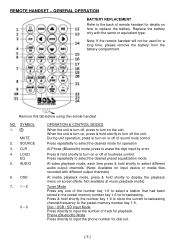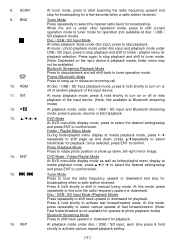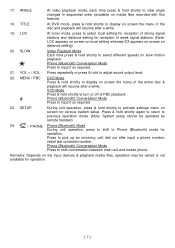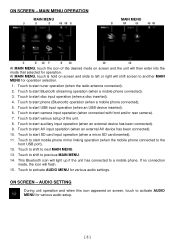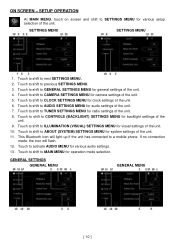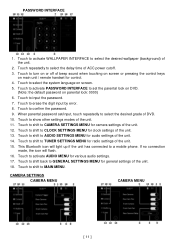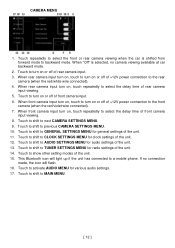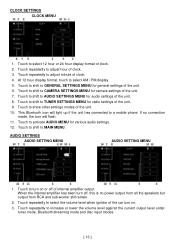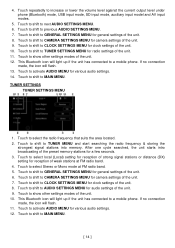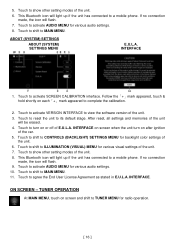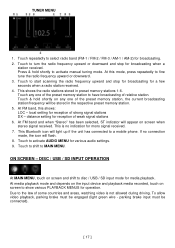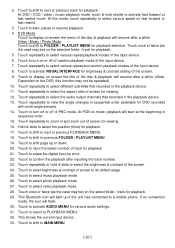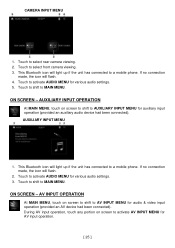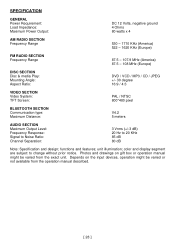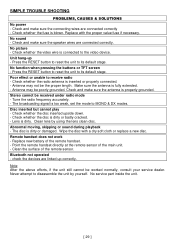Boss Audio BV9695B Support Question
Find answers below for this question about Boss Audio BV9695B.Need a Boss Audio BV9695B manual? We have 1 online manual for this item!
Question posted by guadpe3 on November 15th, 2023
Radio Louder Than Dvd Player
Current Answers
Answer #1: Posted by SonuKumar on November 15th, 2023 9:00 PM
or
There are a few reasons why the radio might be so much louder than the DVD player when changing from DVD source to radio.
Different audio levels. The audio levels for radio and DVD are often set differently. This is because the radio is designed to be played in a car, where there is a lot of background noise, while the DVD player is designed to be played in a home theater, where there is less background noise.
Different audio compression. The audio for radio and DVD is often compressed differently. This is because radio stations have to compress their audio to fit it into the limited bandwidth available for FM radio broadcasts. DVD players, on the other hand, do not have to compress their audio as much, so the audio can be louder and more dynamic.
Different equalization. The equalization for radio and DVD is often set differently. This is because the human ear is more sensitive to certain frequencies than others. Radio stations often boost the frequencies that the human ear is more sensitive to, while DVD players often have a flatter equalization curve.
All of these factors can contribute to the radio being so much louder than the DVD player when changing from DVD source to radio.
Here are some tips for reducing the difference in volume between the radio and the DVD player:
Adjust the audio levels for the radio and the DVD player. This can be done in the settings menu for each device.
Turn off the equalization for the radio. This will make the audio sound more balanced.
Use an external audio processor. This can be used to compress the audio for the DVD player and boost the audio for the radio.
Use a different audio input for the DVD player. This can bypass the equalization and compression that is applied to the audio by the TV or receiver.
Upgrade your audio equipment. Newer audio equipment often has better audio processing capabilities that can help to reduce the difference in volume between different sources.
Please respond to my effort to provide you with the best possible solution by using the "Acceptable Solution" and/or the "Helpful" buttons when the answer has proven to be helpful.
Regards,
Sonu
Your search handyman for all e-support needs!!
Related Boss Audio BV9695B Manual Pages
Similar Questions
which pin is the light green wire coming out of radio mine is missing i need the correct location so...
my boss radio is not responding what so ever, I turn on my truck and the radio stays off. No matter ...
I like to know where I can buy a wire plug for this unit? BOSS AUDIO BV9755 Double-DIN 7 inch Motori...
How can I change my wallpaper on my Boss cd/dvd player to a person wallpaper? It has preset wallpape...