GE 51028 - E1055W 10.1Megapixels Digital Camera Support and Manuals
Popular GE 51028 Manual Pages
User Manual (English (5.2 MB)) - Page 5
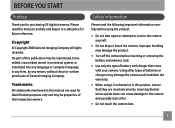
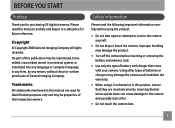
.... Improper handling may be properties of this manual are inserted correctly. Inserting the batteries upside down can cause damage to service the camera yourself.
• Do not drop...and possibly start a fire.
• Do not touch the camera lens.
No part of their respective owners.
Trademarks All trademarks mentioned in a safe place for future reference.... GE digital cameras.
User Manual (English (5.2 MB)) - Page 7


... in this manual 2
CONTENTS 3 GETTING READY 7
Unpacking 7 Camera Views : G2 8
: A735/A835 10 : A1030/A1230/W1000/W1200...... 12 : E1045W/E1055W 14
: E840s 16 : E1035/E1235 18 Charging the battery 20 Inserting the battery 21 Inserting an optional SD/SDHC card 24 Turning on and off 25 Using the Mode Dial 26 Setting date...
User Manual (English (5.2 MB)) - Page 11


... the following items. If anything is missing or appears to be damaged, please contact your vendor. (The accessories will vary based on model purchased and are noted below.)
User Manual
Rechargeable Lithium- AA-size alkaline
ion battery (except
batteries X2 (A735/A835/
A735/A835 A1030/A1230/ A1030/A1230/W1000/
W1000/W1200)
W1200only...
User Manual (English (5.2 MB)) - Page 24


... should be at least 4 hours)
20 Throughout the rest of the connecting cable into the charger base.
3.
Plug the other end of the manual, the following illustrations show theE1035 model as shown.
2. Plug one end of the connecting cable into a wall outlet. Charging the battery (except A735/A835/A1030/A1230/W1000/W1200...
User Manual (English (5.2 MB)) - Page 30
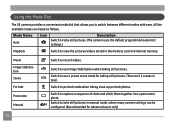
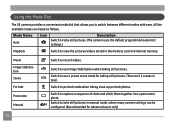
Switch to take still pictures in manual mode, where many camera settings can be configured. (Recommended for taking still pictures. Mode Name ... to take still pictures. (The camera uses the default programmed automatic
settings.)
Playback
Switch to switch between different modes with ease.
Using the Mode Dial
The GE camera provides a convenient mode dial that allows you to view the ...
User Manual (English (5.2 MB)) - Page 31


.../Down/Left/
Right to be configured in the Setup menu. • Date / Time • Display language To access the Setup menu, do the following: 1. Setting the Date and Time 1. Setting date/time and language
To set the language, date, and time, the following settings need to select the Setup menu. Press Power to select Date/Time. Use...
User Manual (English (5.2 MB)) - Page 37


...
•
Fluorescent
•
Fluorescent CWF
•
Incandescent
•
Manual WB adjustment (press the menu
button to set)
3. The following :
1. Make sure the WB function is in the Manual mode). Use Up/Down navigation buttons to select the setting you want. Advanced function menu (quick menu setup)
WB (White Balance) The white balance allows the user...
User Manual (English (5.2 MB)) - Page 38


...desired ISO value from Auto, 64, 80,100, 200, 400, 800, or 1600.
4.
To set the camera sensor sensitivity to
highlight the ISO function. To improve the performance in darker environments, a higher...conditions. (The ISO setting is only available when the camera is required. Use the Left/Right buttons to select other hand, a lower ISO value is needed when in the Manual mode). Use the ...
User Manual (English (5.2 MB)) - Page 40


To set the image size, do the following:
1. Press the button to highlight
the Size function.
5. The...Function menu. 2. Use the Up/Down navigation buttons to confirm your setting.
Please refer to the various GE digital camera models.
3. Press the
36
button to select a resolution.
4. Size The size setting refers to record more frames on the screen.
A higher image resolution...
User Manual (English (5.2 MB)) - Page 67
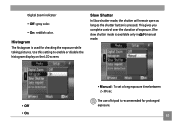
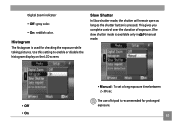
...: reddish color. This gives you
complete control over the duration of tripod is used for prolonged exposure.
63
manual
• Off • On
• Manual : To set a long exposure time between 2~30 sec. Use this setting to enable or disable the histogram display on the LCD screen. Histogram The histogram is recommended for checking...
User Manual (English (5.2 MB)) - Page 79
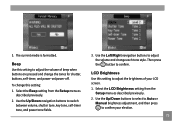
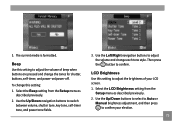
... each tone style.
Beep Use this setting: 1.
Select the LCD Brightness setting from the Setup menu as described previously. 2. Use the... Left/Right navigation buttons to switch
between volume, shutter tone, key tone, self-timer tone, and power tone fields.
3. Use the Up/Down buttons to select to Auto or
Manual...
User Manual (English (5.2 MB)) - Page 80


Select the Power Save setting from the Setup
menu as described previously. 2. 3. Power Saver This setting allows you to switch
between LCD power and Camera power fields.
76
... get the maximum possible running time for your battery. Press the button to adjust the brightness. For manual adjustment, use the Left/Right buttons to confirm.
Use the Left/Right navigation buttons to turn off ...
User Manual (English (5.2 MB)) - Page 84


setting from the Setup menu as necessary.
80 FW Ver. (Firmware version) Use this setting to view the current camera firmware version. 1. Select the FW Ver. If SD card contains a new version of firmware, please
upgrade accordingly as
described previously. 2.
User Manual (English (5.2 MB)) - Page 89
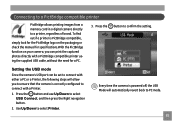
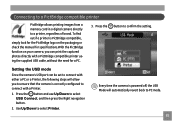
...allows printing images from a memory card in a digital camera directly to confirm the setting. Press the
button to a printer, regardless of brand. Use Up/Down to ... camera is PictBridge compatible, simply look for the PictBridge logo on the packaging or check the manual for specifications.With the PictBridge function on your camera, you to ensure that the camera is correctly configured ...
User Manual (English (5.2 MB)) - Page 114


Model name Exposure Compensation Shutter Speed Continuous Shooting Playback Modes White Balance Control
Internal Flash (Shooting Range)
Recording Media Other Features
E840s
E1035
E1235
±2 EV in 1/3 steps
4 ~ 1/2000 second (Manual 30 seconds)
Approx. 1.8 fps... Memory: 26MB SD Card/SDHC Card (Up to 4GB support)
PictBridge, Exif Print Support, Multi-language Support (23 languages)
110
GE 51028 Reviews
Do you have an experience with the GE 51028 that you would like to share?
Earn 750 points for your review!
We have not received any reviews for GE yet.
Earn 750 points for your review!

