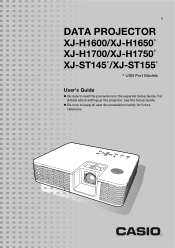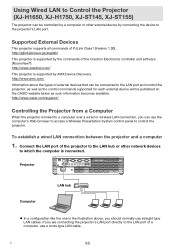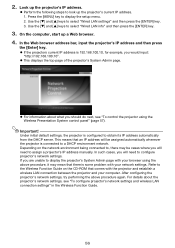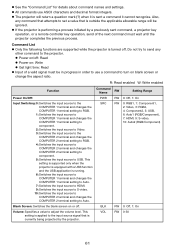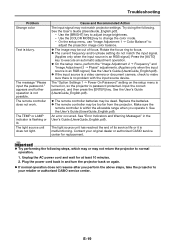Casio XJ-ST155 Support and Manuals
Get Help and Manuals for this Casio item

View All Support Options Below
Free Casio XJ-ST155 manuals!
Problems with Casio XJ-ST155?
Ask a Question
Free Casio XJ-ST155 manuals!
Problems with Casio XJ-ST155?
Ask a Question
Casio XJ-ST155 Videos
Popular Casio XJ-ST155 Manual Pages
Casio XJ-ST155 Reviews
We have not received any reviews for Casio yet.