Casio XJ-A245U Support and Manuals
Get Help and Manuals for this Casio item
This item is in your list!

View All Support Options Below
Free Casio XJ-A245U manuals!
Problems with Casio XJ-A245U?
Ask a Question
Free Casio XJ-A245U manuals!
Problems with Casio XJ-A245U?
Ask a Question
Most Recent Casio XJ-A245U Questions
Part Number For Dlp Chip
what is the part number for the DLP chip so I can Order it
what is the part number for the DLP chip so I can Order it
(Posted by Tommyrock2000 9 years ago)
Popular Casio XJ-A245U Manual Pages
User Manual - Page 1


E
DATA PROJECTOR XJ-A130/XJ-A135* XJ-A140/XJ-A145* XJ-A230/XJ-A235* XJ-A240/XJ-A245*
* USB Port Models
User's Guide
Be sure to keep all user documentation handy for future reference. For details about setting up the projector, see the User's Guide (Basic Operations).
Be sure to read the precautions in the separate User's Guide (Basic Operations).
User Manual - Page 3


... 16
Configuring Advanced Projector Settings 17
Basic Setup Menu Operations 17
Displaying the Setup Menu 17 Configuring Setup Menu Settings 17 Basic Setup Menu Example 18 Direct Power On...20
Password Protecting the Projector 21
Inputting a Password 21 Using the Password Feature 21 Entering the Password when Turning On the Projector 23
Restoring Projector Settings to Their Initial Factory...
User Manual - Page 4


... Remote Controller Signal Range 42 Projection Distance and Screen Size 43 Aspect Ratio Setting and Projection Image 44 Supported Signals 48
About this manual are explained using the remote controller that comes with the projector.
4
Setup Menu Contents 26
Image Adjustment 1 Main Menu 26 Image Adjustment 2 Main Menu 28 Volume Adjustment Main Menu 28 Screen...
User Manual - Page 5


... 43mm slim. XJ-A230/XJ-A235/XJ-A240/XJ-A245
WXGA Resolution: The XJ-A230/XJ-A235/XJ-A240/XJ-A245 models support WXGA (1280 × 800) resolution for optimal viewing of different pointers for today's widescreen displays.
This makes it is severely limited.
Compact enough to install or use during projection.
Direct Power On: The projector can be configured...
User Manual - Page 6


... to the projector's USB port. XJ-A135/XJ-A145/XJ-A235/XJ-A245
Projection of Data from USB memory or a memory card.
Multi Projection Camera (YC-400, YC-430) Connection: A CASIO Multi Projection Camera can be connected directly to the projector's USB port for fine resolution projection of documents and other images. The projector comes with a wireless LAN...
User Manual - Page 7


...running down the batteries, store the remote control unit so its keys are also provided on the projector unit, so the most of the same procedures can also be performed directly on the remote ...keys [KEYSTONE +] [KEYSTONE -] keys [POINTER] key
The remote controller does not come with the projector.
Remote Controller and Projector Keys
Operations in this manual are presented based on the...
User Manual - Page 13


.../XJ-A245
Pressing the [ASPECT] key will not change the aspect ratio setting using the [ASPECT] key for commercial purposes or public presentation may infringe on your projector model as shown below. For details, see the "Aspect Ratio" setting (page 29) on page 29.
Note that enlarging or reducing the size of an image using the setup...
User Manual - Page 15
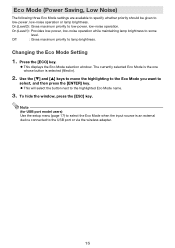
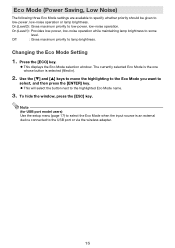
... while maintaining lamp brightness to the highlighted Eco Mode name.
3. Changing the Eco Mode Setting
1.
The currently selected Eco Mode is the one whose button is an external device connected...Off
: Gives maximum priority to low-power, low-noise operation. Note
(for USB port model users) Use the setup menu (page 17) to select the Eco Mode when the input source is selected (filled...
User Manual - Page 17


Configuring Advanced Projector Settings
Your projector has a setup menu that is the one that you can use to display the setup menu. 2.
The currently selected menu item is highlighted. Configuring Setup Menu Settings 1. Press the [MENU] key to configure advanced settings. To exit the setup menu, press the [MENU] key.
17
To exit the setup menu
Press the [MENU] key. Press...
User Manual - Page 26


... H : HDMI (PC) input D : HDMI (DTV) input W : Wireless LAN input (USB port models only) U : USB input (USB port models only) The letter N indicates that the setting can be stored for RGB input and a setting of the outlines in this column indicates that separate settings can be configured while there is supported.
"Source Specific" in each of the columns of...
User Manual - Page 28


Phase
R
Restore Menu R C V Defaults
Signal Specific
Source Specific
Important!
Volume Adjustment Main Menu
Setting Name
Input
Setting Unit
Description
Volume
R C V H D W U N Source Specific
Use this sub-menu to adjust the volume level of the projector's speaker. Changing this setting when there is not correct. Signal Specific
When vertical bands appear in the projected ...
User Manual - Page 31


... accordance with the input signal from the projector's AV terminal. Use these settings when you want to specify manually the type of the currently selected input source.
31
Input Settings Main Menu
Setting Name
Input
Setting Unit
Description
COMPUTER R C Terminal
N Single
Use this sub-menu to specify only one specific video signal for the currently selected input...
User Manual - Page 35


... being input to date. Restore All Defaults
R C V H D W U N Single
This sub-menu returns all sub-menu items on all settings on the setup menu to their initial factory defaults" on page 48.
Scan System R C H D
Source Specific
This sub-menu item appears only when RGB, Component, HDMI (PC), or HDMI (DTV) is interlace or noninterlace...
User Manual - Page 37


... overheating. See "Setup Precautions" in the "User's Guide (Basic
Operations)".
If there is lit amber (without flashing), and then turn on , contact your retailer or nearest authorized CASIO Service Center. If there is no problem with the projector's vents, confirm that the POWER/ STANDBY indicator is dust accumulated around the
projector. If the error occurs again when...
User Manual - Page 38
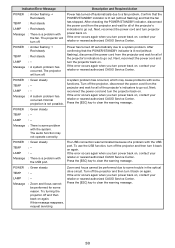
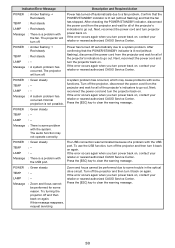
... TEMP LAMP Message
: Green steady
:-
:-
: A system problem has occurred. Normal projection is some trouble in the optical drive circuit.
Next, reconnect the power cord and turn power back on . If the error occurs again when you turn the projector back on , contact your retailer or nearest authorized CASIO Service Center. Press the [ESC] key to a fan...
Casio XJ-A245U Reviews
Do you have an experience with the Casio XJ-A245U that you would like to share?
Earn 750 points for your review!
We have not received any reviews for Casio yet.
Earn 750 points for your review!
