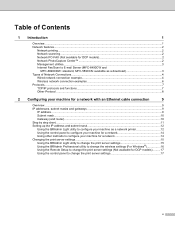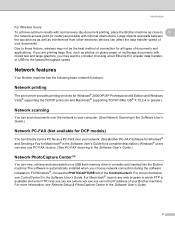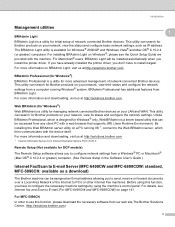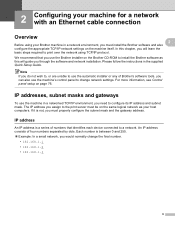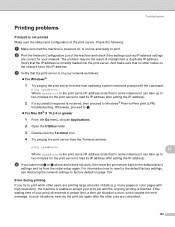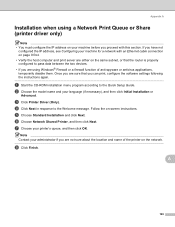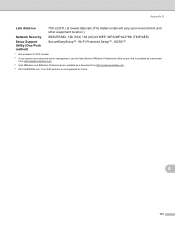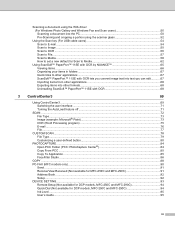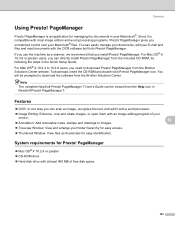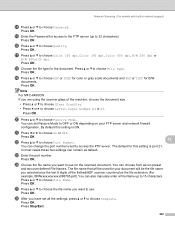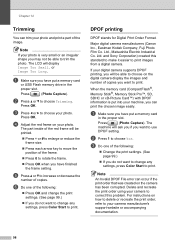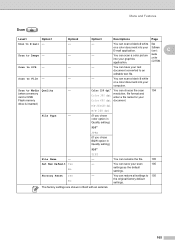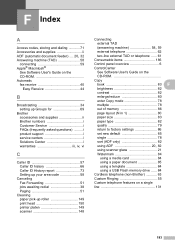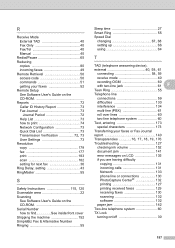Brother International MFC490CW - Color Inkjet - All-in-One Support and Manuals
Get Help and Manuals for this Brother International item

View All Support Options Below
Free Brother International MFC490CW manuals!
Problems with Brother International MFC490CW?
Ask a Question
Free Brother International MFC490CW manuals!
Problems with Brother International MFC490CW?
Ask a Question
Most Recent Brother International MFC490CW Questions
How Can I Change Language?
i have Brother International MFC-490CW -Color Inkjet-All in One.How do i change the language?
i have Brother International MFC-490CW -Color Inkjet-All in One.How do i change the language?
(Posted by arrehman777444 8 years ago)
How Do You Replace The Printheads For A Brother 490cw
(Posted by br4jaMeeeii 9 years ago)
Mfc-490cw Won't Print Color
(Posted by llbucke 9 years ago)
Mfc-490cw Won't Scan Check Connection
(Posted by bcooedy 9 years ago)
Mcf490cw Alignment In 600dpi Setting
cannot Get Printer To Align In 600 Dpi (normal) Setting. Have Done All Factory Recommended Procedure...
cannot Get Printer To Align In 600 Dpi (normal) Setting. Have Done All Factory Recommended Procedure...
(Posted by jdmmem 9 years ago)
Brother International MFC490CW Videos
Popular Brother International MFC490CW Manual Pages
Brother International MFC490CW Reviews
We have not received any reviews for Brother International yet.