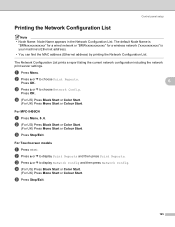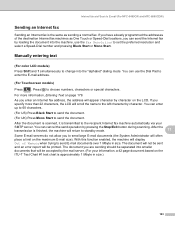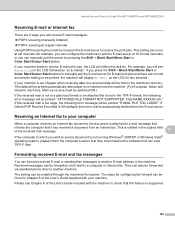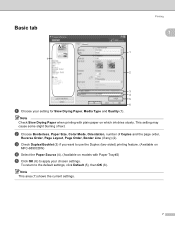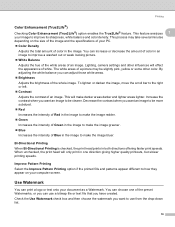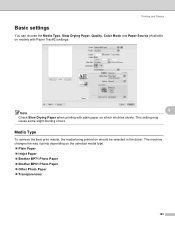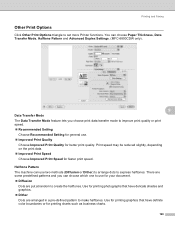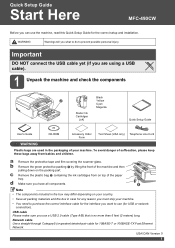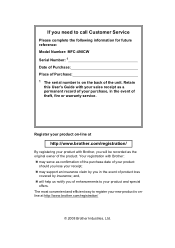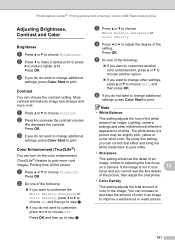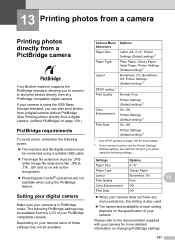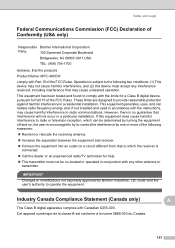Brother International MFC490CW Support Question
Find answers below for this question about Brother International MFC490CW - Color Inkjet - All-in-One.Need a Brother International MFC490CW manual? We have 7 online manuals for this item!
Question posted by llbucke on October 22nd, 2014
Mfc-490cw Won't Print Color
The person who posted this question about this Brother International product did not include a detailed explanation. Please use the "Request More Information" button to the right if more details would help you to answer this question.
Current Answers
Related Brother International MFC490CW Manual Pages
Similar Questions
Brother Printer Mfc-255cw Won't Print Color
(Posted by misdodarjon 9 years ago)
Brother Printer Mfc 490cw Won't Print Black Ink
(Posted by Dipip 9 years ago)
My Brother Mfc-490cw Won't Print
(Posted by DRobRoha 10 years ago)
Brother Mfc-490cw Won't Print Black
(Posted by barbaparkfr 10 years ago)
My Mfc-j615w Won't Print Color. Replaced Cartridges/cleaned, No Help.
I always use genuine Brother ink cartridges exclusively, just replaced them all since even when they...
I always use genuine Brother ink cartridges exclusively, just replaced them all since even when they...
(Posted by shannonterra 10 years ago)