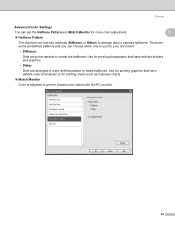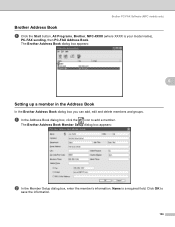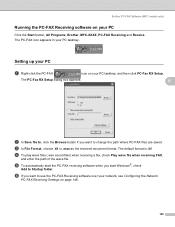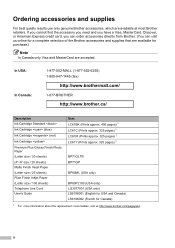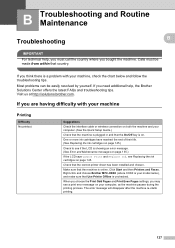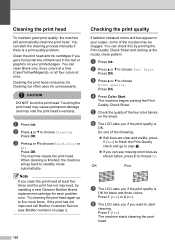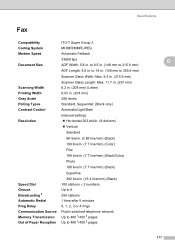Brother International MFC490CW Support Question
Find answers below for this question about Brother International MFC490CW - Color Inkjet - All-in-One.Need a Brother International MFC490CW manual? We have 7 online manuals for this item!
Question posted by barbaparkfr on September 1st, 2013
Brother Mfc-490cw Won't Print Black
The person who posted this question about this Brother International product did not include a detailed explanation. Please use the "Request More Information" button to the right if more details would help you to answer this question.
Current Answers
Related Brother International MFC490CW Manual Pages
Similar Questions
Brother Printer Mfc 490cw Won't Print Black Ink
(Posted by Dipip 10 years ago)
Hi My Brother Dcp-165c Is Not Printing Black.
I have tried cleaning it several times but only color in the test print, no black
I have tried cleaning it several times but only color in the test print, no black
(Posted by manjeshsingh79 10 years ago)
Brother Mfc 490cw Won't Print Black
(Posted by anun 10 years ago)
Brother Mfc-490cw Won't Print Black Ink
(Posted by boj0e 10 years ago)
My Brother Dcp-165 Printer Wont Print Black
my brother DCP-165 printer wont print black
my brother DCP-165 printer wont print black
(Posted by drarolph 11 years ago)