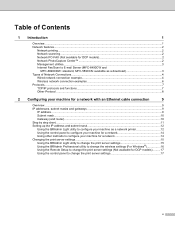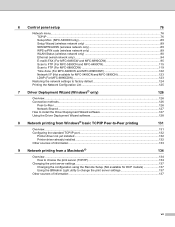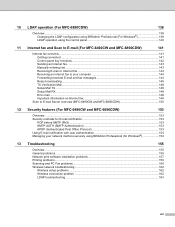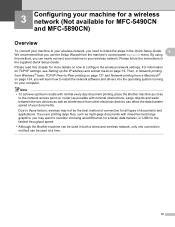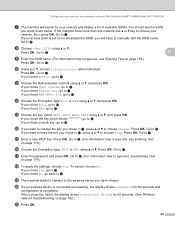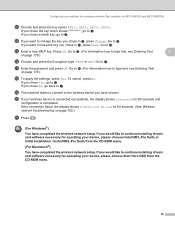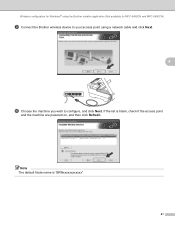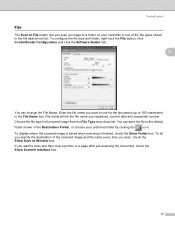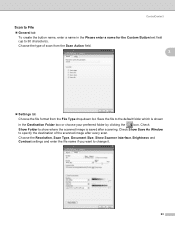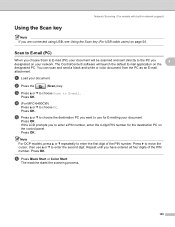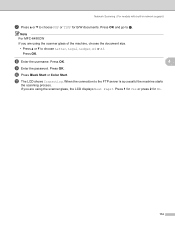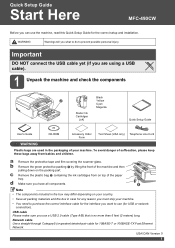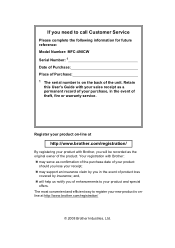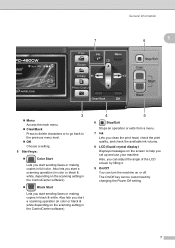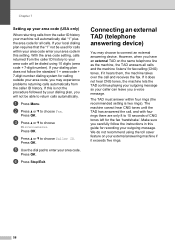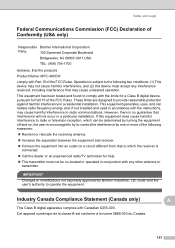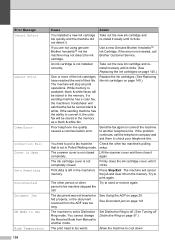Brother International MFC490CW Support Question
Find answers below for this question about Brother International MFC490CW - Color Inkjet - All-in-One.Need a Brother International MFC490CW manual? We have 7 online manuals for this item!
Question posted by bcooedy on October 3rd, 2014
Mfc-490cw Won't Scan Check Connection
The person who posted this question about this Brother International product did not include a detailed explanation. Please use the "Request More Information" button to the right if more details would help you to answer this question.
Current Answers
Related Brother International MFC490CW Manual Pages
Similar Questions
Brother Mfc-j435w Won't Scan Check Connection
(Posted by plaireech 9 years ago)
Brother Printer Mfc 490cw Won't Scan Check Connection
(Posted by rro5621 9 years ago)
Brother Mfc 490cw Won't Scan Check Connection
(Posted by rojosandra 10 years ago)
Brother Mfc-490cw Won't Scan It Says Check Connection
(Posted by Lovhossel 10 years ago)
My Brother 3 In 1 Mfc-7360n Does Not Scan Check Connection To Pc
(Posted by halhh 10 years ago)