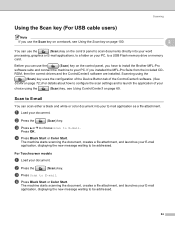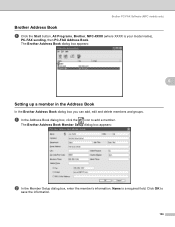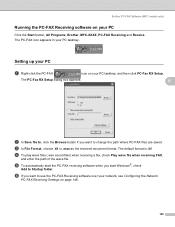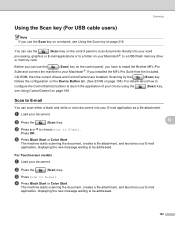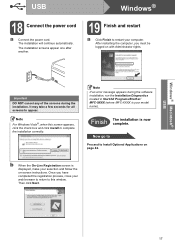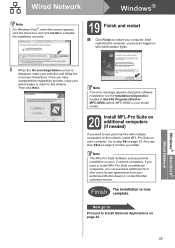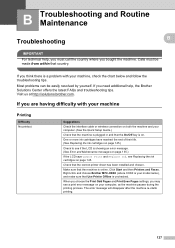Brother International MFC490CW Support Question
Find answers below for this question about Brother International MFC490CW - Color Inkjet - All-in-One.Need a Brother International MFC490CW manual? We have 7 online manuals for this item!
Question posted by Lovhossel on April 10th, 2014
Brother Mfc-490cw Won't Scan It Says Check Connection
The person who posted this question about this Brother International product did not include a detailed explanation. Please use the "Request More Information" button to the right if more details would help you to answer this question.
Current Answers
Related Brother International MFC490CW Manual Pages
Similar Questions
Brother Mfc J825dw Won't Scan Says Check Connection
(Posted by maangel1 9 years ago)
Brother Mfc 490cw Won't Scan Check Connection
(Posted by rojosandra 10 years ago)
Brother 490cw Says Check Connection When Scan
(Posted by pierter 10 years ago)
Brother Mfc-j430w Won't Scan Says Check Connection
(Posted by ledjo 10 years ago)
Why Does It Say Check Connection When I Press Scan On Brother Mfc-490cw
(Posted by aderhasa 10 years ago)