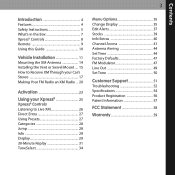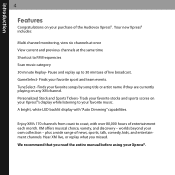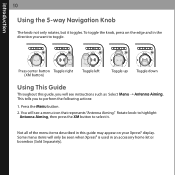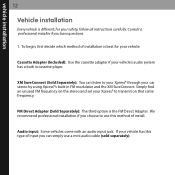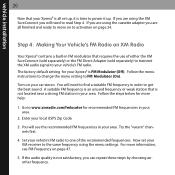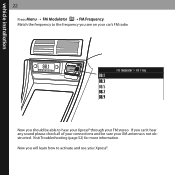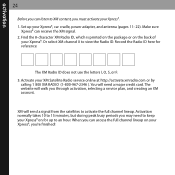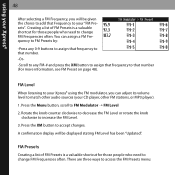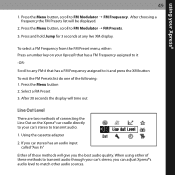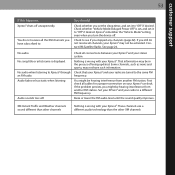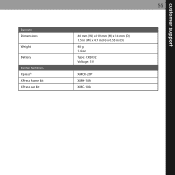Audiovox XMCK20 Support and Manuals
Get Help and Manuals for this Audiovox item

View All Support Options Below
Free Audiovox XMCK20 manuals!
Problems with Audiovox XMCK20?
Ask a Question
Free Audiovox XMCK20 manuals!
Problems with Audiovox XMCK20?
Ask a Question
Most Recent Audiovox XMCK20 Questions
No Volume
how do I manually tune to ch 184I seem to have no volume on the preview channe
how do I manually tune to ch 184I seem to have no volume on the preview channe
(Posted by twooldfarmers 8 years ago)
No Audio When I Dock My Xmck20 In My Model F5x007 Xm Boombox.
I have an Audiovox XMCK20 which works fine in my vehicle. However, when I dock it in the F5X007 boom...
I have an Audiovox XMCK20 which works fine in my vehicle. However, when I dock it in the F5X007 boom...
(Posted by jamesbutler55 9 years ago)
Popular Audiovox XMCK20 Manual Pages
Audiovox XMCK20 Reviews
We have not received any reviews for Audiovox yet.