Audiovox SDST5V1 Support and Manuals
Get Help and Manuals for this Audiovox item
This item is in your list!

View All Support Options Below
Free Audiovox SDST5V1 manuals!
Problems with Audiovox SDST5V1?
Ask a Question
Free Audiovox SDST5V1 manuals!
Problems with Audiovox SDST5V1?
Ask a Question
Popular Audiovox SDST5V1 Manual Pages
User Guide - Page 3
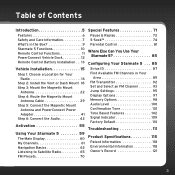
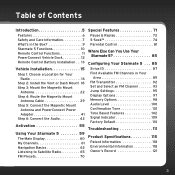
...
Configuring Your Starmate 5 . . . 85 Sirius ID 87 Find Available FM Channels in Your Area 89 FM Transmitter 92 Set and Select an FM Channel 93 Jump Settings 95 Display Options 97 Memory Options 98 Audio Level 100 Confirmation Tone 101 Time Based Features 102 Signal Indicator 109 Factory Default 110
Troubleshooting 111
Product Specifications 115 Patent...
User Guide - Page 9
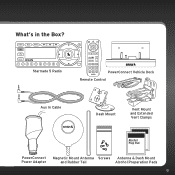
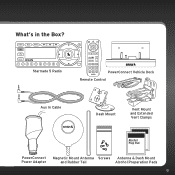
What's in the Box?
Starmate 5 Radio
PowerConnect Vehicle Dock Remote Control
Aux In Cable
Dash Mount
Vent Mount and Extended Vent Clamps
PowerConnect Magnetic Mount Antenna Screws Antenna & Dash Mount
Power Adapter
and Rubber Tail
Alcohol Preparation Pads
9
User Guide - Page 18
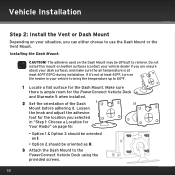
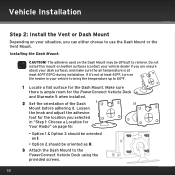
... there is at least 60°F, turn on your vehicle to bring the temperature up to 60°F.
1 Locate a flat surface for the PowerConnect Vehicle Dock and Starmate 5 when installed.
2 Set the orientation of the Dash
I .
• Option 2 should be oriented as II.
3 Attach the Dash Mount to the PowerConnect Vehicle...
User Guide - Page 42
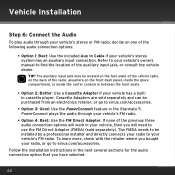
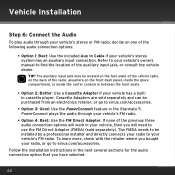
... Aux In Cable if your vehicle's stereo system has an auxiliary input connection. Follow the installation instructions in the next several sections for the audio connection option that you will work in your... the center console in the Starmate 5. To learn more, check with the retailer where you bought your radio, or go to your vehicle's owners manual to sirius.com/accessories. Refer to your...
User Guide - Page 44
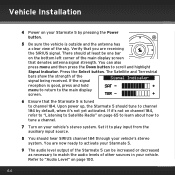
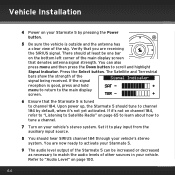
... at least be increased or decreased as necessary to scroll and highlight Signal Indicator. Set it to channel 184 by pressing the Power button.
5 Be sure the vehicle ...should hear SIRIUS channel 184 through your vehicle's stereo system. If the signal reception is outside and the antenna has a clear view of the signal being received. Vehicle Installation
4 Power on your Starmate 5 by...
User Guide - Page 47


...You should at least be one bar on your Starmate 5.
47 If the signal reception is good, press and hold menu to... the Starmate 5 is outside and the antenna has a clear view of the sky. You are receiving the SIRIUS signal. Press the Select button. There should hear SIRIUS channel ...being received. Upon power up, the Starmate 5 should tune to channel 184 by pressing the Power button.
5 Be...
User Guide - Page 49
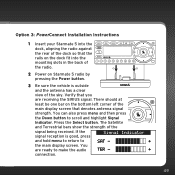
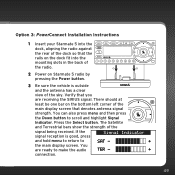
... clear view of the sky. Press the Select button. Option 3: PowerConnect Installation Instructions
1 Insert your Starmate 5 into the dock, aligning the radio against the rear of the dock so that the rails on the dock fit into the mounting slots in the back of the radio.
2 Power ... Satellite and Terrestrial bars show the strength of the signal being received. You are receiving the SIRIUS signal.
User Guide - Page 50
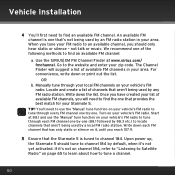
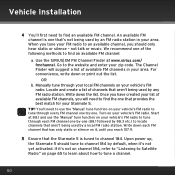
...SIRIUS|XM FM Channel Finder at 88.1 and use the 'Manual' tune function on your vehicle's FM radio. OR
b. You'll need to use the 'Manual' tune function on your vehicle's FM radio. Vehicle Installation
4 You'll first need to find the one that provides the best match for your Starmate..., the Starmate 5 should only hear static or silence - Turn on your zip code.
For convenience, write...
User Guide - Page 52
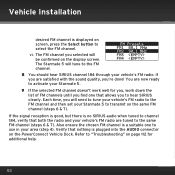
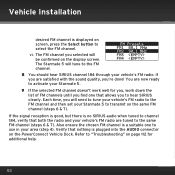
... the PowerConnect Vehicle Dock. Refer to select the FM channel. Vehicle Installation
desired FM channel is displayed on screen, press the Select button to "Troubleshooting" on page 112 for you, work well for additional help.
52 If you will tune to the FM channel. 8 You should hear SIRIUS channel 184 through your Starmate 5. 9 If the...
User Guide - Page 56
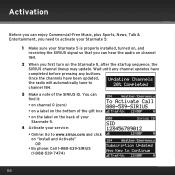
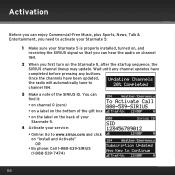
.... Once the channels have completed before pressing any channel updates have been updated, the radio will automatically tune to channel 184.
3 Make a note of your Starmate 5.
4 Activate your service: • Online: Go to activate your Starmate 5:
1 Make sure your Starmate 5 is properly installed, turned on, and receiving the SIRIUS signal so that you can hear the audio on...
User Guide - Page 63
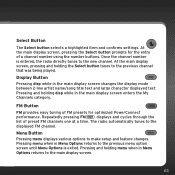
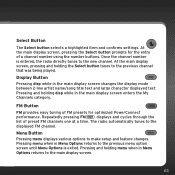
...while in Menu Options returns to the previous menu option screen until Menu Options is entered, the radio directly tunes to make setup and feature changes. Pressing and holding the Select button tunes to the
displayed FM channel. Pressing and holding menu when in...to the previous channel that was being played. Select Button
The Select button selects a highlighted item and confirms settings.
User Guide - Page 86
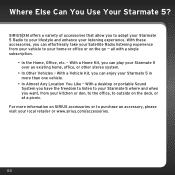
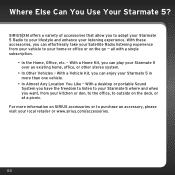
... For more than one vehicle.
• In Almost Any Location You Like -
SIRIUS|XM offers a variety of accessories that allow you can play your listening experience. With a Home Kit, you to adapt your Starmate 5 Radio to purchase an accessory, please visit your Starmate 5 in more information on the deck, or at a picnic. Where Else...
User Guide - Page 89
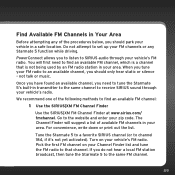
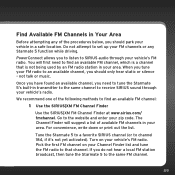
... Your Area
Before attempting any Starmate 5 function while driving. The Channel Finder will first need to SIRIUS audio through your area. You will suggest a list of the following methods to find an available FM channel:
1 Use the SIRIUS|XM FM Channel Finder
Use the SIRIUS|XM FM Channel Finder at www.sirius.com/ fmchannel. Once you have...
User Guide - Page 90
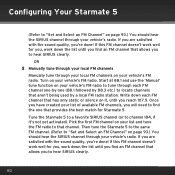
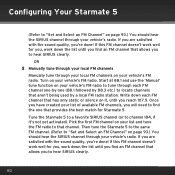
...quality, you reach 107.9. Start at 88.1 and use the 'Manual' tune function on it 's not yet activated). Tune the Starmate 5 to a favorite SIRIUS channel (or to channel 184, if it , until you ... allows you find the one (88.1 followed by 88.3 etc.) to hear SIRIUS clearly.
90 Configuring Your Starmate 5
(Refer to "Set and Select an FM Channel" on your vehicle's FM radio. If this FM...
User Guide - Page 91
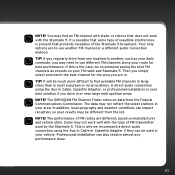
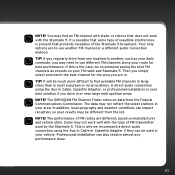
... or a different audio connection method. Professional installation can impact reception, so your daily commute, you are to find an FM channel with static or silence that does not work well with the Starmate 5. Then you simply select and match the best channel for best performance.
The SIRIUS|XM FM Channel Finder relies on manufacturer...
Audiovox SDST5V1 Reviews
Do you have an experience with the Audiovox SDST5V1 that you would like to share?
Earn 750 points for your review!
We have not received any reviews for Audiovox yet.
Earn 750 points for your review!
