Asus 1215N-PU17-SL Support and Manuals
Get Help and Manuals for this Asus item
This item is in your list!

View All Support Options Below
Free Asus 1215N-PU17-SL manuals!
Problems with Asus 1215N-PU17-SL?
Ask a Question
Free Asus 1215N-PU17-SL manuals!
Problems with Asus 1215N-PU17-SL?
Ask a Question
Popular Asus 1215N-PU17-SL Manual Pages
User Manual - Page 2
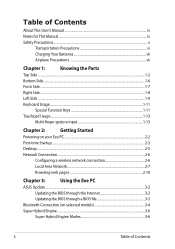
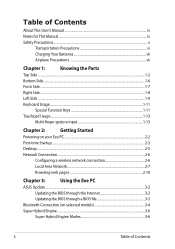
...This User's Manual...iv Notes for This Manual...iv Safety Precautions...v
Transportation Precautions vi Charging Your Batteries vii Airplane Precautions vii
Chapter 1:
Knowing the Parts
Top Side...Chapter 3:
Using the Eee PC
ASUS Update...3-2
Updating the BIOS through the Internet 3-2
Updating the BIOS through a BIOS file 3-3
Bluetooth Connection (on selected models 3-4
Super Hybrid ...
User Manual - Page 3
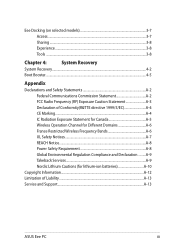
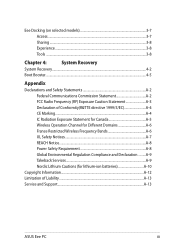
...Different Domains A-6 France Restricted Wireless Frequency Bands A-6 UL Safety Notices...A-7 REACH Notice...A-8 Power Safety Requirement A-8 Global Environmental Regulation Compliance and Declaration .........A-9 Takeback Services A-9 Nordic Lithium Cautions (for lithium-ion batteries A-10
Copyright Information...A-12 Limitation of Liability...A-13 Service and Support...A-13
ASUS Eee PC
iii
User Manual - Page 4
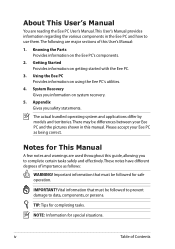
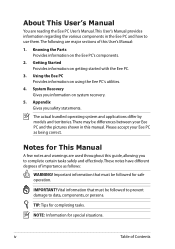
...
Knowing the Parts Provides information on getting started with the Eee PC.
3. Getting Started Provides information on the Eee PC's components.
2. Notes for safe operation.
There may be followed for This Manual
A few notes and warnings are used throughout this guide, allowing you safety statements. Please accept your Eee PC and the pictures shown in the Eee PC and how...
User Manual - Page 5
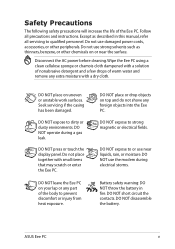
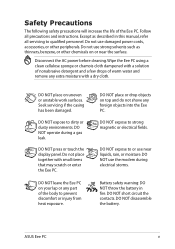
...part of the Eee PC.
ASUS Eee PC
Do not use near the surface. DO NOT operate during electrical storms.
Battery safety warning: DO NOT throw the battery in this manual, refer all precautions and instructions....servicing if the casing has been damaged. DO NOT leave the Eee PC on or near liquids, rain, or moisture.
Do not use the modem during a gas leak.
Follow all servicing ...
User Manual - Page 11
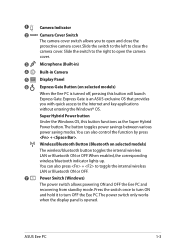
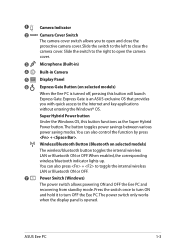
... panel is turned off, pressing this button functions as the Super Hybrid Power button. ASUS Eee PC
1-3 Super Hybrid Power button
Under the Windows OS, this button will launch Express Gate. Wireless/Bluetooth Button (Bluetooth on selected models)
When the Eee PC is opened. When enabled, the corresponding wireless/bluetooth indicator lights up. 1
Camera Indicator
2
Camera...
User Manual - Page 13
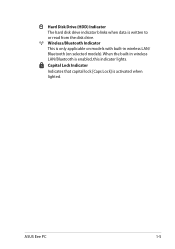
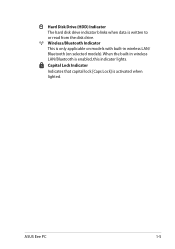
... Indicator
Indicates that capital lock [Caps Lock] is written to or read from the disk drive.
Wireless/Bluetooth Indicator This is only applicable on selected models). ASUS Eee PC
1-5 When the built-in wireless LAN/ Bluetooth (on models with built-in wireless LAN/Bluetooth is enabled, this indicator lights.
User Manual - Page 17
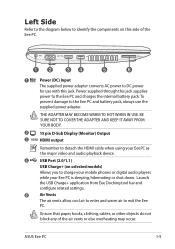
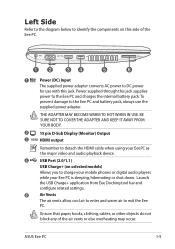
...ASUS Eee PC
1-9 Power supplied through this jack supplies
power to the Eee PC and charges the internal battery pack.To
prevent damage to charge your mobile phones or digital audio players while your Eee PC... selected models)
Allows you to the Eee PC and battery pack, always use with this jack.
Launch the USB Charge+ application from Eee Docking tool bar and configure related settings.
5...
User Manual - Page 19
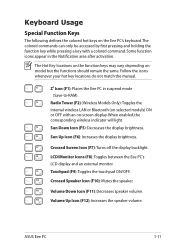
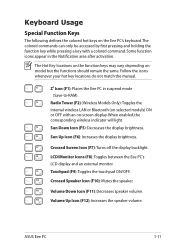
...manual.
Radio Tower (F2) (Wireless Models Only):Toggles the internal wireless LAN or Bluetooth (on selected models) ON or OFF with a colored command. Sun Up Icon (F6): Increases the display brightness.
ASUS Eee PC
1-11 LCD/Monitor Icons (F8): Toggles between the Eee PC...Keys
The following defines the colored hot keys on the Eee PC's keyboard.
Touchpad (F9): Toggles the touchpad ON/...
User Manual - Page 24
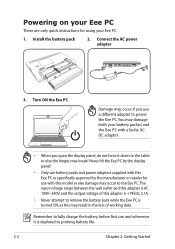
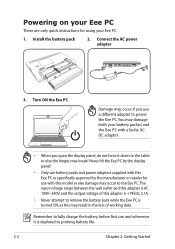
... ON, as this Eee PC or specifically approved by the manufacturer or retailer for using your battery pack(s) and the Eee PC with this model or else damage may occur to the Eee PC.
Remember to fully charge the battery before first use and whenever it down to prolong battery life.
2-2
Chapter 2: Getting Started Install the battery pack
2. Never lift the Eee PC by the display...
User Manual - Page 31


Click Connect.
10. Enter your User name and, Password, and Connection name. Enter your user name and password.
ASUS Eee PC
2-9 7. Click Connect to connect to finish the configuration.
11. Click Close to the Internet. Select Broadband (PPPoE) and click Next.
9. Select Connect to the Internet ...
User Manual - Page 32
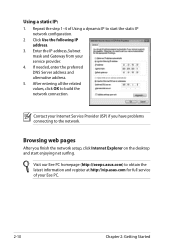
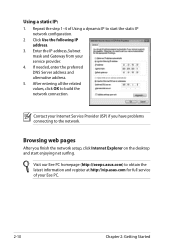
Visit our Eee PC homepage (http://eeepc.asus.com) to obtain the latest information and register at http://vip.asus.com for full service of Using a dynamic IP to start enjoying net surfing.
After entering all the related values, click OK to the network. Contact your Internet Service Provider (ISP) if you finish the network setup, click Internet...
User Manual - Page 34
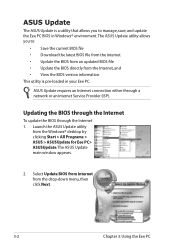
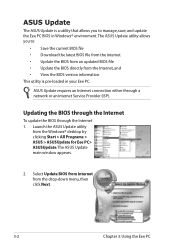
... a utility that allows you to manage, save, and update the Eee PC BIOS in your Eee PC.
Select Update BIOS from Internet from the Internet, and • View the BIOS version information. Updating the BIOS through the Internet
To update the BIOS through a network or an Internet Service Provider (ISP). The ASUS Update utility allows you to :
• Save the current...
User Manual - Page 38
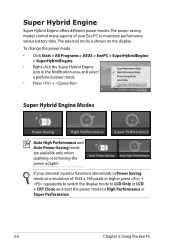
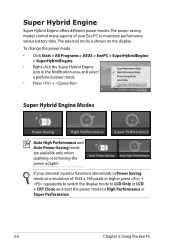
...High Performance or Super Performance.
3-6
Chapter 3: Using the Eee PC
To change the power mode • Click Start > All Programs > ASUS > EeePC > SuperHybridEngine
> SuperHybridEngine. • Right-click...LCD Only or LCD + CRT Clone and reset the power mode to maximize performance versus battery time.The selected mode is shown on the display. Super Hybrid Engine Modes
Auto High Performance...
User Manual - Page 47
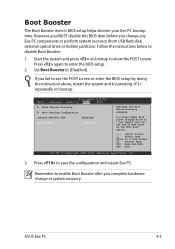
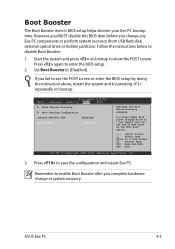
... setup.
2. ASUS Eee PC
4-5 Start the system and press on bootup. Set Boot Booster to show the POST screen.
Boot Booster
The Boot Booster item in BIOS setup helps shorten your Eee PC bootup time. If you complete hardware change any Eee PC components or perform system recovery (from USB flash disk, external optical drive or hidden partition).
Follow the instructions...
User Manual - Page 53


... classe [B] est conforme à la norme NMB-003 du Canada
ASUS Eee PC
A-5 Equipment (or its antenna(s) must not be disabled for an uncontrolled environment.
This device and its transmit antenna) that may not cause interference and
• This device must follow the specific operating instructions for satisfying RF exposure compliance. IC Radiation Exposure Statement for...
Asus 1215N-PU17-SL Reviews
Do you have an experience with the Asus 1215N-PU17-SL that you would like to share?
Earn 750 points for your review!
We have not received any reviews for Asus yet.
Earn 750 points for your review!
